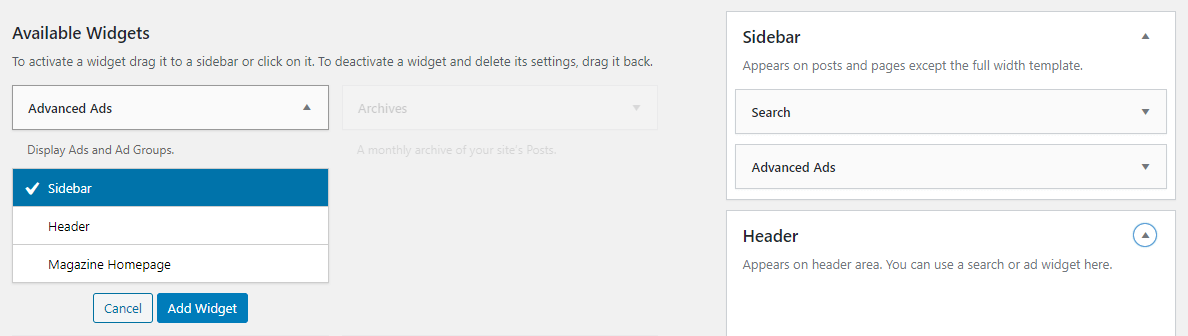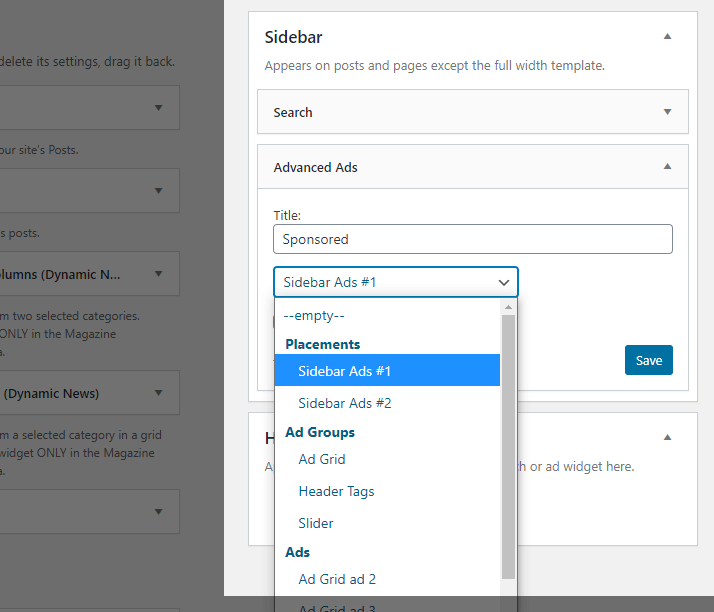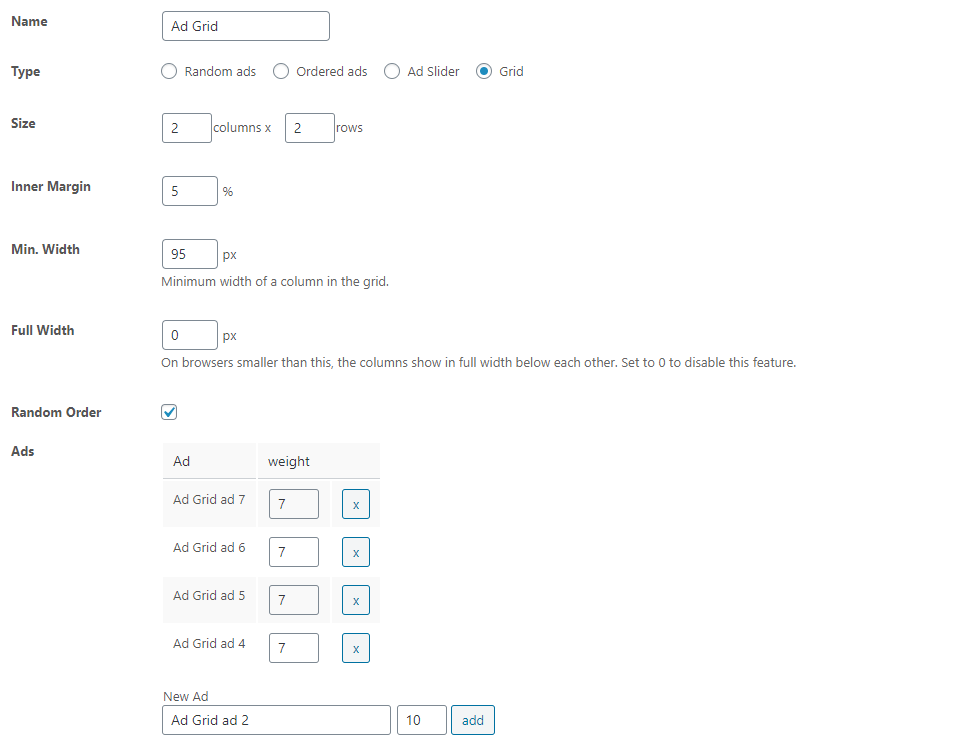You can display an ad or an ad group through a widget in your sidebar or another widget group. You can find it under Design > Widgets and use it like any other Widget.
Drag the widget to the widget area you want to use it in and choose the ad, group, or widget placement that you want to display there.
This page contains some additional information about ad widgets and how to use them.
Table of Contents
How to set up an ad in your sidebar
Create the ad
To display an ad in your sidebar (or another widget group), you first need to create an ad.
Selecting the ad widget
After you created your ad, go to Design > Widgets. You should find the available widgets on the left side and among them the Advanced Ads widget. If you click on it, it will look like this:
Select the widget area here and the Add Widget button.
This will add the ad widget to your sidebar.
Selecting an Advanced Ads block
If you have already changed the management of widgets to blocks on your website, the interface will look a little different. But the handling blocks work similarly to the widgets.
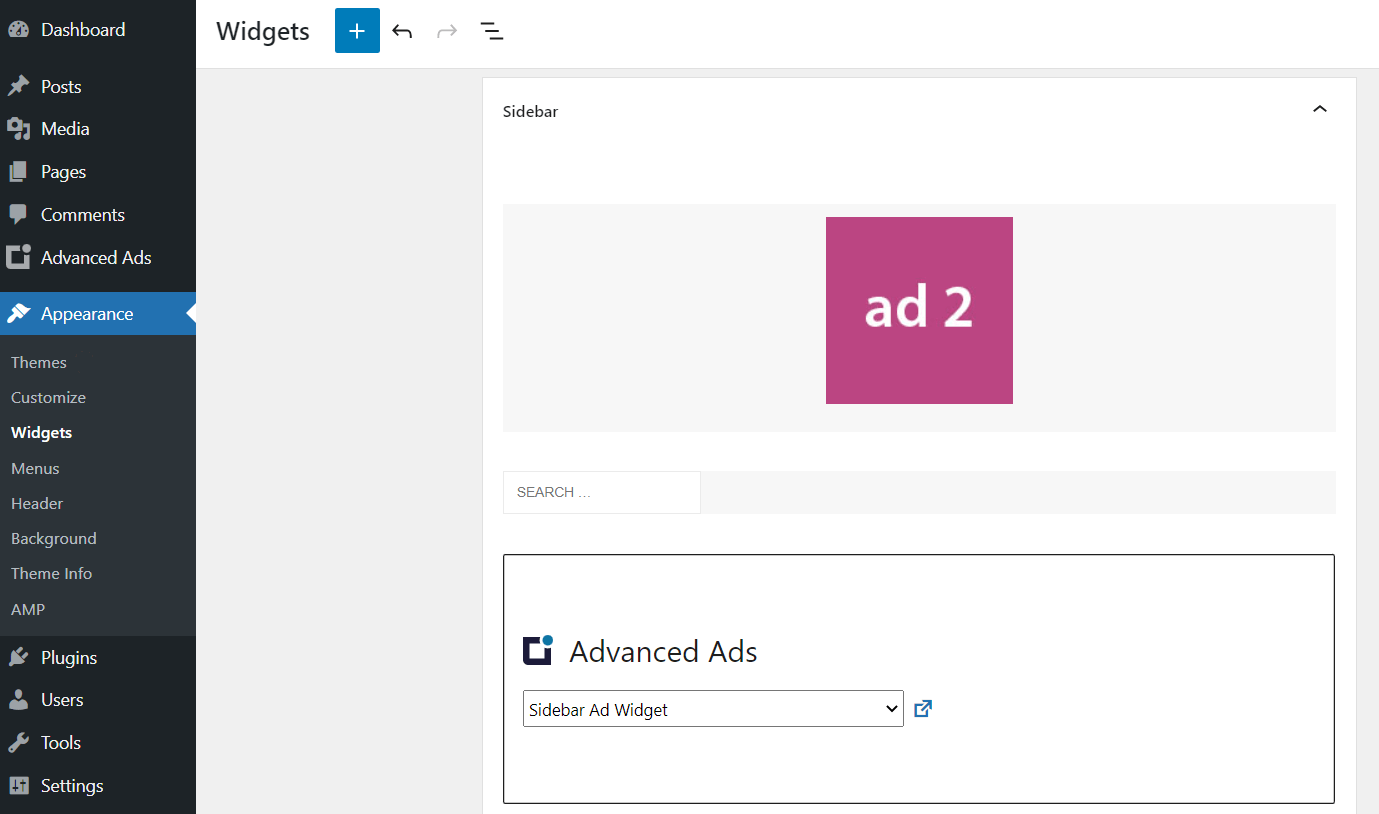
Ad widget options
Your widget area or sidebar on the right of the widget screen might now look like this after you opened it:
You can select a title for the widget, but you don’t have to.
From the select field, choose an ad, an ad group, a sidebar widget placement, or a manual placement (for ad rotations) that should be displayed, and click on the Save button.
The ad widget should now be visible in the frontend of your site.
Using the sidebar widget placement
Placements in Advanced Ads follow their specific logic for the output. Therefore, you can not choose from all your placements in the select field for the widget output. Use the dedicated sidebar widget placements or the flexible manual placements for this purpose. You can create them on Advanced Ads > Placements.
However, because some features of Advanced Ads Pro, such as lazy loading or ads for AdBlockers, require placements for using them, we recommend picking them rather than single ads or groups in the ad widget. Also, this way, you can manage your sidebar ads through the placement page and don’t have to navigate to the widget page frequently.
Ad blocks in sidebars
Here are some tricks to show ad blocks in your sidebar using the Advanced Ads widget.
To display more than one ad, you can create a group with multiple ads in it. Don’t forget to also set the number of ads to the amount you want to show up. You can influence the space between ads in the same group using either CSS or the margin settings in the Layout meta box of the ad edit screen.
You can create display blocks even faster with the ad grid feature of Advanced Ads Pro.
Fixed sidebar widgets
Visitors better notice fixed widgets that stay in the visible screen area even when users scroll your website up or down. You can use our free Fixed Widget for WordPress plugin to make your sidebar ads sticky and to boost their click-through rates that way.