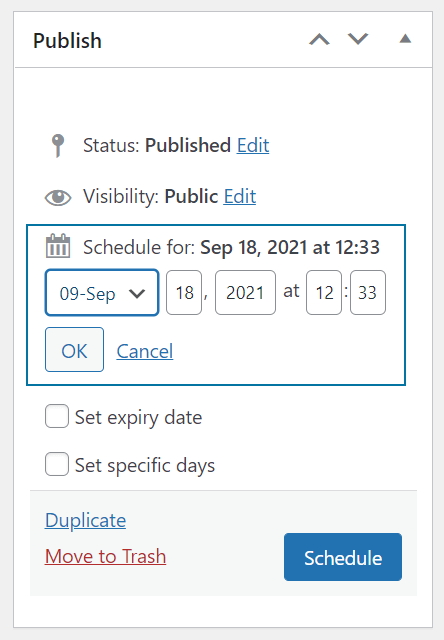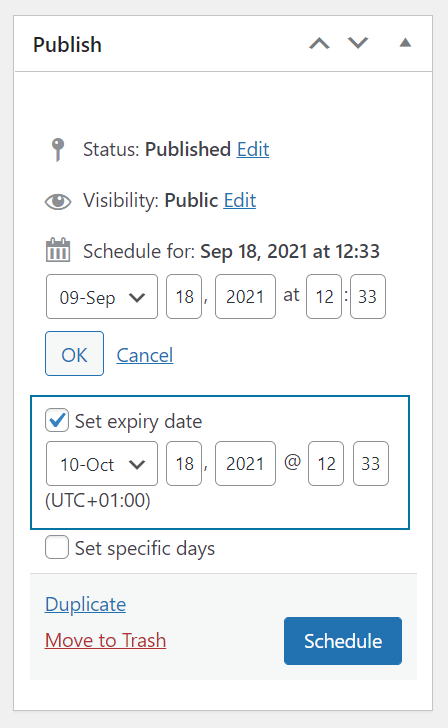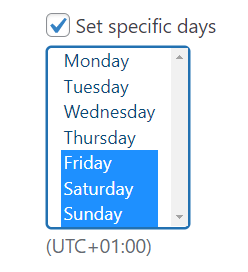Advanced Ads enables you to schedule ads using the start and expiry date or show them on specific days of the week only.
Table of Contents
Start & expiry date
You find the date settings to schedule ads in the top right corner of your ad edit screen, right where you would publish your ad.
Start Date
The start or publish date is automatically set to the time you published the ad. By clicking on “Edit”, you can also change this date into the past or future.
Expiry Date
To set an expiry date, you first have to enable the “Set expiry date“ checkbox. You can now specify the expiry date.
The expiry date is the first day when the ad will not be visible in the frontend anymore.
If you let ads expire and don’t want to use them again, you should move them to the trash later. Deleting them is not necessary, but it will remove it from all queries and condition checks in the frontend and therefore bring a slight performance bonus.
Scheduling ads by day of the week
Advanced Ads Pro allows you to schedule ads only on specific days of the week.
This option is also available in the Publish meta box. You can choose the days after you enabled the checkbox. You can select multiple days by holding down the CTRL button on Windows or Command on Mac while selecting the days.
Known issues
The dates are compared against the blog time and not the user’s local time.
For example, suppose your blog uses UTC+0, and your expiry date is January 28th. In that case, visitors in UTC-2 will still see it on January 28th at 2 am (their local time), and visitors in UTC+2 won’t see it after January 27th, 10 pm.
WP Cron
Depending on your localization, the order of the input fields might vary.
The start time is technically the post date of the ad, so any plugin that somehow interferes with the post date might also affect the start date.
This means that ads are scheduled using WP Cron. If your ads are not scheduled, then make sure that WP Cron is working correctly.
date_default_timezone_set PHP function
We have found that plugins or custom code that use the date_default_timezone_set PHP function will break scheduling ads in Advanced Ads and WordPress.
This conflict is likely the cause of an issue when you enter a scheduled time for an ad and suddenly see a different time after saving the option.
The solution is to find the code using the mentioned function and remove or rewrite it.
Time zone and Cache Busting
Advanced Ads checks the expiry date before an ad is displayed. If the ad does not expire at the right time, ensure you have the correct time zone set up. You should also check if your cache is either disabled or if you are using Cache Busting.