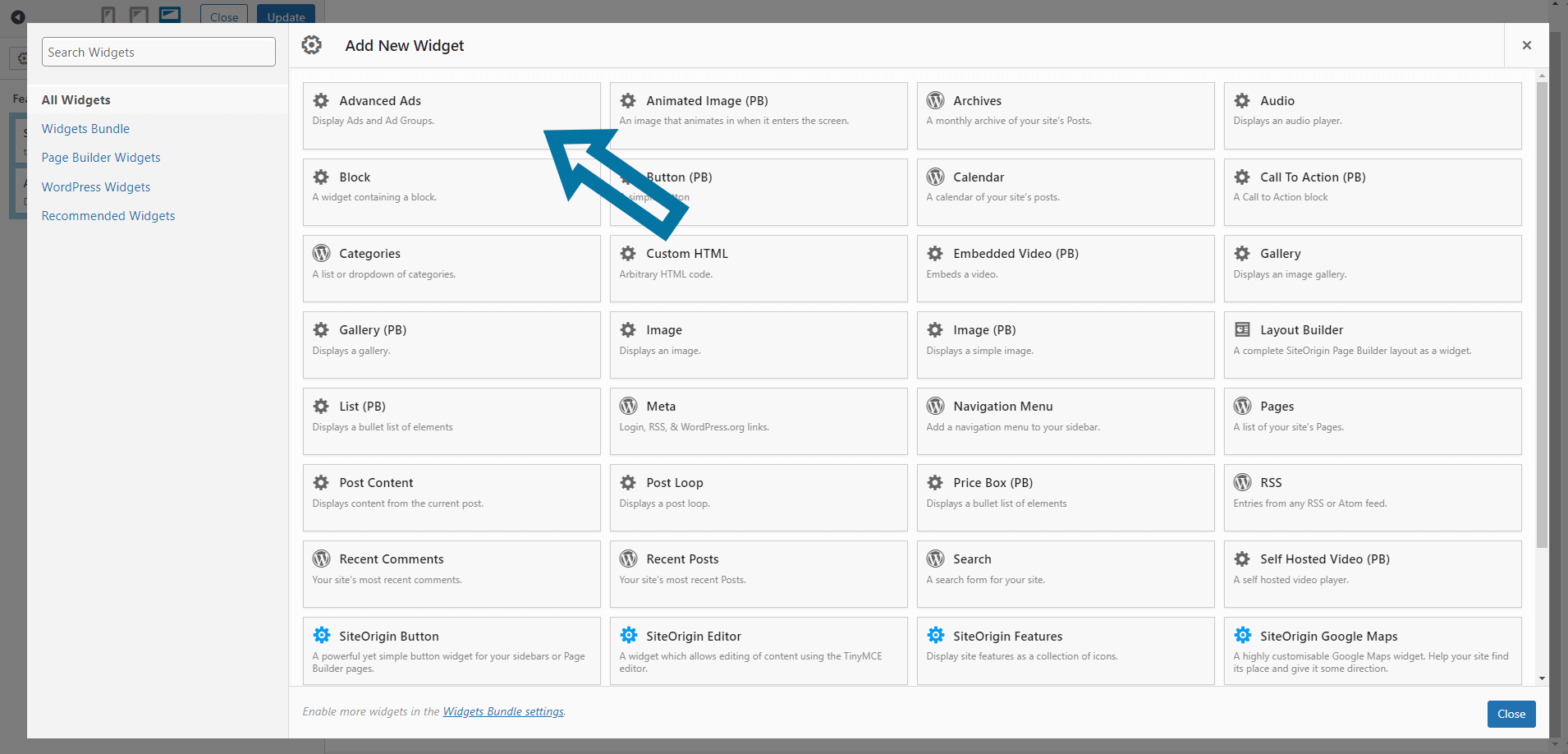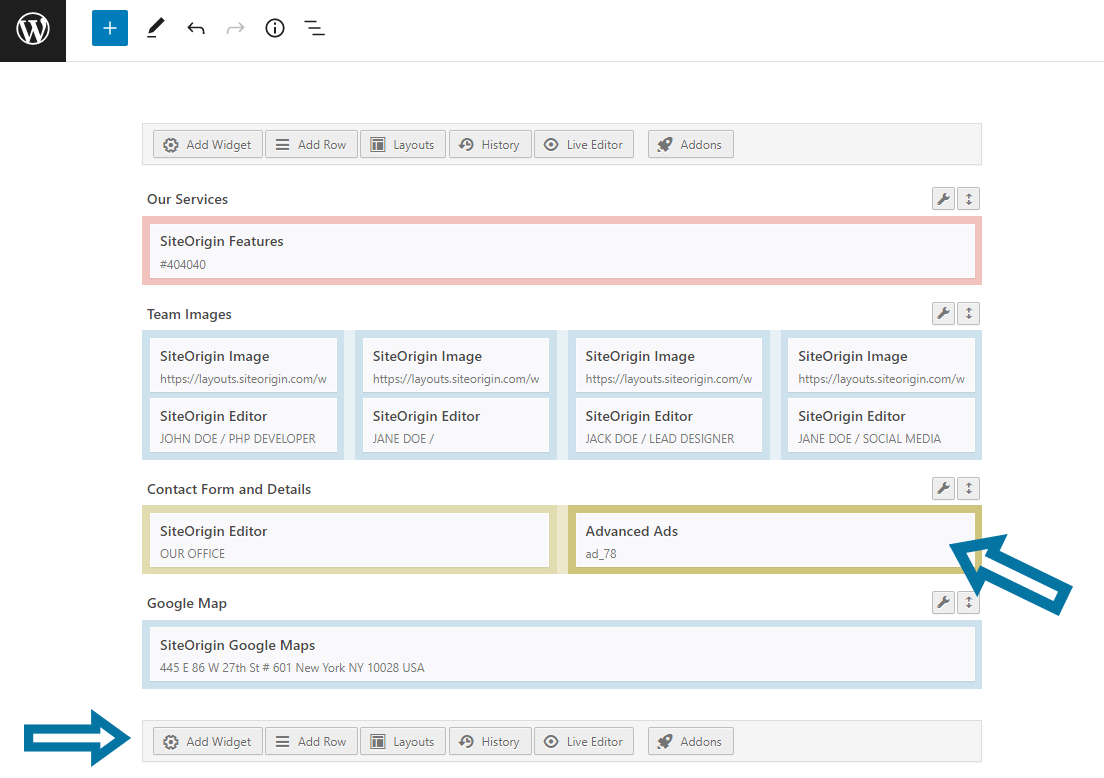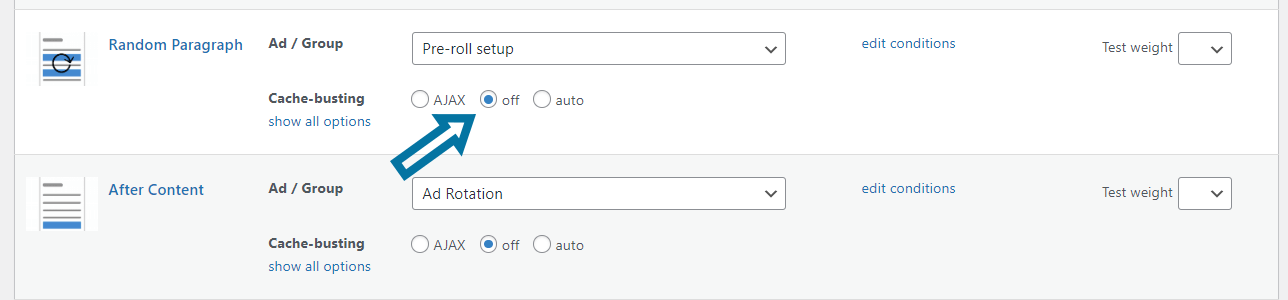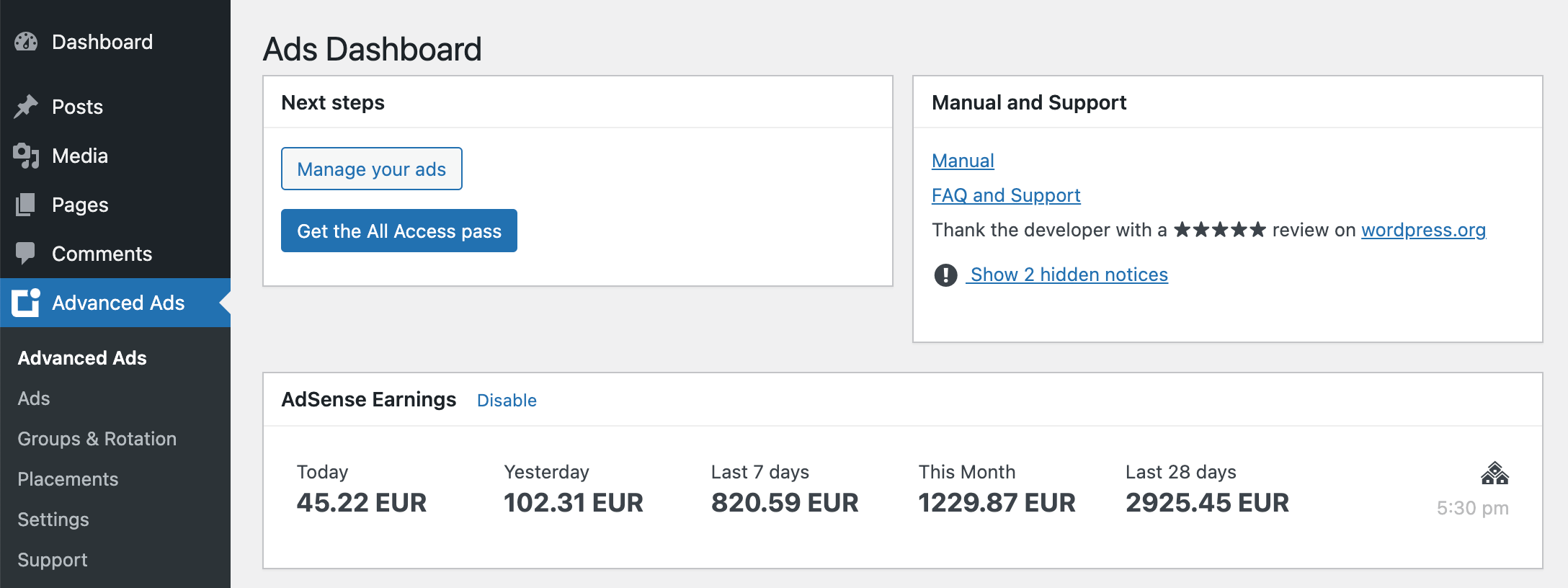Are you looking to embed ads from networks like Google AdSense into your website built with the SiteOrigin page builder? Advanced Ads is the perfect tool for the job.
This tutorial will show you how to manually insert ads from any ad network into your posts and pages using SiteOrigin page builder widgets. You’ll also learn how to automatically insert ads into your website content using Advanced Ads placements.
Table of Contents
Add Advanced Ads widgets into the SiteOrigin page builder
There are several ways to insert ads into your website using the SiteOrigin page builder. Let’s start with the widgets.
You can drag and drop SiteOrigin and WordPress widgets into the desired positions and SiteOrigin layouts on your posts and pages.
To embed an ad widget into your page, add the SiteOrigin Layout block or select an existing one. Click the “Add Widget” button that you can find in the SiteOrigin page builder interface.
After clicking the button, a popup appears that shows all provided widgets. You will find the Advanced Ads widget in the All Widgets view.
After choosing the Advanced Ads widget, you can drag and drop it in the SiteOrigin page builder layouts as well as in the entire block editor.
The widget allows you to select from the following items in a dropdown menu:
- Ads
- Ad Groups
- Manual placements
- Sidebar widget placements
Recommendation: Use Manual placements
If you’re editing many subpages with the SiteOrigin page builder, you’ll quickly lose track of manually placed ads.
I recommend integrating Manual placements or Sidebar widget placements instead of manually inserted ads or groups to save yourself the hassle of editing pages by hand every time you change ad partners or banners.
You’ll come to love managing your entire ad setup conveniently from the placements page (Advanced Ads > Placements). That’s where you assign ads or ad groups to your placements. They will also enable you to use additional features like Lazy Loading or Advanced Ads Pro’s Anti-AdBlocker module.
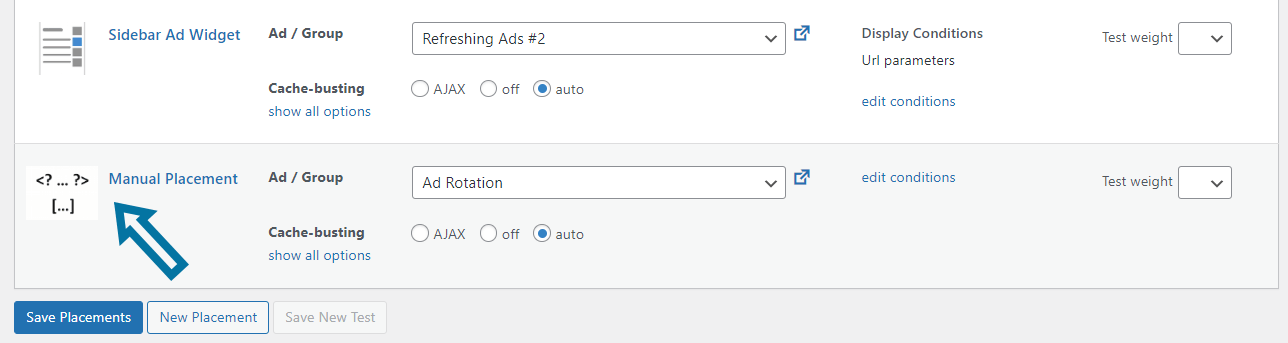
Auto-inject ads into your SiteOrigin page builder website with placements
Advanced Ads offers seven different placements to inject ads into predefined locations on your website automatically. These placements are fully compatible with the SiteOrigin page builder, so you can display ads before, within, or after content without editing each post or page individually.
Try using our Advanced Ads Pro features to spruce up your ad placements. Inject ads right in the middle of the content, after a random paragraph, or before the headline. With our Sticky Ads or PopUp and Layer Ads feature, you can make your ads stand out for more attention.
These premium placements are also compatible with the SiteOrigin page builder. They’re bundled with the All Access license, so be sure to check it out!

A note about the Random paragraph placement
To let the Random paragraph placements work with the SiteOrigin page builder as intended, disable cache busting for them in the placement settings. This will ensure that Advanced Ads places your ads randomly and accurately between the paragraphs in the website’s content.
Integrate Google AdSense into the SiteOrigin page builder
Google AdSense is a quick and easy way to add advertising to your website. You can insert Auto Ads and AMP Auto Ads into your site with just a few clicks and let Google place your ads automatically.
Alternatively, you may control where the ads appear on your page by manually placing them in specific locations. See our tutorial about placing AdSense ads manually to learn more about this.
Monitor your AdSense earnings and notifications in the WordPress backend
Would you like to check your AdSense earnings and notifications directly in your WordPress backend? The deep AdSense integration with Advanced Ads makes it easy to import existing ads from your AdSense account and insert them into your website with the desired placements.
Plus, you can easily keep track of your notifications, so you never miss a warning. You will find this information in the Advanced Ads dashboard in your WordPress backend.
Create an ads.txt automatically
Advanced Ads can automatically create an ads.txt file for you, with all the required entries for your AdSense account.
Just enable the automatic creation option in Advanced Ads > Settings > General, and the plugin will take care of the rest. Take a look at this video to see how easy it is.
Now you know how to add ads from Google AdSense or any other ad network to your SiteOrigin page builder website. I wish you the best of luck with monetizing it.
Our support team is always here to help if you have any questions.