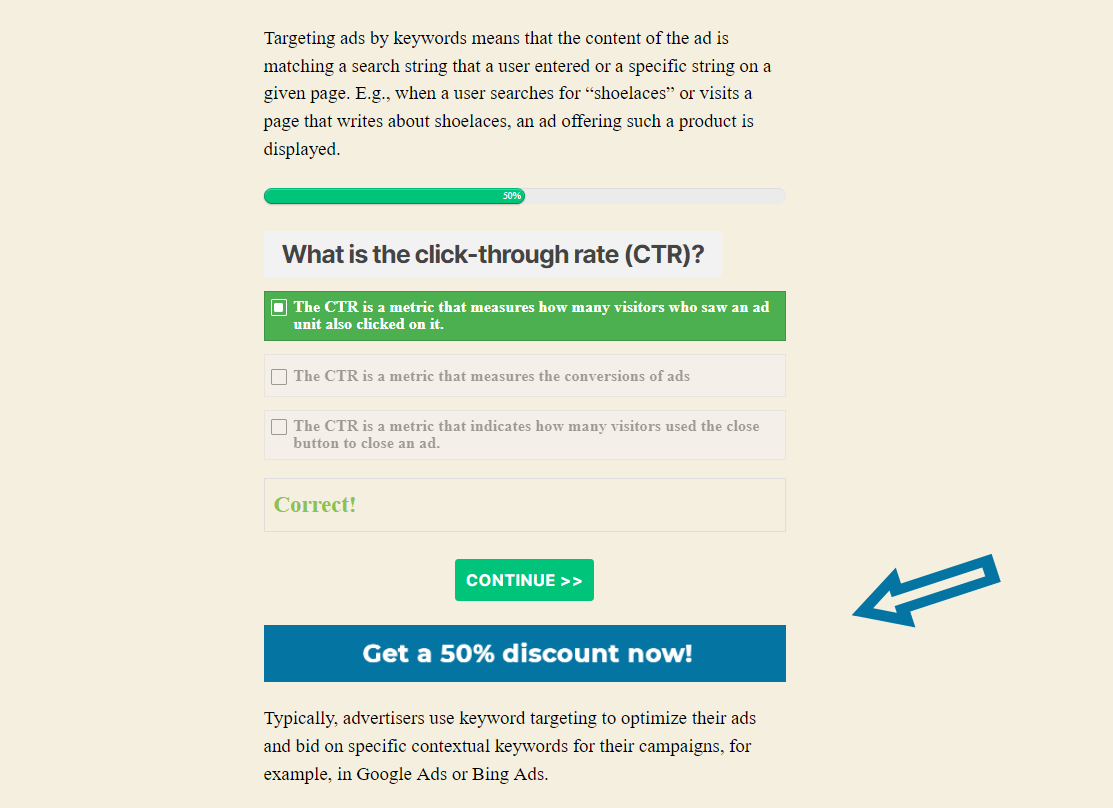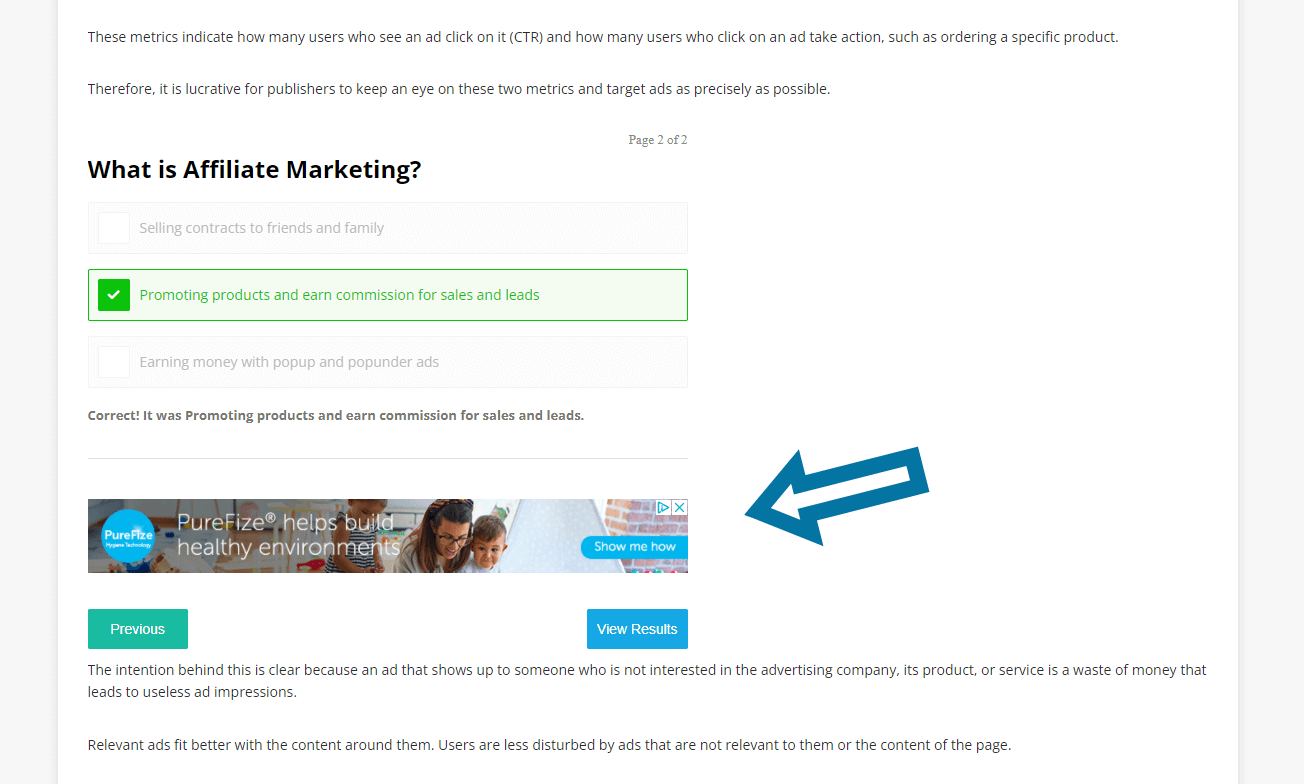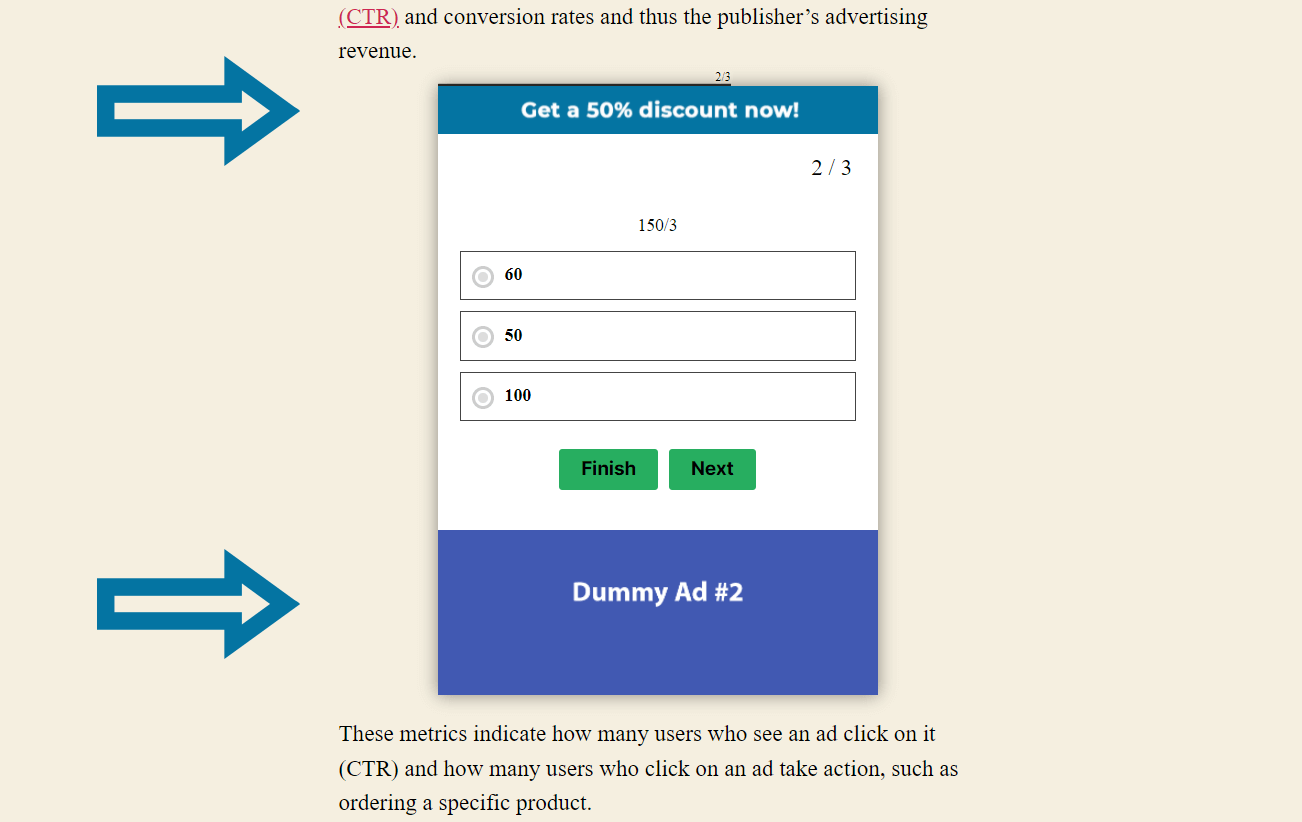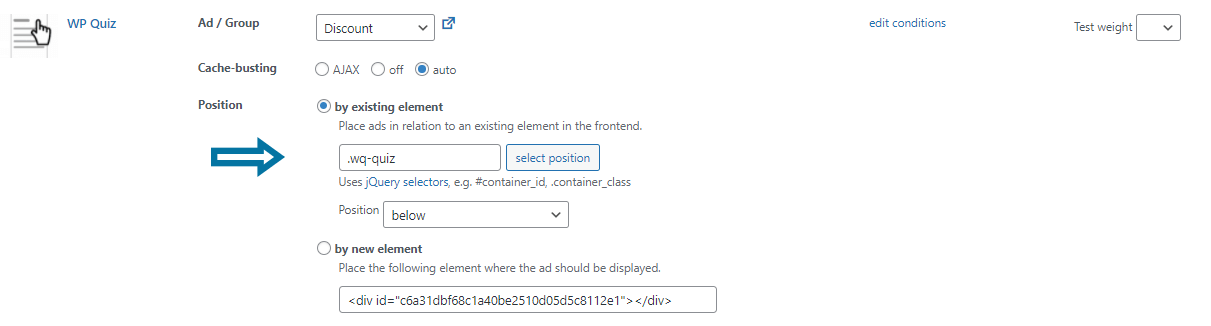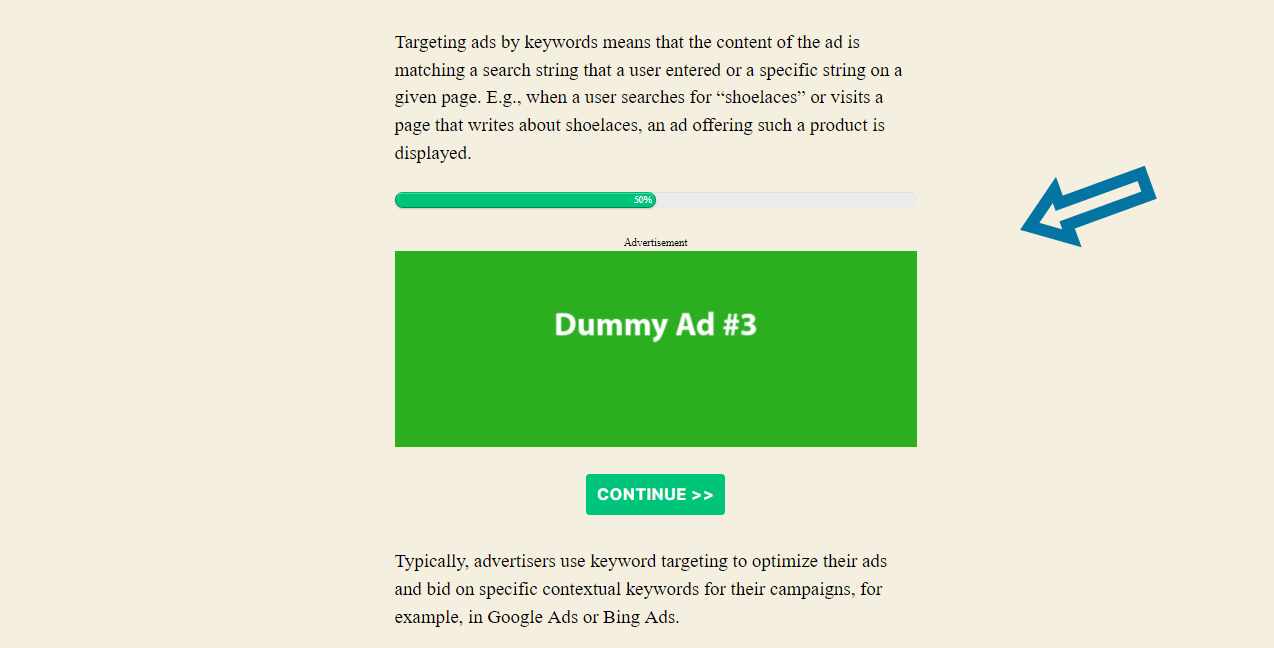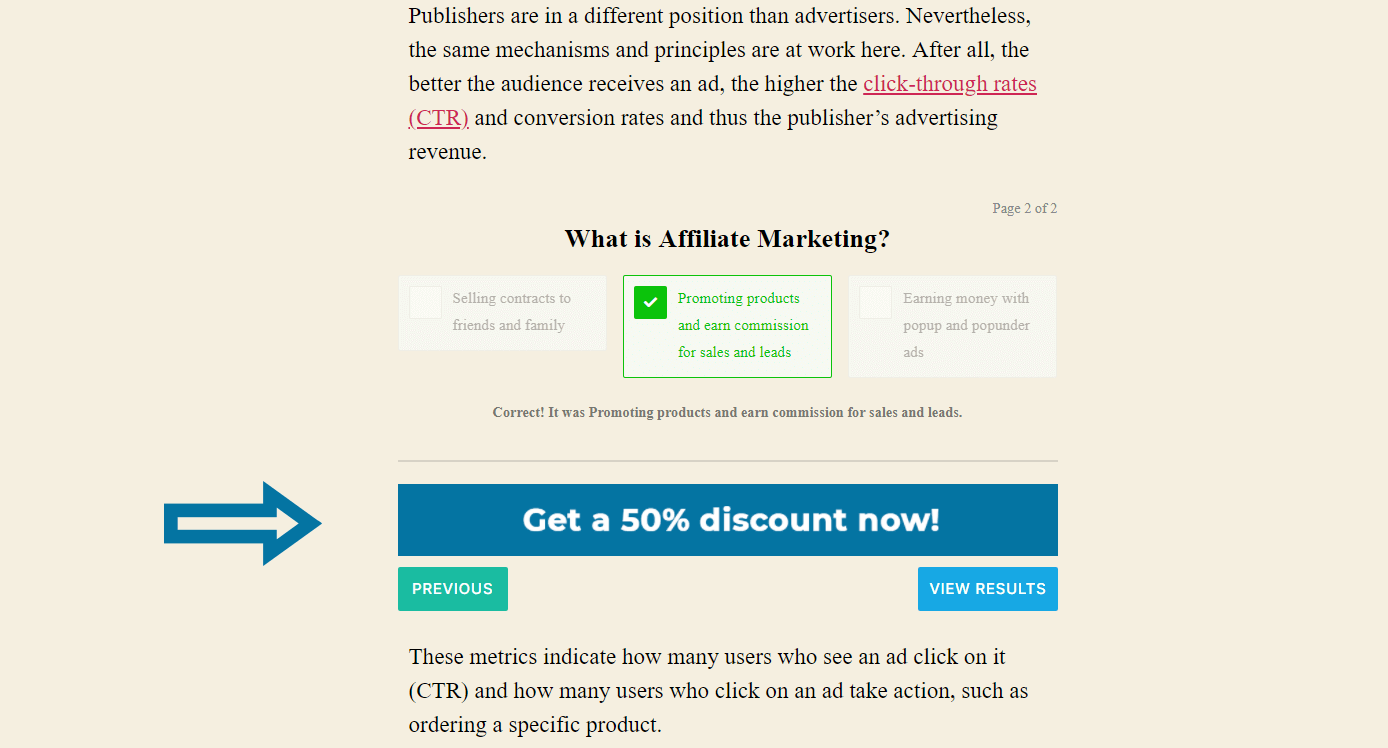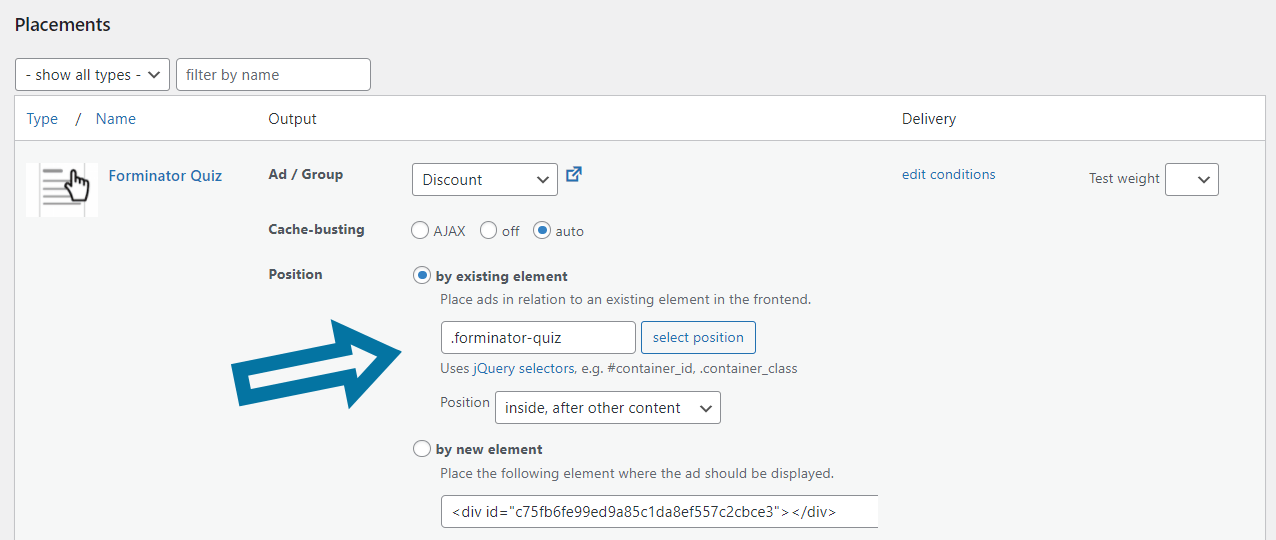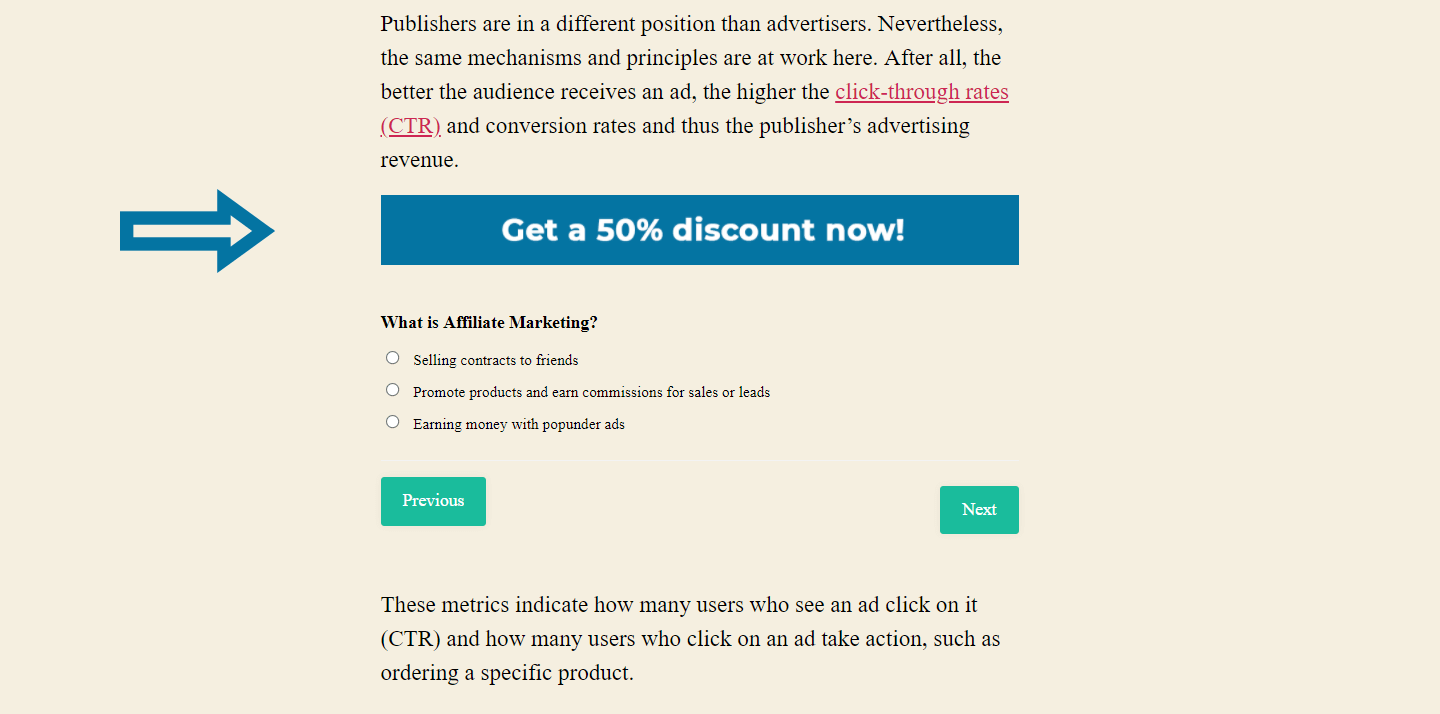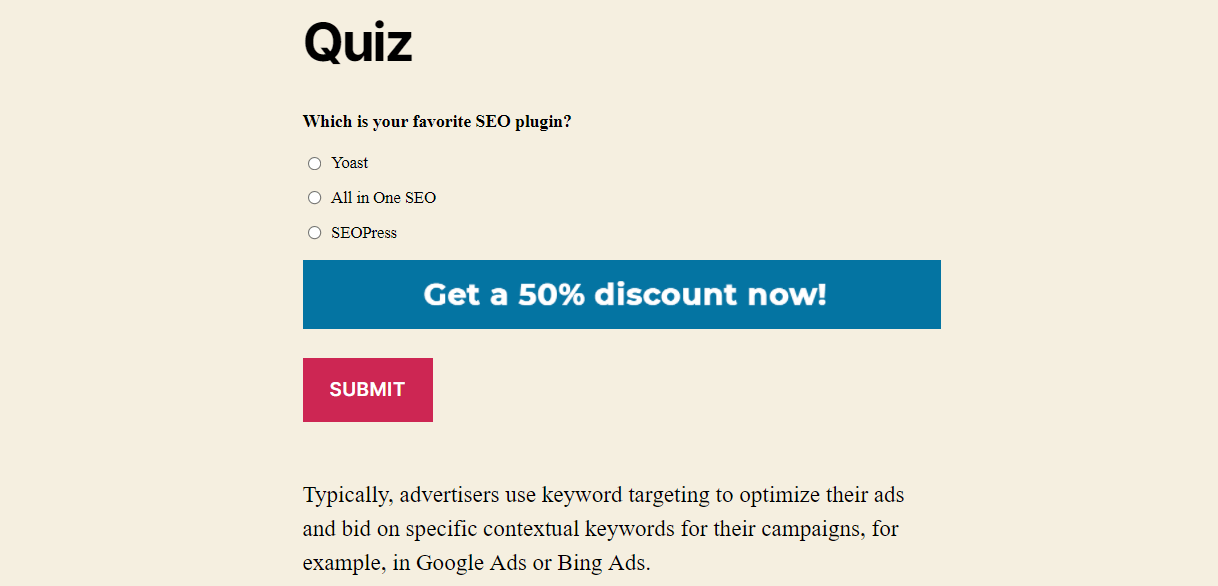Quizzes are a tried and tested element for imparting or testing knowledge on websites or entertaining users in a playful way.
An excellent feature of quizzes is that users who interact with them stay longer on the same part of the website. This behavior offers the chance for ads to attract the users’ attention in the viewing area.
In this tutorial, you’ll learn how to integrate ads into a quiz you’ve already created and monetize it that way.
Table of Contents
Placing ads in a quiz
There are quite a few different WordPress plugins that you can use to create quizzes.
First and foremost, these include dedicated quiz plugins like Quizmaker or WP Quiz. In addition, you can also use most form builders such as Gravity Forms or Forminator to create quizzes.
If you want to integrate ads into an existing quiz, you should ensure that these ads are visible when the user is quizzing. Positions above or below the quiz are predestined and give the ads the highest possible visibility.
Furthermore, ads in the middle of the form, e.g., above the Next buttons, are also conceivable depending on the plugin you use.
Adjusting the Custom Position placement
Only very few quiz plugins offer dedicated options for embedding ad codes. Therefore, the Custom Position placement that comes with Advanced Ads Pro is the most convenient tool to place ads flexibly above, below, or even in the middle of a quiz.
To insert an ad with the Custom Position placement at the desired location, you can use the frontend picker that you can select in the placement settings.
Furthermore, you can also directly specify the elements before or after the quiz ads should be inserted.
To identify these elements, open your browser tools and navigate to the frontend of your website. Copy the selector where you want to inject the ads and specify it in the placement settings.
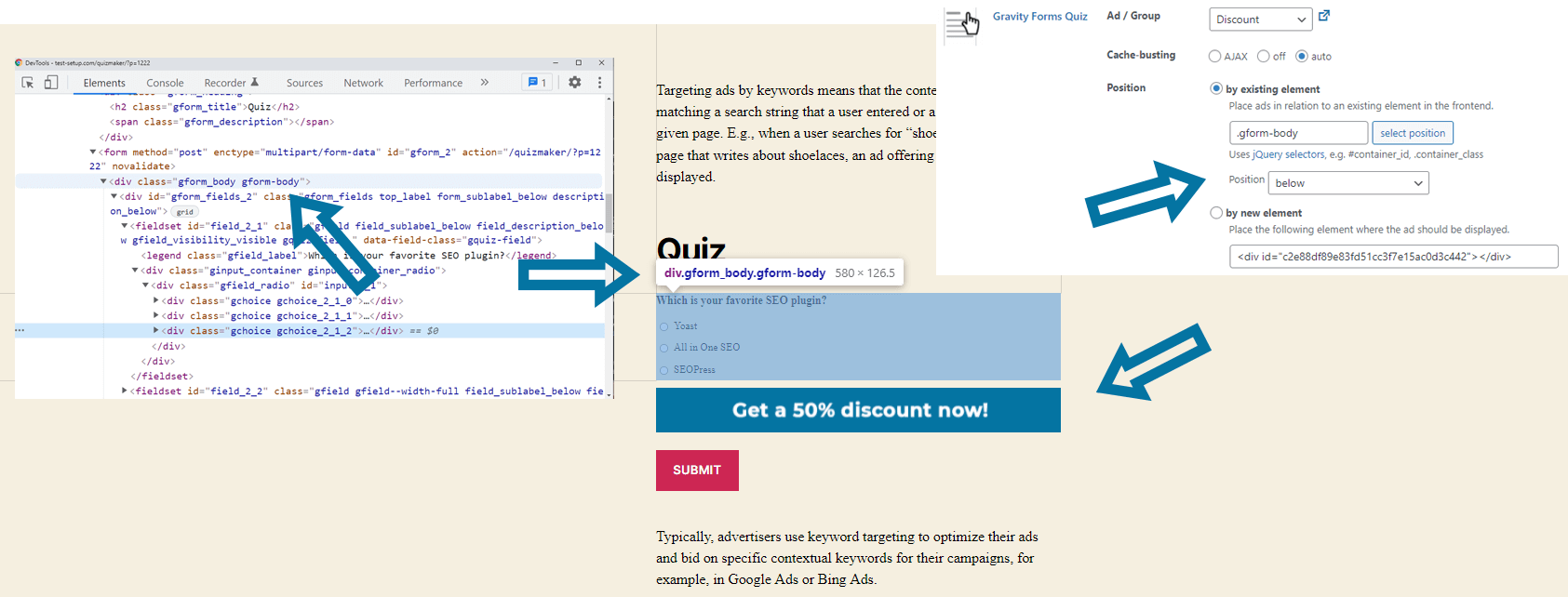
Further down in this tutorial, you will find sample settings for the most popular quiz plugins.
Rotating different quiz ads
Most quiz plugins work so that users click from one question to the next. In this process, only the quiz content is reloaded with each new question, but not the entire page.
This behavior is good for usability, but it’s challenging for ad integration because ads aren’t reloaded either.
But with Advanced Ads, despite this peculiarity, you can show multiple ads on the same spot, regardless of the reloaded quiz content.
To do this, you need to organize your ads into an ad group and include it as an Ad Slider or as an auto-refreshing group.
Then, you can define the intervals after which Advanced Ads automatically reloads the ads for these options.
To do this, proceed as follows:
- Create a new ad group.
- Add the ads you want to appear.
- Select either the Ad Slider or the Refresh function in the group settings.
- Then set the refresh interval or slider delay depending on the option you choose.

Because this ad rotation is visible the entire time the user spends with the quiz, I would set a longer ad duration that is less intrusive and does not distract the user too much.
Integrating Google AdSense ads into quizzes
Google AdSense does not prohibit the integration of ads in quizzes. However, the Google AdSense ad placement policies restrict their implementation.
Thus, the use of AdSense ads in a slider is not allowed. Furthermore, auto-refreshing AdSense ads violate the guidelines. Therefore you should not include AdSense ads in your quiz in this way.
However, you could place a static AdSense ad unit under a quiz instead. If that’s not enough, there is also space for a rotating group without AdSense ads above the quiz.
Examples for popular quiz plugins
The following section will show you examples and settings for integrating quiz ads into popular plugins.
Ads in Quizmaker
The Quizmaker plugin allows you to create quizzes in WordPress easily. You can extend the plugin’s options by upgrading to a Pro version. But even with the free version, you can achieve a lot.
You can integrate ads directly above and below the quiz using the Custom Position placement.
To place ads on these positions, use the .ays-quiz-container class.
Select the “Inside, before other content” option to inject banners above the quiz or “Inside, after other content” to embed them below.
Ads in WP Quiz
Another well-known but not very well-rated plugin is WP Quiz.
You can inject ads above or below these quizzes. The selector you specify for this in the placement settings is class .wq-quiz.
Unlike other quiz plugins, the pro version allows you to insert ads between questions. These adverts appear when a user navigates to the following question and reloads the quiz content.
You can repeat these ad positions. So, you can, for example, inject them after every third question in a cascade of 10 quiz questions in total.
You can set this injection in the WP Quiz Pro settings. There you can paste the ad code directly into a dedicated field.
However, WP Quiz Pro can also interpret shortcodes at this point. Therefore, you are much more flexible if you insert the shortcode of an ad, ad group, or a Manual placement for these ads instead of pasting any ad codes there. Because this way, you can still manage your ad setup from the placement page later on.
With this integration, the ads are loaded directly between the questions. The plugin does not hide them via CSS.
Ads in Forminator
When you start a Forminator quiz, the page moves automatically so that the quiz question is at the top of the page.
This behavior causes ads you place directly above the form to not appear in the screen’s visible area.
Therefore, it is advisable to integrate ads below Forminator’s quizzes. Your banners will always remain in the visible area for all quiz questions and the displayed answers and results this way.
To place ad units under the quiz, inject them with the Custom Position placement after the .forminator-quiz class.
If you choose the “inside, after other content” option for the same settings, you will insert the ads above the Next buttons.
Ads in Quiz and Survey Master
For quizzes created with the Quiz and Survey Master plugin, the page does not move when a user starts a quiz.
Therefore, the positions above the quiz have a bigger chance to stay in the visible screen area.
To inject ads above or below the quiz form, use the class .qsm-quiz-container.
If your ads are not very high, they can fit nicely between the quiz questions and the navigation buttons. You achieve this position above the class .qmn_pagination.
Ads in Gravity Forms
If you have created your quiz with Gravity Forms and the Quiz add-on, you can use the .gform_wrapper class to integrate your ads above or below.
Your ads will get even more attention if you put them between the quiz questions and the submit button. To inject the Custom Position placement into this spot, use the .gform-body class in the placement settings and select the “below” option.
Start monetizing your quiz with Advanced Ads now and increase your income.