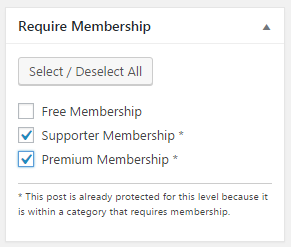Using the Paid Memberships Pro plugin on your website can benefit from some features thanks to a dedicated integration with Advanced Ads Pro. Use them to manage your ads on restricted membership content as well as to target your visitors’ membership levels.
Table of Contents
Basic setup for ads in Paid Memberships Pro
The free plugin Paid Memberships Pro is one of the most popular solutions to create membership areas on WordPress sites. Advanced Ads Pro automatically integrates with it.
The first steps with Paid Memberships Pro are quite comfortable. After activating the plugin, you can define different membership levels. They will allow you to enable or disable access to content for specific membership levels.
The Paid Memberships Pro plugin adds a checkbox to the edit screen of content like categories, pages or posts. Using them, you can define the specific membership level necessary to access it. Unregistered users or those with insufficient memberships will see a corresponding note instead of the content.
How to manage ads in closed membership areas
With Advanced Ads Pro, you can use the display condition “PMP Page Level” to show or hide ads on membership sites. After selecting this display condition, you can choose the available membership levels from a list. By doing so, you can show ads on pages that require a specific membership level or not.
Example 1: How to deactivate ads on membership areas for all visitors
Use the following Display conditions to hide ads from all visitors on all sites of a closed membership area.
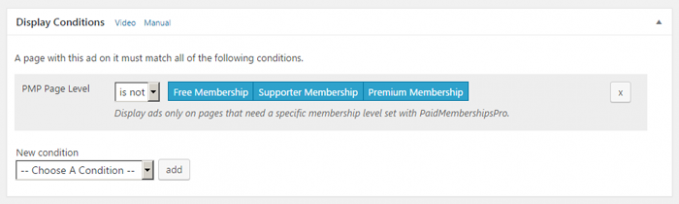
Example 2: How to display an ad unit only on specific pages of a membership area
Let’s stay with our previous model but now, we want to hide the same ad on sites that require the memberships “Supporter” and “Premium”. At the same time, we are going to display that ad on all pages of the membership area which require the “Free Membership”. To achieve this, select those page types from the list on which you want to show the ad.
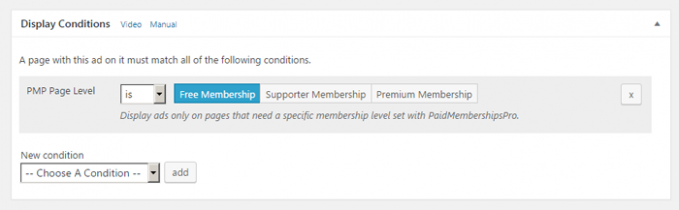
How to target users with different membership levels
Paid Memberships Pro adds a new role to all registered users. If you use the visitor condition “PMP User Level” Advanced Ads will identify this user role and can show or hide an ad depending on the visitor’s membership level.
Example 3: How to hide an ad unit for registered users
You can use the visitor condition “PMP User Level” to hide ads for users with a certified membership level on those pages that don’t require any memberships with the following configuration.
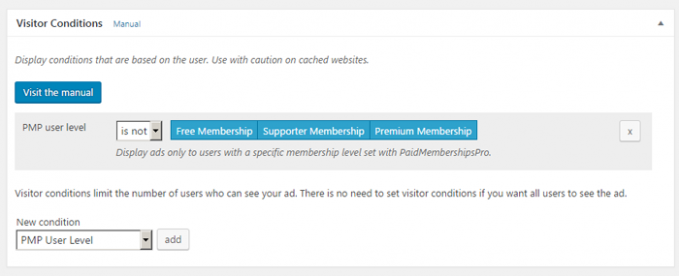
Example 4: How to display ads for specific memberships
Of course, it is possible to reverse this scenario and display targeted ads to specific user groups. A use case for this setting could be an offer to free registered users to upgrade their memberships.
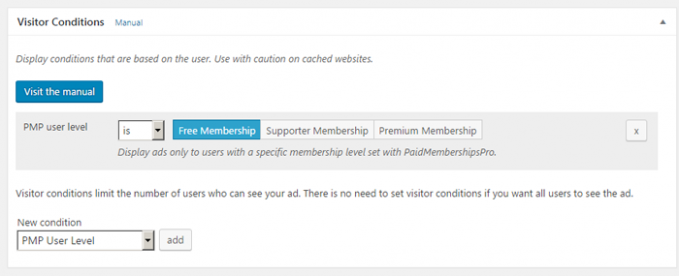
Issues and limitations
The different user levels of Paid Membership Pro are not hierarchically structured. Therefore you’ll need to consider all existing membership levels in your ad configurations.
If you want to use the visitor condition “PMP User Level” on WordPress installations where you also run a caching plugin, you will need to activate the cache busting feature in Advanced Ads Pro to make it work reliably.