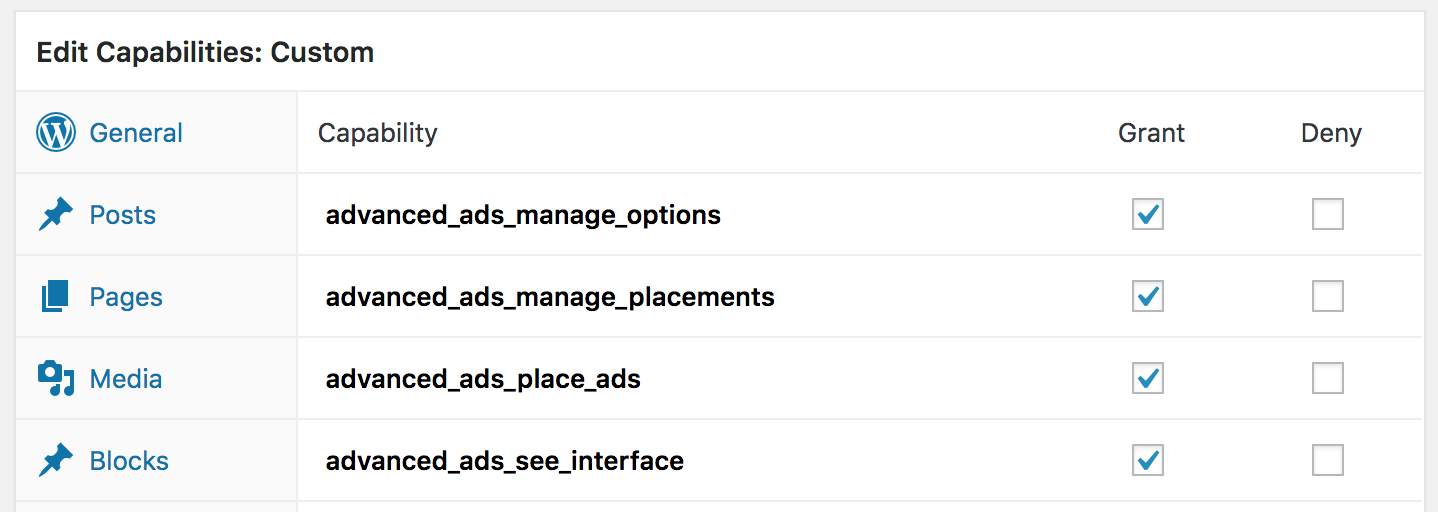Advanced Ads comes with different capabilities for users to manage ads.
You can group them into three types:
- Managing plugin options
- Creating and managing ads, groups, and placements
- Inserting ads into the post content
Table of Contents
Basic capability setup
By default, page admins can do everything. If you select the appropriate option in the plugin settings, editors can also create and manage ads. As standard, other default user groups can’t do anything.
Capability roles
With Advanced Ads Pro, there are three capability roles that you can also assign to individual users:
| Ad Admin | can do everything. |
| Ad Manager | can manage new and existing ads but not change plugin options. |
| Ad User | can only see the Ad icon in the post content editor or the Advanced Ads block in the block editor. |
You can assign these user roles to each user individually. Just go to Users > All Users and select their profile, then scroll down until you see the following option:
The role you select here will be added to the current user role and not overriding it.
So with this option, it is possible to give a post author access to manage ads without making him a site admin or editor.
The error “You don’t have access to ads”
Please, read on if you see the following warning when you try to create or edit an ad.
You don’t have access to ads. Please deactivate and re-enable Advanced Ads again to fix this.
The reason for this warning is that you don’t have full rights to edit ads. You either have a user role that doesn’t permit it, or something went wrong when starting the plugin for the first time.
Disabling Advanced Ads and Advanced Ads Pro and re-enabling them often fixes the issue.
If this does not help and you are an administrator, you can manually set the appropriate permissions as described in the next section.
How to customize user roles and their capabilities
If the three user roles are not enough to implement the ad management with your users’ permissions, you can use a membership plugin to refine them further or create new roles with tailored permissions.
We use the Members plugin here.
- Install a role manager plugin from wordpress.org.
- Go to Users > Roles.
- Choose the user role you want to edit, probably “admin.”
- Select the “All” group and enable the capabilities starting with advanced_ads like on the screenshot below.
- Select the “Ads” group and enable the
advanced_ads_edit_adscapability like on the screenshot below.
- Save the new capabilities and try again to edit the ads.
Sometimes, you might need to log out and log in again to WP Admin.
What else you need to know
Every Ad Admin and Ad Manager also can use HTML and upload images. These rights are not limited to ads, so that an author with one of these ad-related roles also has these capabilities site-wide. While in a standard WordPress environment, he doesn’t.
Please keep this in mind when giving anybody access to these roles.
If you have Advanced Ads Pro activated before version 1.2.5, you must disable and enable it again to use these user roles.
Using the Member plugin, you can adjust the individual capabilities.