Imagine this: You’re running an ad campaign, and every time someone clicks on your ad, you’re charged. Sounds fair, right? But what if I told you that some of those clicks come from people who are not interested in your content?
That’s what we call click fraud. It’s a concern for ad networks like AdSense, advertisers, and publishers like you, as it poses the risk of getting banned from these ad networks.
The Click Fraud Protection feature of Advanced Ads Pro tackles this issue head-on.
Table of Contents
Why should you care about click fraud protection?
comes in two forms. First, there are those ‘friendly’ clicks from well-meaning folks trying to help you. Then, there’s the darker side—competitors clicking on your ads, trying to get you in trouble with ad networks or clients, or maybe even you clicking your own ads accidentally.
Here’s the catch: Many ad networks have their own click fraud detection systems, and when they spot invalid clicks, your revenue can take a hit. Some might even sever ties with you.
If you’re worried about this scenario, the click fraud protection feature comes into play. Interested in safeguarding your ad revenue? Read on.
How does it work in Advanced Ads?
The click fraud protection in Advanced Ads Pro operates on a simple principle: When a visitor is suspected of excessively clicking on ads, the plugin hides all ads for that visitor. It’s like a protective shield for your ad campaigns.
Here’s how you can set it up. Firstly, activate the Click Fraud Protection module in Advanced Ads > Settings > Pro.
Now, configure the basics:
- Decide on the number of allowed clicks per ad before the plugin hides them.
- Set the timeframe for a visitor to reach that click limit before the ad vanishes.
- Specify how many days a user should not see the ad after exceeding the click limit.
With Click Fraud Protection enabled, you can ensure your ad campaigns remain safe and effective, guarded against potential ad fraud.
Click fraud protection and Google Ads
If Google detects invalid traffic among the ad traffic from your website, it may issue a warning, often resulting in the temporary restriction of ad delivery. Consequently, your ad slots will remain unfilled, leading to a loss of potential earnings. While AdSense typically lifts such limitations after some weeks, it’s important to note that Google may permanently suspend accounts with a consistently high volume of invalid traffic.
Using the Advanced Ads Click Fraud Protection can minimize the risk of suffering too much invalid traffic. The feature works seamlessly with manually embedded Google AdSense ads and Google AdSense Auto Ads.
However, it’s essential to note a particular behavior, especially when dealing with the Anchor ad format of Auto Ads. In this case, when users interact with the buttons to retract or close Anchor ads, these actions are counted as ad clicks. Consequently, Advanced Ads may trigger the click fraud prevention mechanism in response to these interactions.
Ad-based click fraud protection
Advanced Ads Pro also provides the ‘Max. Ad Clicks’ visitor condition for those who prefer a more targeted approach to click fraud prevention. This option allows you to set ad-specific click limits.
Here’s how to set it up:
- Navigate to the ad edit page.
- In the ‘Visitor Conditions’ meta box, add the ‘Max. Ad Clicks’ option.
- Define the click limit and the specified period.
With this setup, Advanced Ads will hide the ad once a visitor reaches the defined click limit for the specified period, ensuring that each ad is protected against excessive clicks. Of course, you can also apply this condition to a placement.
How to disable click fraud protection
If you ever find that you’re no longer seeing ads on your website due to a triggered click fraud detection, don’t worry; you have options.
- Clear your browser cookies: One way to resolve this issue is by deleting cookies in your browser. This action can reset the click tracking, allowing you to see the ads again.
- Disable the Click Fraud Protection module: Alternatively, you can turn off the Click Fraud Protection module altogether. Simply go to Advanced Ads > Settings > Pro and disable the module.
By taking either of these steps, you can regain regular access to your ads on your website.
What else do you need to know?
- Cache considerations: If your website employs caching, please be aware that the general and individual click limits might not function correctly. To address this issue, it’s advisable to activate Cache Busting.
- Browser-based monitoring: Our click fraud monitoring operates within the user’s browser, placing no strain on your server. It utilizes cookies to track the number of clicks per ad. You can reset your browser cookies if you want to test the system.
- Tab behavior: It’s worth noting that click fraud protection may not immediately hide an ad if you right-click to open it in a new tab. However, the ad unit will disappear as expected when clicking with a keyboard modifier (e.g., Ctrl + click).