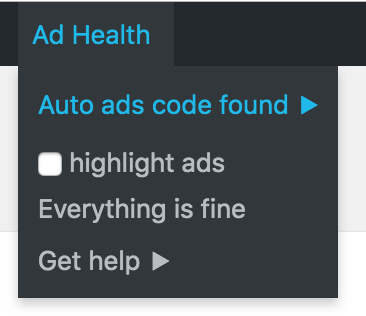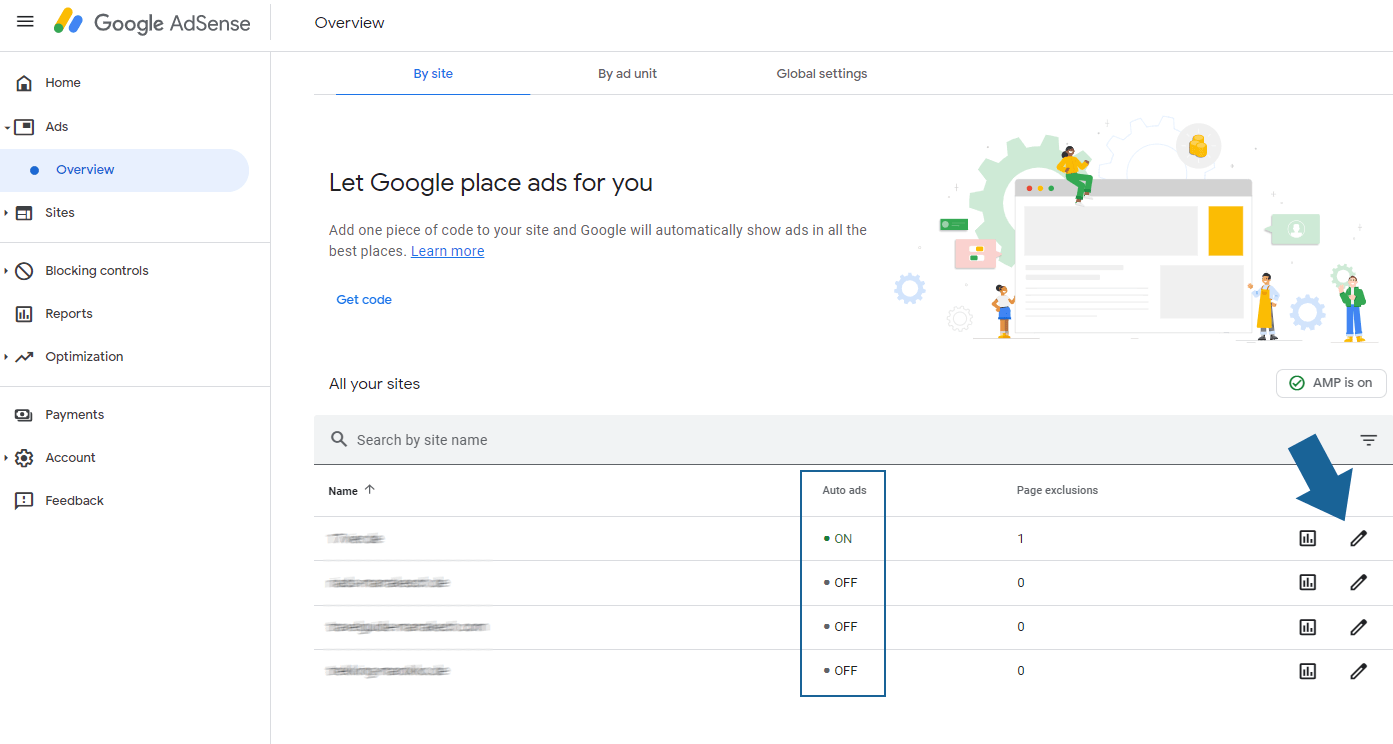Google AdSense Auto ads make it easy to implement ads on your site without taking care of ad placements and sizes. However, since they work fully automatical, it is not simple to debug them when AdSense Auto ads are not showing up.
You can benefit from the knowledge we gathered in our support about the most common reasons for Google AdSense Auto ads not showing up in this article.
The following checks are valid for websites that are just starting with Auto ads as well as for those where Auto ads stopped showing up.
Table of Contents
Most common reasons
In a vast majority of cases, it comes down to a shortlist of simple issues and solutions for AdSense Auto ads not showing up.
Disable your ad blocker
Please disable your ad blocker before checking for ads on your site. Ensure that your anti-virus software does not have such a feature enabled, and test a different browser or even computer if you are not sure.
If you use manually placed AdSense ads, you can define an alternative ad for ad-block users to recover a bit of that lost revenue.
Wait a few days
AdSense needs some time to scan your site and learn about the best positions for Auto ads. Very often, Auto ads show up for mobile traffic days before showing up on a desktop. This applies to new accounts, but also new websites added to existing accounts.
The more established your AdSense account and the more traffic you have on your websites, the sooner AdSense Auto ads will start showing up.
Test manually placed ads
You can test if your AdSense account is working well by placing AdSense ads manually. If manually placed ads show up, it might just be a matter of time for Auto ads to show up. If they don’t show up, then the issue is often with your AdSense account.
Check if the Auto ads code exists
There are two ways to check if you added the AdSense Auto ads code correctly.
1. Using Ad Health
With Advanced Ads installed, you should find the Ad Health item in the toolbar in the frontend of your site. Once your website is fully loaded, it shows the information if the Auto ads code exists. The check works regardless of whether you added the code with Advanced Ads or not.
Advanced Ads takes care of AdSense without you needing to be a developer. Get started with the free version right now.
2. Look for the code
If you are not using Advanced Ads, open the code view in your browser and search for the AdSense Auto ads code. It should look like the two examples below. I usually search for the string adsbygoogle.js.
The following example shows the new Auto ads code:
<script data-ad-client="ca-pub-1234567890" async src="https://pagead2.googlesyndication.com/pagead/js/adsbygoogle.js"></script>Code language: HTML, XML (xml)Here is an example of how the old Auto ads code looks like:
<script async src="https://pagead2.googlesyndication.com/pagead/js/adsbygoogle.js"></script>
<script>
(adsbygoogle = window.adsbygoogle || []).push({
google_ad_client: "ca-pub-1234567890",
enable_page_level_ads: true
});
</script>Code language: HTML, XML (xml)How to find the AdSense Auto Ads code on a website
This video shows you how to identify AdSense Auto Ads code on your website.
How to add the Auto ads code
If the Auto ads code is missing, go to Advanced Ads > Settings > AdSense, connect to AdSense, or enter your publisher ID, and enable the Auto ads option.
Auto ads stay blank
It is a known problem with AdSense Auto ads that it might inject ad units correctly, but they only show as blank white space on your site.
You can see what I am referring to in the video below. Unfortunately, this is not an issue related to Advanced Ads or the Auto ads code on your site. We mostly see it happening with new accounts and websites or newly published codes.
Check if Auto ads don’t show up somewhere else
AdSense Auto ads continuously optimize their setup. This includes not only testing different placements and ad types but also not showing up at all. For example, they might just think that a specific user is unlikely to click on an ad, so they don’t show one.
Check the following things if Auto ads are not showing up even though the code exists:
- open different pages
- use a different browser
- log out of your backend and test again
- open your site on a mobile device
I have found that most of the time, the Auto ads show up as a sticky top banner on a mobile device while Auto ads are not showing up on a desktop device. This is typical behavior. At least it tells you that Auto ads are working. They might start appearing on the desktop later.
Check your AdSense account
Auto ads might also not show up if there are issues in your Google AdSense account. Again, there are different things you would need to check here.
Please notice that all changes made in your AdSense account might need at least 30 minutes to result in changes on your site.
How to check if the issue is within your AdSense account?
I recommended this method to verify that your site is ready for AdSense and that ads are generally working.
Create and place an ad unit manually. You can follow Place AdSense ad manually for this.
When you place an AdSense ad manually, you take out the automatic part off Auto ads and tell AdSense where and when to show an ad. I would recommend a 300×250 ad to do that and wait for an hour after placing it.
If the manually placed ad is showing up, it confirms that your AdSense account is in order.
Did you enable Auto ads?
Auto ads are enabled by default. However, you should still check if they are enabled in your AdSense account. Please go to Ads > Auto ads and click on the pencil icon next to the Global Settings to see if Auto ads and the ad types are enabled.
I would advise keeping all settings enabled and not having individual settings for each site if you are unsure if this could be why Auto ads are not showing up.
Is your site added?
Google AdSense needs to approve every site manually. Please go to your AdSense account > Sites > Overview.
Are all your sites listed and marked as “Ready” like in the screenshot below?
You should also fix any other issues that might show up on this page.
Are there any policy violations?
Please go to your AdSense account > Account > Policy center.
Does AdSense list any violations here?
Invalid traffic
AdSense confirmed to us that many sites stopped showing Auto ads because they detected invalid traffic.
Get Advanced Ads Pro with the Click Fraud Protection feature to highly reduce the chance of your AdSense account not showing ads due to invalid traffic.
Did you enable Optimizations?
Google AdSense allows you to test different options in your account to see if your revenue can benefit from them. You can find them under the Optimizations item in your account. Just go through the various options and make sure that you didn’t accidentally enable anything that could prevent Auto ads from showing.
See How to optimize ads: a few ideas worth testing and A/B-Testing and ad optimization to see how you can optimize AdSense and other ads.
Check your ads.txt file
The ads.txt file authorizes AdSense to place ads on your site. They might stop showing ads if this file is missing.
Luckily, Advanced Ads creates that file automatically with the correct values for AdSense when you entered your publisher ID or connect Advanced Ads with your AdSense account under Advanced Ads > Settings > AdSense.
There are cases in which the plugin cannot enable the file. Please find them in Troubleshooting ads.txt.
AMP Auto ads not showing
If you see Auto ads on your standard site but are not showing on your AMP page, please ensure that you have enabled the AMP Auto ads option under Advanced Ads > Settings > AdSense > AMP.
AMP Auto ads are enabled if you find the following string in the page’s source code.
<script src="https://cdn.ampproject.org/v0/amp-auto-ads-0.1.js" async="" custom-element="amp-auto-ads"></script>Code language: HTML, XML (xml)[amp-auto-ads] No anchor element found
If no Auto Ads appear on the AMP version of your website, but you see the following warning in your browser console instead, your theme might miss the <article> or <header> tags.
[amp-auto-ads] No anchor element found log.js:251Code language: CSS (css)Find three different ways to solve the “No anchor element found” issue in this tutorial.
[amp-auto-ads] No ad placements found for publisher ID
Several reasons can cause the following error in the browser console instead of Auto Ads. Follow the steps described in this tutorial to rule out errors in the implementation or your account settings as the cause of this problem and solve it.
[amp-auto-ads] No ad placements found for publisher ID 'ca-pub-123123123'.
Check that the provided publisher ID is correct.
@ log.js:232Code language: JavaScript (javascript)Already too many ads
AdSense recommends sites not to place too many ads, and the Google search engine might even penalize you for that. So it makes sense that Auto ads consider the number of ads they place on a site, too.
While you can run manually placed (AdSense) ads and AdSense Auto ads simultaneously, Auto ads would not inject anything next to the already existing codes. So if you already placed many ads on your site, then likely, Auto ads are not showing at the same time.
If you find that Auto ads place too many ads, then you might want to fully stop Auto ads.
Get help
If your AdSense account is okay, but you are not happy with Auto ads not showing up, you should start placing AdSense ads manually.
If you still need help with Google AdSense Auto ads not showing up, please reach out to our support.