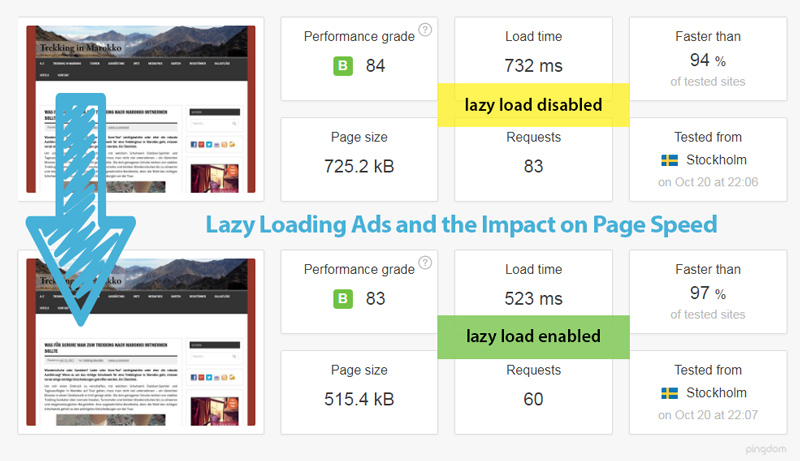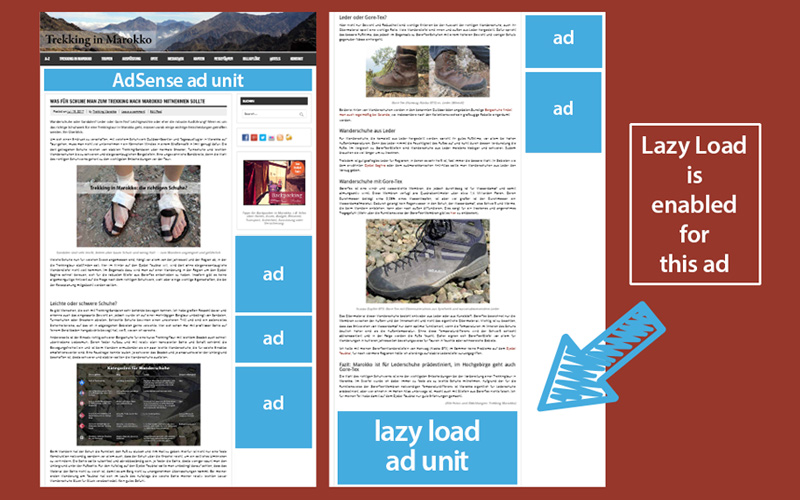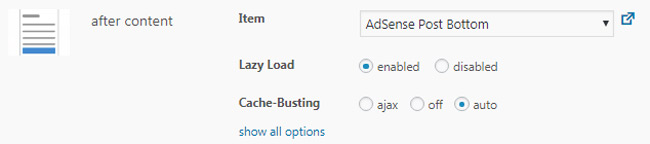You probably know that a website’s rapid load time is one of the essentials for good user experience and search engine optimization. You may have already heard something about boosting your page speed by using lazy load for images.
But have you ever asked yourself how you could speed up your WordPress site if you lazy load Google AdSense ads?
This tutorial will show you how to implement lazy loading for AdSense ads and how this feature can affect revenues and page performance.
Table of Contents
What is lazy loading?
Lazy load is a technique that defers the loading of an object until it appears in the visible area of your visitor’s browser. Plugins like WP Rocket use this feature to implement images or videos on websites without ruining their page speed.
Advanced Ads Pro also provides a lazy load option that is available for all ad placements. But it’s not limited to images and videos only. You can lazy load AdSense ads as well as any other content injected by Advanced Ads.
Why should you lazy load Adsense ads?
Why should you load single elements later than others? Lazy loading can help page speed optimization, save your visitors’ bandwidth, and improve the user experience. Since its effect is objectively measurable, search engines might also honor your improved page speed.
Ad networks like AdSense don’t load simple image files only when you inject their code. These ads call an external domain to load multiple files, perform checks, track impressions, and finally show the visible ad content on your website.
This process repeats for every single ad unit.
Some webmasters try to double their revenues by injecting more AdSense ads. In my experience, it’s not worth it. The visitor’s attention span is limited and won’t increase with a higher total amount of these AdSense ads. The only thing that increases for sure is the load time of your website.
As you will see in the following example, a single AdSense unit increases the load time between 140ms and 200ms. Can you estimate what happens to your page speed if you’d inject a dozen of AdSense ads into your site?
The effect of lazy loading on page load time and revenues
The following mini case study illustrates how you can lazy load AdSense ads for better performance and higher revenues.
I already optimized my example page with the plugin WP Rocket before analyzing the lazy loading impact.
Two AdSense units are placed under the page header and at the bottom of each article. You can also see affiliate links in the content area and several self-hosted image ads in the sidebar.
In the following, I will focus only on how to lazy load the AdSense unit at the post bottom. There wouldn’t be any advantage in enabling deferred loading for the header ad above the fold.
I used Pingdom to measure the page load time and ran a dozen tests for this case study. The average load time of the already optimized page was about 740ms. After enabling lazy load for the AdSense ad at post bottom, it dropped below 540ms.
An improvement of 200 ms does not sound earth-shattering, but that’s a load time boost of more than 25%. I achieved it by just lazy loading one single AdSense ad unit.
Keep in mind that the more AdSense ads you inject into your page, the higher the impact of lazy loading on the load time.
Lazy loading, ad revenues, and what you should pay attention to
Besides the positive effect on the page speed, I noticed better Active View rates for those AdSense ads with lazy load enabled. This improvement can result in higher ad revenues for Active View campaigns in AdSense.
Please note that Google will only track the impressions of lazy-loaded AdSense ads if they show up on your website. Very eager users who rarely reach the end of your articles won’t trigger such an impression. So you should expect a bit lower number of ad impressions when you lazy load AdSense ads than you would estimate based on your traffic.
But that does not have to be a disadvantage. There is no better argument in the current debate about click fraud, bot traffic, and unreal viewability than lazy loading ads and not selling bloated ad impressions.
How to enable lazy loading for AdSense ads on your WordPress site
To lazy load AdSense ads, you first need to install and activate Advanced Ads Pro. Afterward, you can enable this module in Advanced Ads > Settings > Pro.
When you enable the lazy load module, you can define when the AdSense ads should load. Set the number of pixels before they are visible on the user’s screen. In the last step, activate the function for the placements you want to load your ads deferred. That’s it!
Improving your page speed by using lazy load for AdSense ads isn’t that hard. Start enhancing your website with Advanced Ads Pro today!