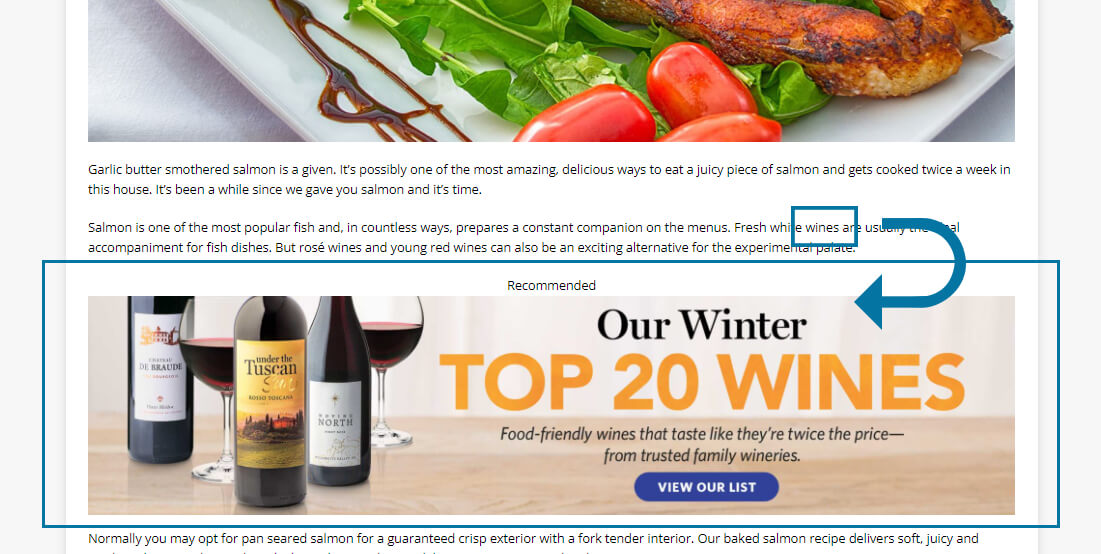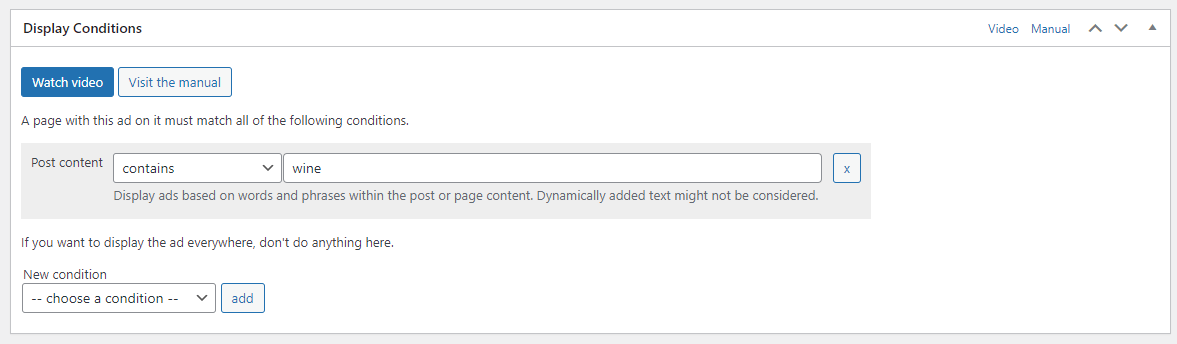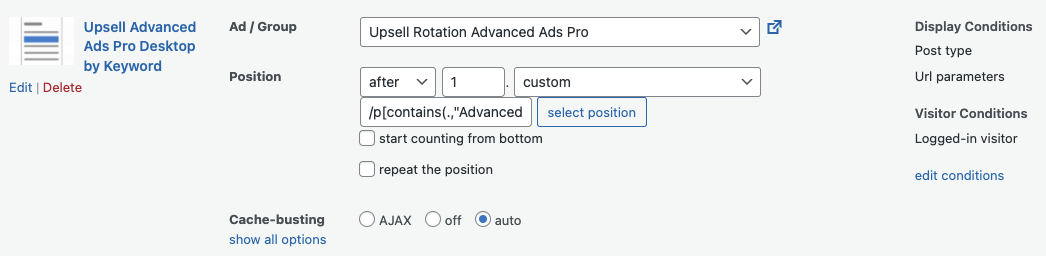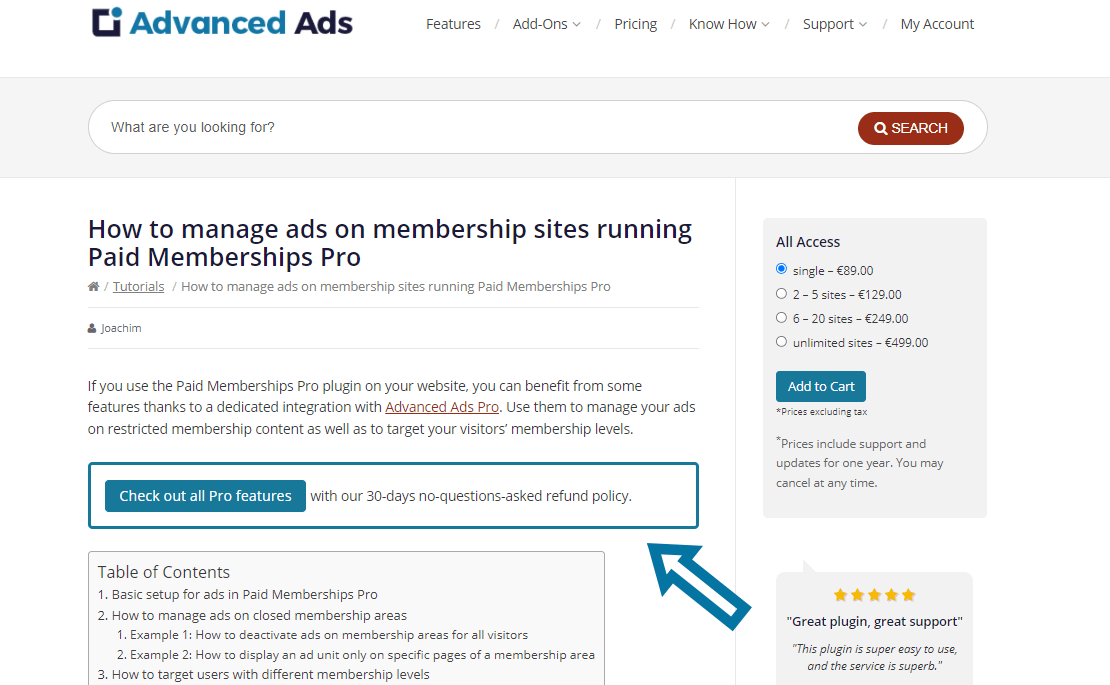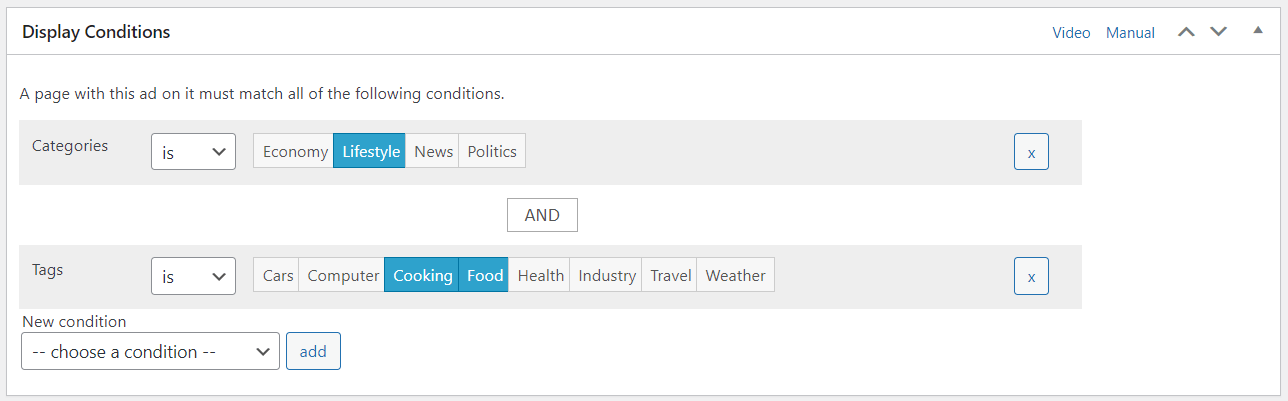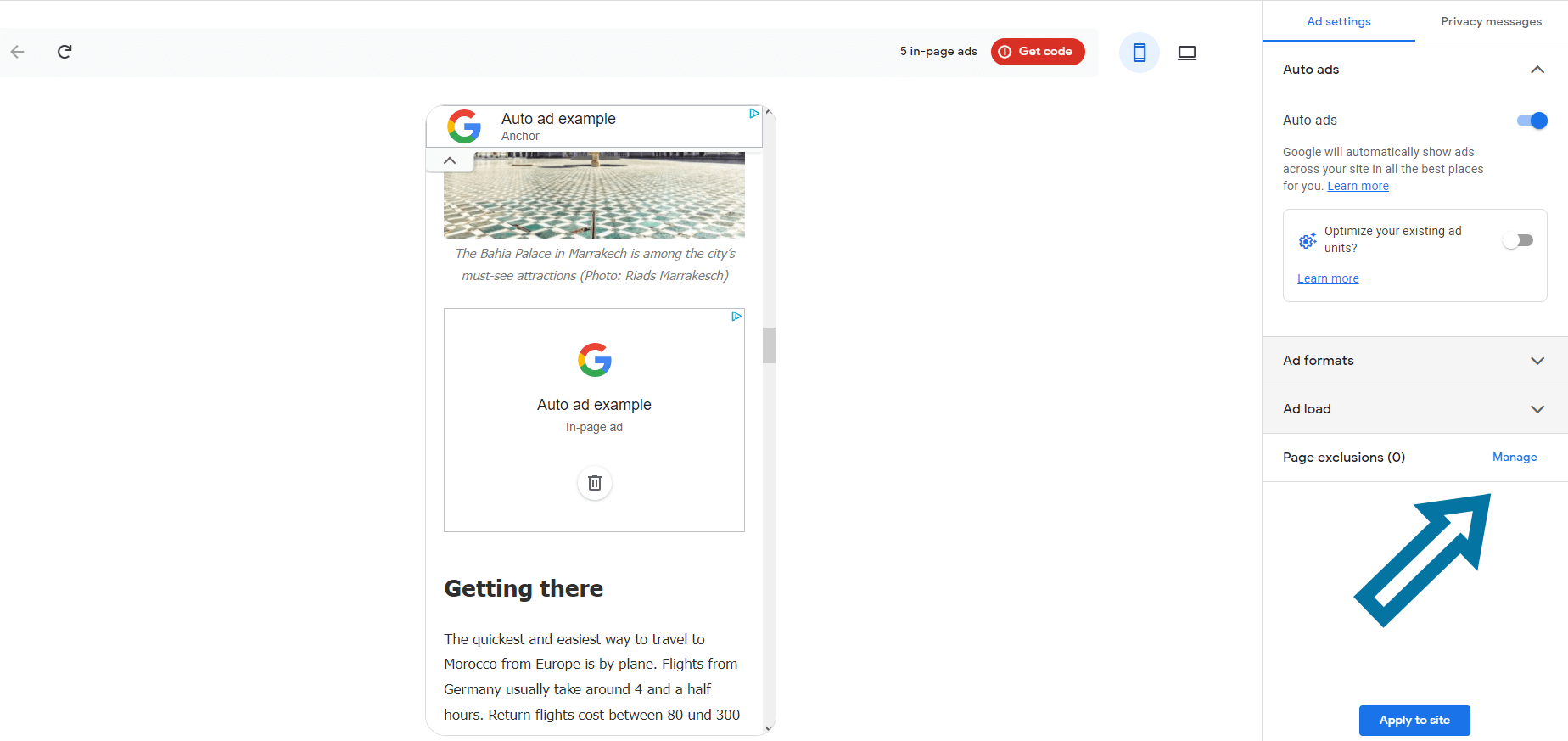This tutorial will look at keyword targeting. Advertisers practice this online marketing strategy to optimize ad performance.
Let’s see how publishers can use keyword targeting to increase the revenue of ads embedded on their websites.
Table of Contents
What is keyword targeting?
Targeting ads by keywords means that the content of the ad is matching a search string that a user entered or a specific string on a given page. E.g., when a user searches for “shoelaces” or visits a page that writes about shoelaces, an ad offering such a product is displayed.
Typically, advertisers use keyword targeting to optimize their ads and bid on specific contextual keywords for their campaigns, for example, in Google Ads or Bing Ads.
In this way, they try to ensure that their ads only appear in a context that matches the product or service and the visitors’ search intent to perform as well as possible.
But what are the benefits of keyword targeting?
Publishers are in a different position than advertisers. Nevertheless, the same mechanisms and principles are at work here. After all, the better the audience receives an ad, the higher the click-through rates (CTR) and conversion rates and thus the publisher’s advertising revenue.
These metrics indicate how many users who see an ad click on it (CTR) and how many users who click on an ad take action, such as ordering a specific product.
Therefore, it is lucrative for publishers to keep an eye on these two metrics and target ads as precisely as possible.
The intention behind this is clear because an ad that shows up to someone who is not interested in the advertising company, its product, or service is a waste of money that leads to useless ad impressions.
Relevant ads fit better with the content around them. Users are less disturbed by ads that are not relevant to them or the content of the page.
A use case for this would be, for example, an online shop for wine that wants to target their online campaigns to show up in content or search queries that include “buy wine” to target search intents from people who are willing to buy wine online and look for a store.
What is negative keyword targeting?
Positive keyword targeting means using keywords to determine the context in which an ad should appear. In contrast, negative keyword targeting excludes ads from particular contexts.
How advertisers use negative keyword targeting
Advertisers use negative keyword targeting to prevent their ads from appearing on websites that don’t match the brand’s product or identity, e.g., gambling, crime, or pornography.
In addition, they avoid spending money on ads on websites whose visitors are unlikely to be interested in buying the advertised product or service.
In the example of the wine store, such negative keywords that indicate another search intent than buying the products would be, for example, “make wine”, “homemade”, or “wine recipe”.
How publishers can benefit from negative keyword targeting
From a publisher’s perspective, positive and negative keyword targeting work quite similarly. You can use both to optimize ad performance.
For a user who found the page based on a negative keyword, the banners embedded there are mostly irrelevant.
Therefore, using negative keywords can also help increase CTR when targeting certain ads to those visitors who are more likely to convert. For other visitors, you could show a fallback ad instead. This targeting can be especially relevant in affiliate marketing.
Furthermore, some ad networks insist on not including their ad codes on pages that contain frivolous or sensitive topics, such as those outlined above.
Below, we describe how Google AdSense handles this and what you need to be aware of as a publisher to avoid problems.
How to target ads to specific keywords in WordPress
Advanced Ads offers several ways to target ads according to specific content.
Nobody knows the content of your website better than you. That’s why you are the best judge of which of the following keyword targeting methods fits the content structure of your website.
Target Posts with specific content
An easy way to content target ads is to use the Post content condition of Advanced Ads Pro. Here you can specify one or more keywords that a page must contain for the ad to be shown or hidden.
This display condition checks for the presence of exact keywords in the content and allows you to create and handle complex keyword setups for contextual targeting.
Target paragraphs with specific keywords
Targeting pages based on keywords in the content is the right approach when you have a specific ad position in mind.
You can also inject ads dynamically after paragraphs or other content elements containing a specific keyword.
We make use of this ourselves when showing an upsell to Advanced Ads Pro automatically after the first paragraph on a page that contains the string Advanced Ads Pro.
To do this, we use a Content placement with a custom injection rule.
The specific rule in our case is /p[contains(.,"Advanced Ads Pro")]
We combine this automatically injected ad with further conditions to exclude some specific pages and logged-in visitors.
As a result, we don’t need to manually go through every post that mentions Advanced Ads Pro. Managing the injection as a placement also allows us to split test ad content or positions in no time.
Target URL Parameters
Another feature of Advanced Ads Pro is the URL parameters condition. With its help, you can show ads based on specific keywords in the URL.
This can be useful, for example, to not show ads on the subpages of an integrated store. You could identify these pages because their URL slug contains /shop/ or /product/.

To implement contextual targeting via the URL parameters condition, ensure that the URL slug contains the appropriate keywords. Since this is often not the case, the Post content condition is more relevant in most cases.
Target posts by Categories or Tags
They allow a rough targeting in a few steps and, thus, a first quick improvement.
Negative Keywords and Google AdSense
If you embed Google AdSense ad codes on pages that violate Google’s content guidelines for websites, AdSense may warn you about it and ask you to delete that content or remove the ad codes from those pages.
As the affected publisher, you must ensure not to insert AdSense ad codes on the pages listed in the warning. This is the only way to avoid future AdSense guidelines violations here that might jeopardize your account.
This includes content like:
- illegal content or intellectual property abuse
- sexual content
- shocking content
- content about explosives, weapons, guns, and related products
- content about drugs, including tobacco or alcohol misuse
- online gambling
- animal cruelty
- and more
See more information in the AdSense policies regarding problematic content.
AdSense Auto ads
If you use AdSense Auto ads, you can define URLs under “Page exclusions”, on which Google should not show ads. You can specify particular URLs or exclude ads from multiple pages that share the same URL prefix for this configuration.
Excluding problematic URLs here ensures not to violate the Google AdSense guidelines anymore.
However, if you do not take further steps, these pages will still contain the ad code instead of an alternative ad. Each visitor on such a page is then a wasted ad impression.
You could exclude the Auto Ads code from certain pages to avoid that. For this, you need to include it as an ad instead of using the checkbox in the Advanced Ads > Settings > AdSense as we describe it in this tutorial about how to set up Google AdSense Auto ads.
Another solution is embedding AdSense ads manually instead of using Auto ads
Manually-placed AdSense ads
If you insert AdSense ads manually, it is not so easy to exclude certain pages within the settings in the AdSense account.
When you insert AdSense ads manually, you don’t make the settings to avoid violating the AdSense policy in your AdSense account, but in the Advanced Ads settings instead.
The advantage of the manually AdSense integration is that managing fallback ads on pages containing negative keywords is more straightforward and flexible than with Auto Ads.
To ensure that you no longer insert ad codes from Google on pages with inappropriate content, you can use display conditions such as specific pages or the methods described above.
Tips for keyword targeting
Keyword targeting can help you optimize your ad performance. However, you must monitor this performance statistically.
The Advanced Ads Tracking add-on enables the exact measurement of impressions, clicks, and click-through rates. These statistics make it possible to very quickly identify those ads whose performance is weaker than the average ads’ performance on that site.
If you configure your keyword targeting very precisely, be sure to create fallback ads. They ensure that, finally, one ad will show up in the case of unfavorable targeting.