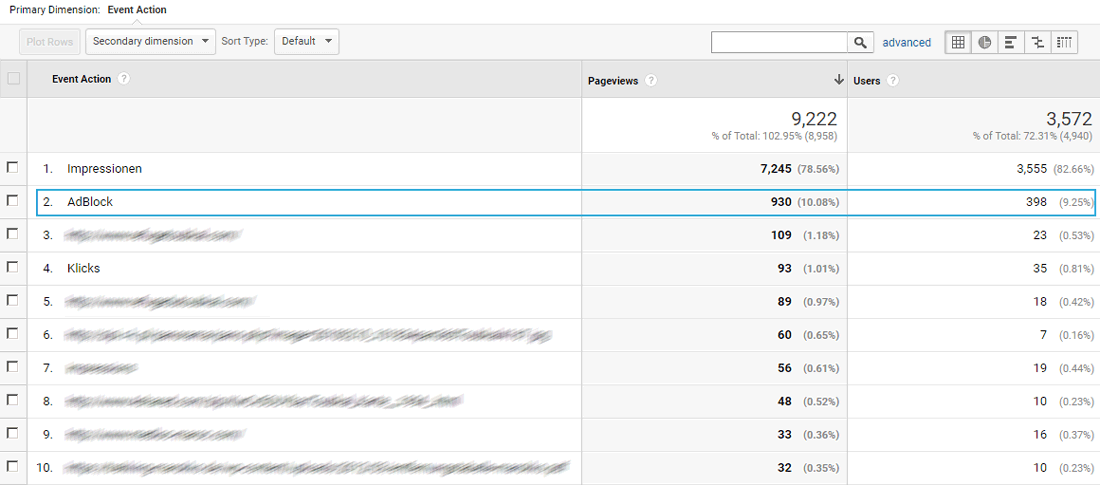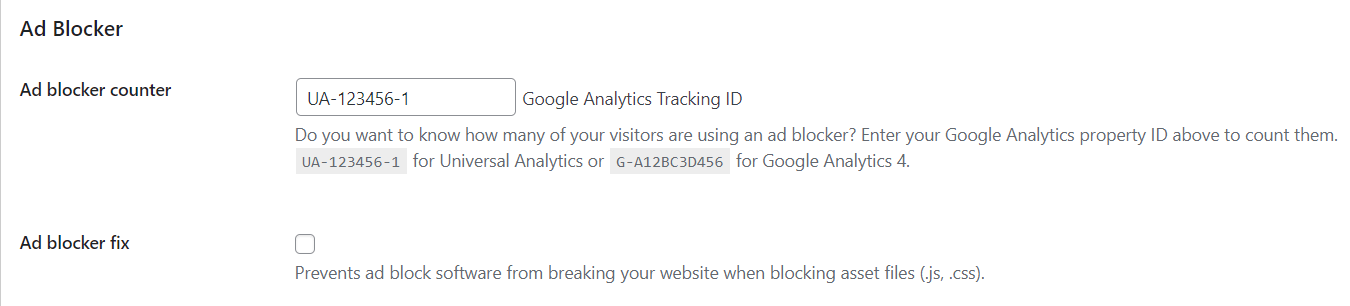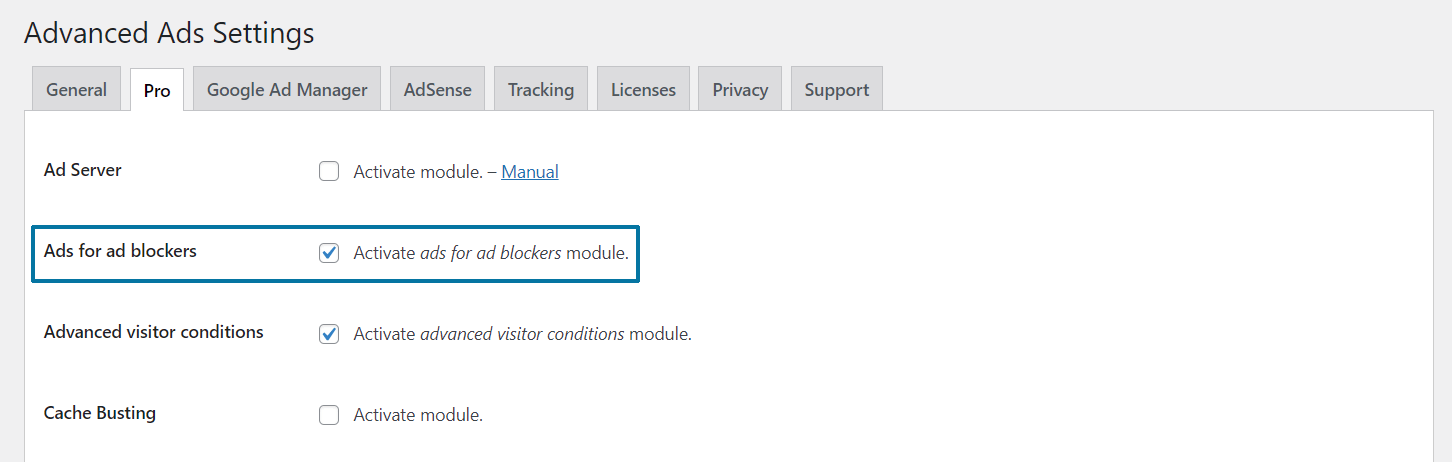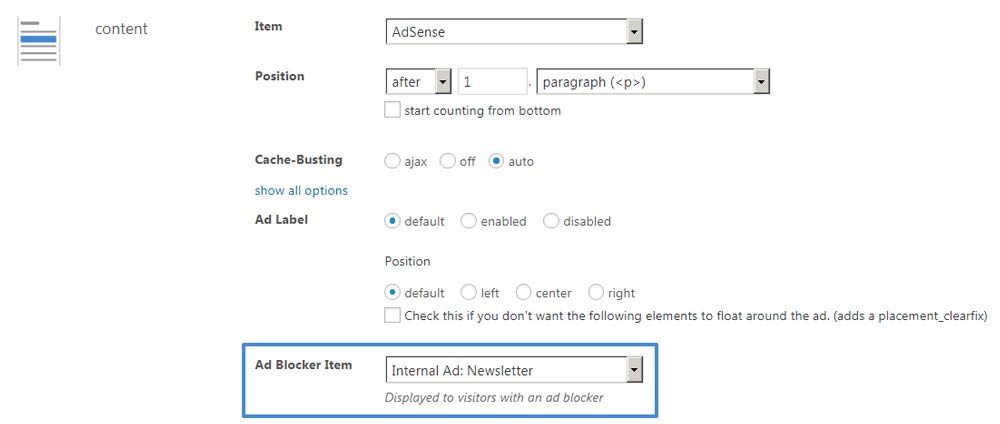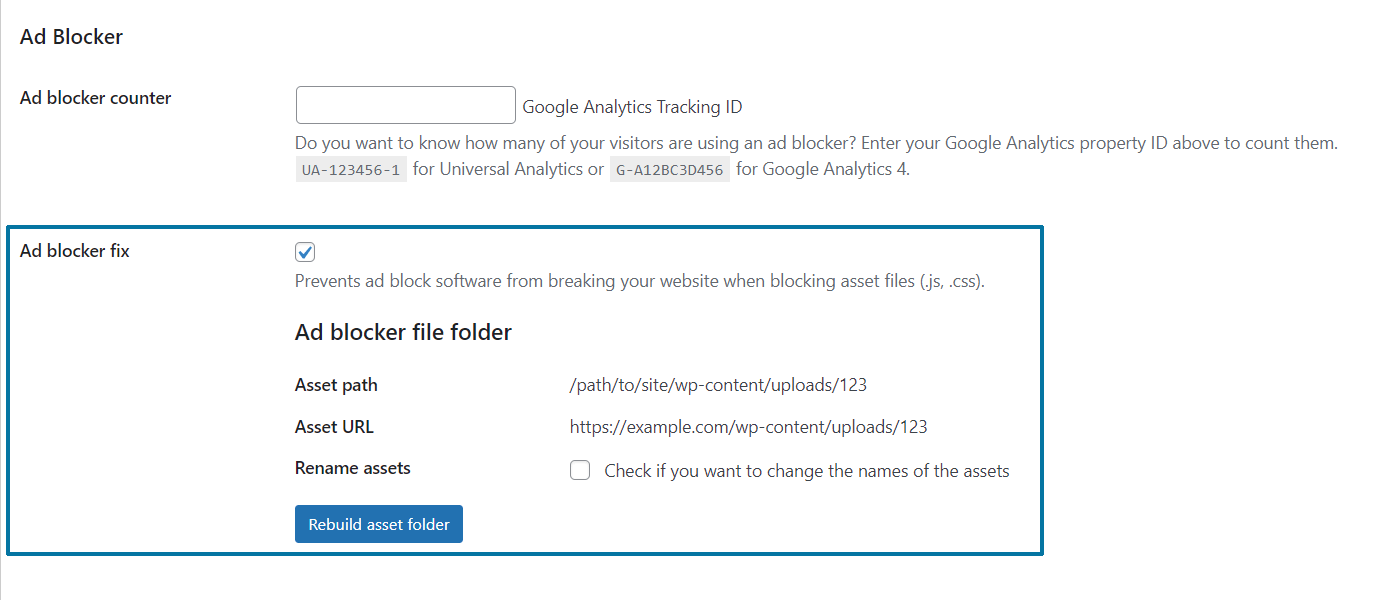The extensive use of ad blockers leads to decreasing revenues and can finally cause a severe problem for projects monetarized by display ads. It can also cause script issues without any inserted ads, like in your WordPress admin panel. Advanced Ads provides some integrated features to handle this issue.
Furthermore, some fundamental aspects should be considered when setting up your ads. Choose your file names wisely and check, if your WordPress theme or page builder has features or placements that are evident for ad blockers.
This article will explain the issues adblockers might cause and how to solve them.
Table of Contents
What is an ad blocker?
It is software that can prevent loading advertising content on a website. Therefore, it just blocks content or loading files with specific names. Since ad blockers don’t understand what they are blocking, they could also suppress elements or files that are not displaying ads.
How do you know if you are using an ad blocker?
Many users don’t even know that they are using an ad blocker. They might be surprised when they see a warning that they are using one that causes problems. Here is a quick list of where ad blockers could be installed as:
- a browser extension, often called “AdBlock”, “AdBlock Plus” or “uBlock” or as part of a privacy extension like “Ghostery”
- a feature in the anti-virus or firewall software on your computer
- a part of your company’s firewall
If you are looking for your ad blocker, test a different browser to verify if it is an extension or feature in your default browser.
Count and analyze ad blocker users on your site
The use of ad-blocking software is increasing. Depending on your site’s topic, ad blockers are installed in up to over 50% of the visiting browsers, preventing your ads from being displayed. Their usage grew by 30% in 2016.
The problem becomes much more dramatic when you analyze this progress for different regions and devices. In India, for example, the usage of ad blockers on smartphones rose to 59%.
The first step to understanding how threatening ad blockers are for your own business is to learn more about them. We developed the ad blocker counter to identify these users. You can find them in your Google Analytics reports.
You can learn more about this user group and its behavior with this information. To start tracking this user segment, you need to insert your Google Analytics ID into the ad blocker counter option, which you can find in the general plugin settings.
To evaluate this user group in your Google Analytics, we provide a customized report (“Ad Block”) that you can import to your dashboard with this link or from the Google Analytics Solutions Gallery. After the import, you can choose “Ad Block” from your custom reports. If you open the Top Events section, you can find the ad block users listed as an event action next to the other entries from Advanced Ads.
The counter registers every page view of a user with an activated ad blocker as a single event. So if such a user surfs through your website and opens three pages, you will find three AdBlock events in your reports.
Show alternative content to visitors using ad block software
After you evaluate the number of visitors with ad blockers, you can decide how to handle them. Advanced Ads Pro has a feature to recognize those users and show them alternative content that is not blocked. Before you can start, you need to activate the module in the Pro settings (Advanced Ads > Settings > Pro > Ads for ad blockers).
Afterward, you can define alternative items for every single Placement. Just create a fallback ad unit for those users and choose it from the list.
This fallback ad unit does not necessarily have to be advertising content. A typical use case for this feature could be a fallback for your suppressed AdSense units. Instead of the JS-based AdSense ad, you could show an image ad, editorial content, or a Call to Action to subscribe to your newsletter or follow your Facebook page.
Choose your file names wisely
The only way to be sure that your ads are hard to block is to use locally hosted image ads or custom HTML code, which does not load content from an external source.
For images, make sure that their filename doesn’t include anything like “ad”, or “banner,” e.g. “banner728x90.gif.”
Using the ad block disguise
Neither this feature nor any other anti-AdBlock script can unblock external scripts like those from Google AdSense, Google DFP, or other ad-related services.
However, you can at least make sure that the Advanced Ads scripts are not blocked and that static content is still displayed when an ad blocker is enabled.
The Ad Block Disguise option takes care of this.
- switch on Advanced Ads > General > Ad blocker fix
- scroll down and click on Rebuild asset folder
- save the settings page
This option moves all scripts from Advanced Ads that might be blocked by an ad blocker into a new, random folder. The folder gets updated when the Advanced Ads-related plugins update as well. However, to prevent browsers from caching old versions, you might want to rename the folder from time to time.
If the disguise option doesn’t work or you are already using a plugin that renames scripts, for example, minify and caching plugins like Autoptimize or WP Rocket, you should switch off the option. They have the same effect.
Change prefixes
Advanced Ads comes with two options that add some strings to your ads. Ad blockers could theoretically consider them to suppress ads.
ID prefix
Some of our frontend features require a static ID and a prefix to identify elements. This prefix is set in Advanced Ads > Settings > General > ID prefix.

By default, this prefix is generated from the first five letters of your URL. If someone adds your site to an ad blocker list, likely, they will also target that prefix. Use the option to change it into any other random string if you see it being blocked.
Click-Link Base
The link cloaking feature provided by the Tracking add-on creates a dynamic URL. This URL contains some static parts which could be blocked by an ad blocker.
You can find the option in Advanced Ads > Settings > Tracking > Click-link base.

Change this option to something else if you feel that it is used to block an ad.