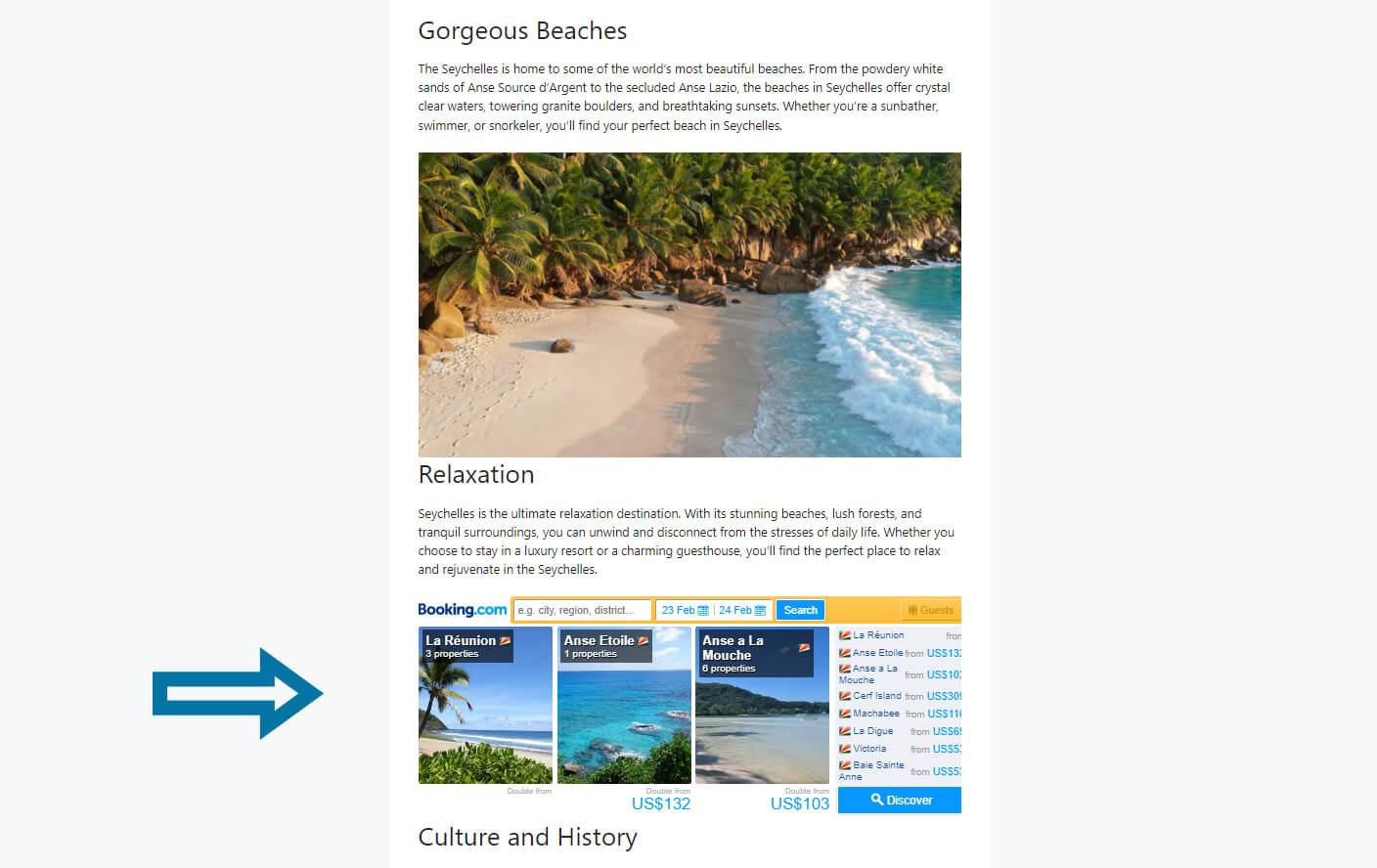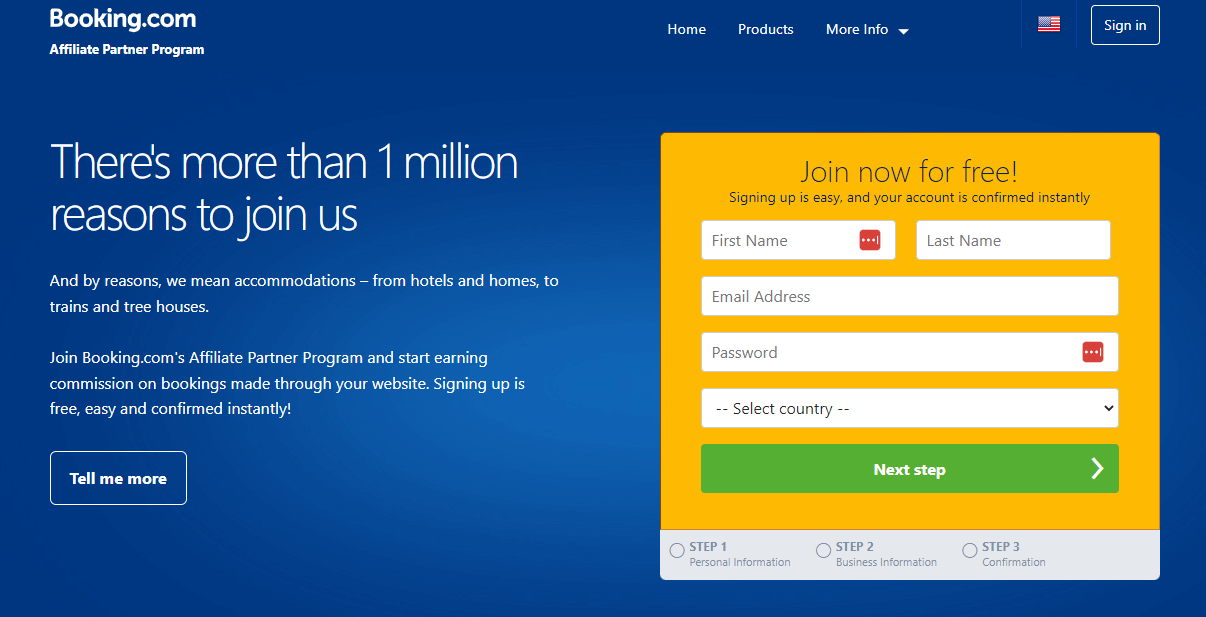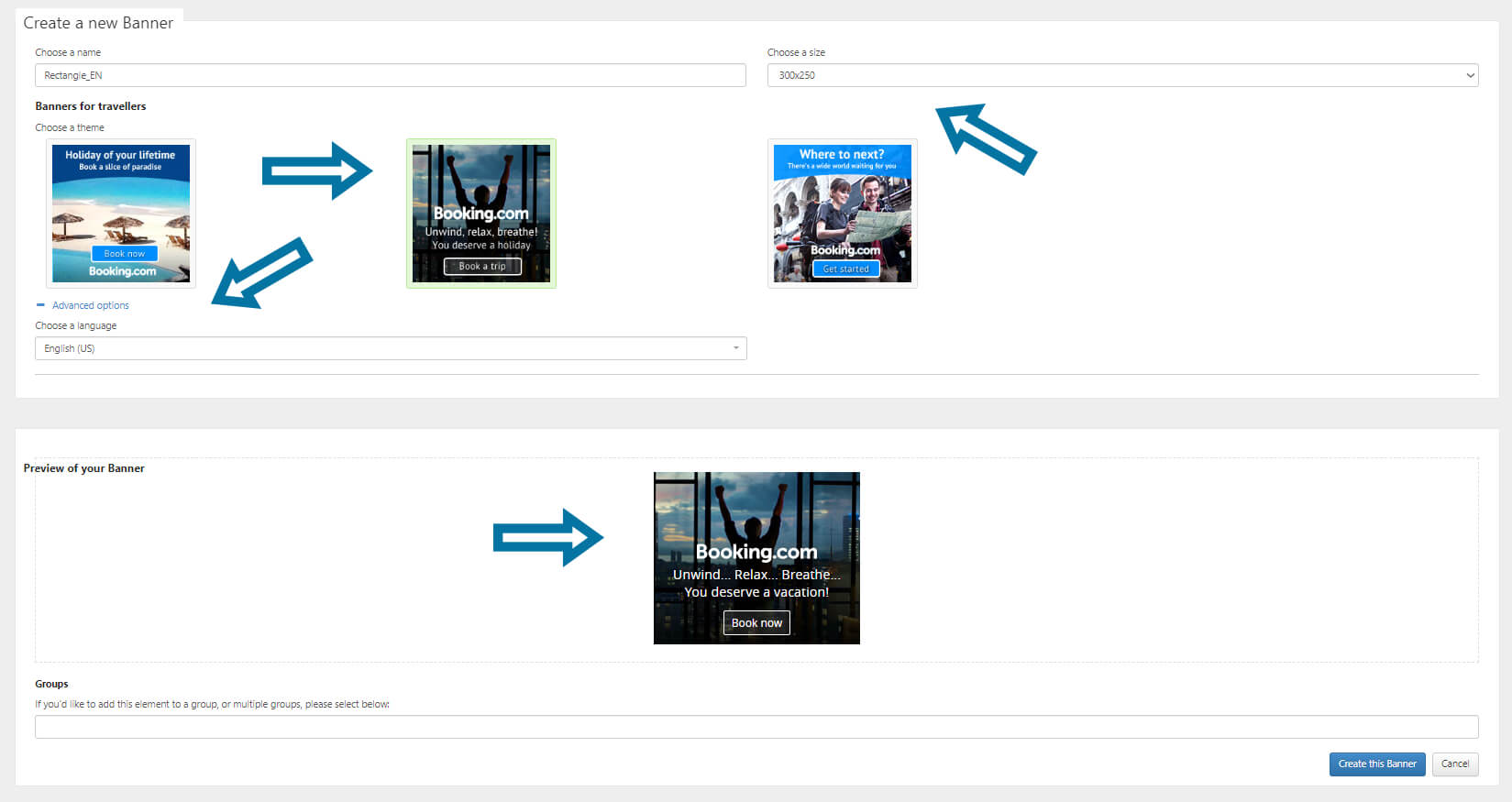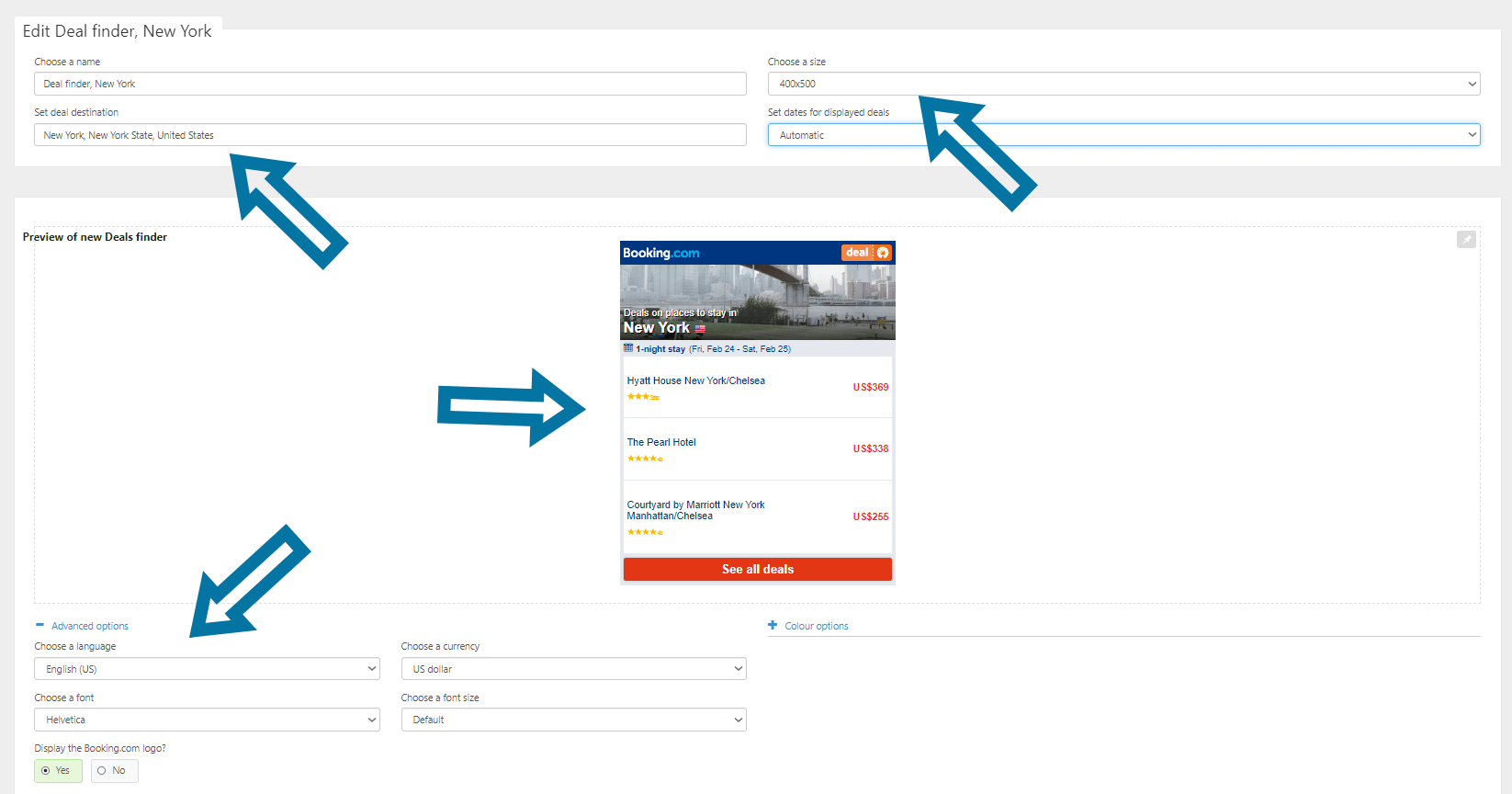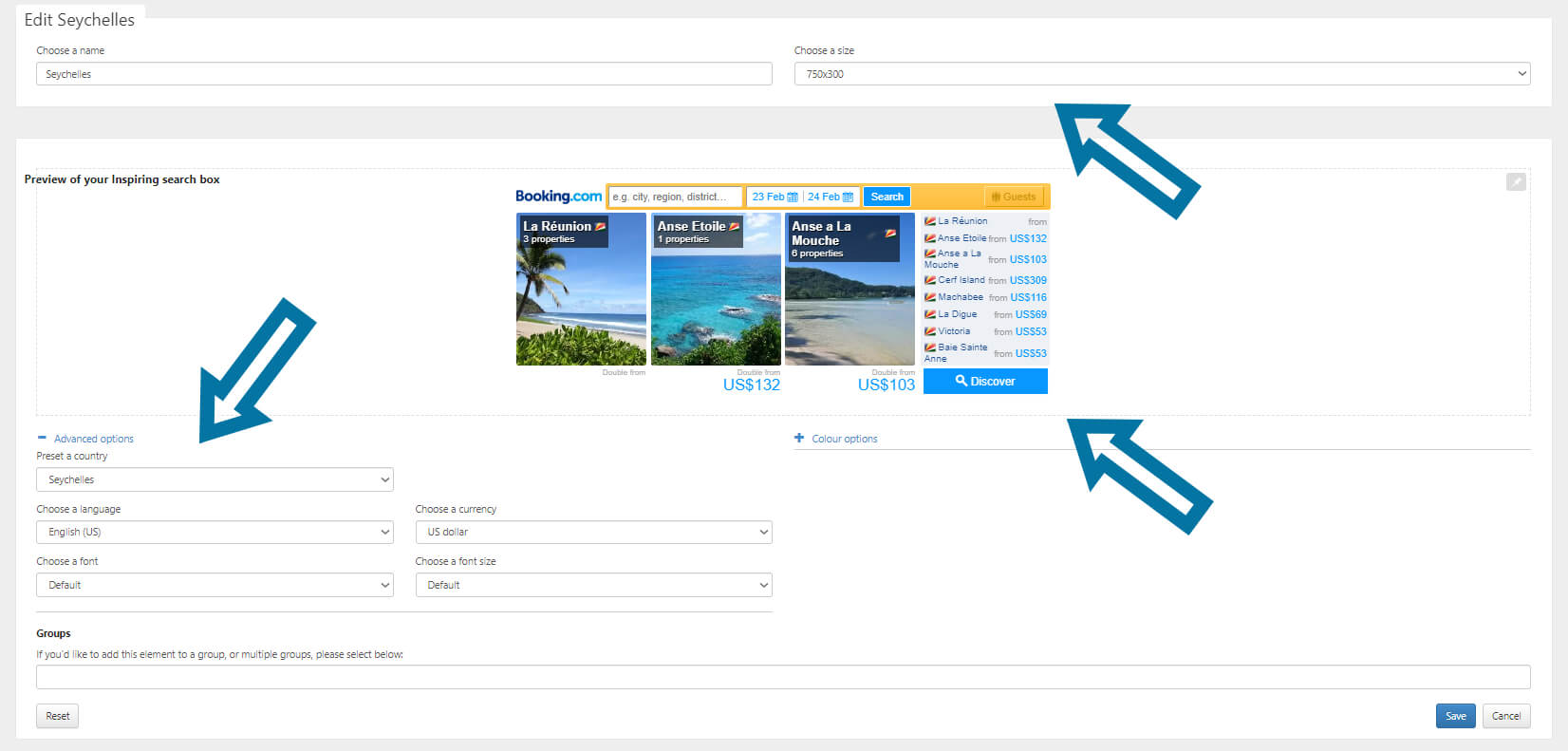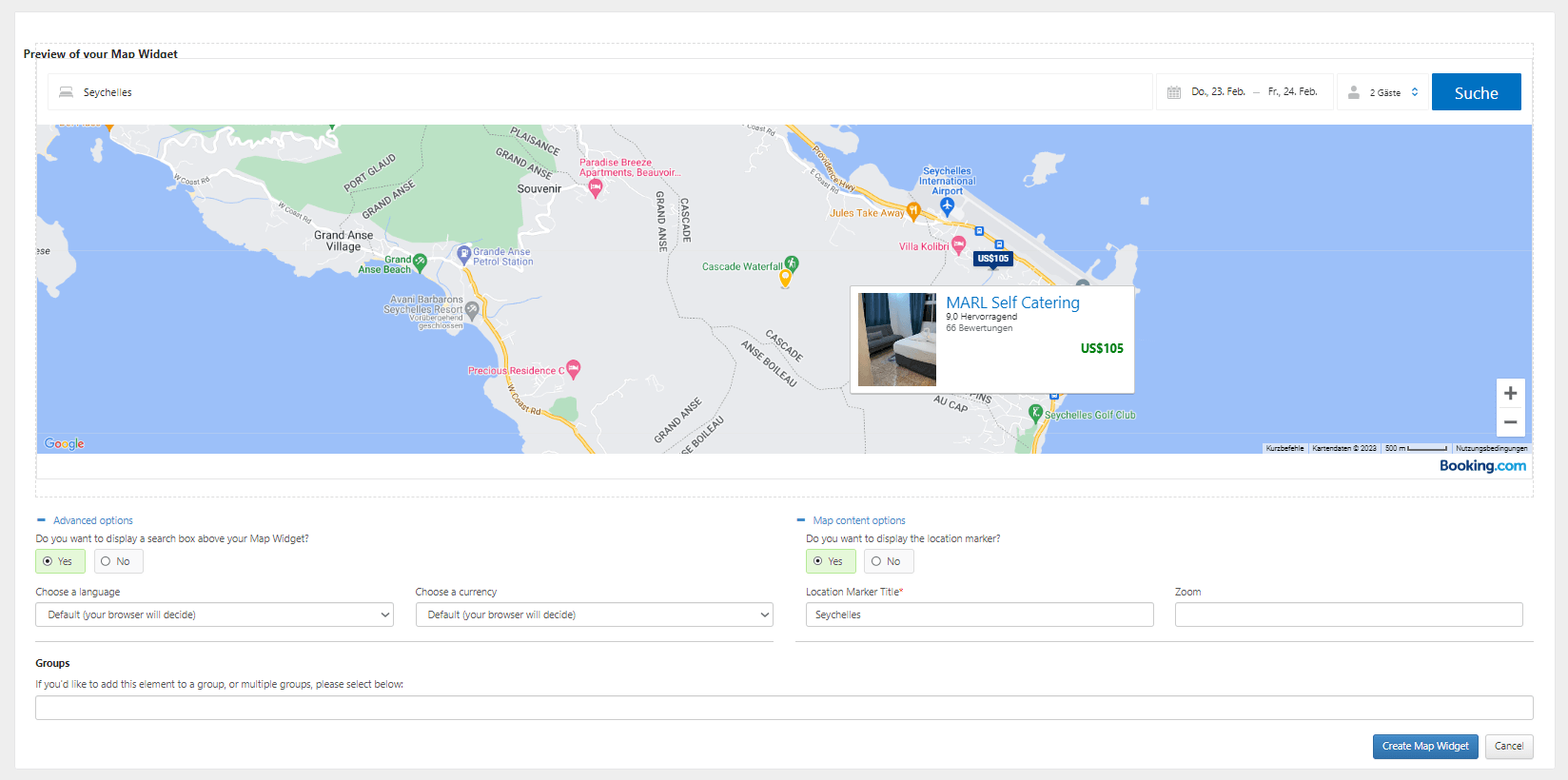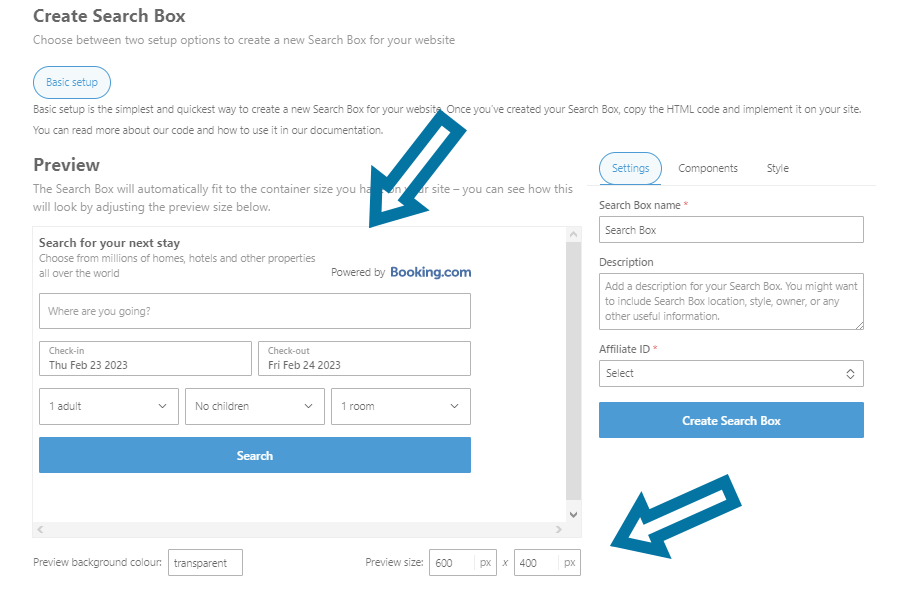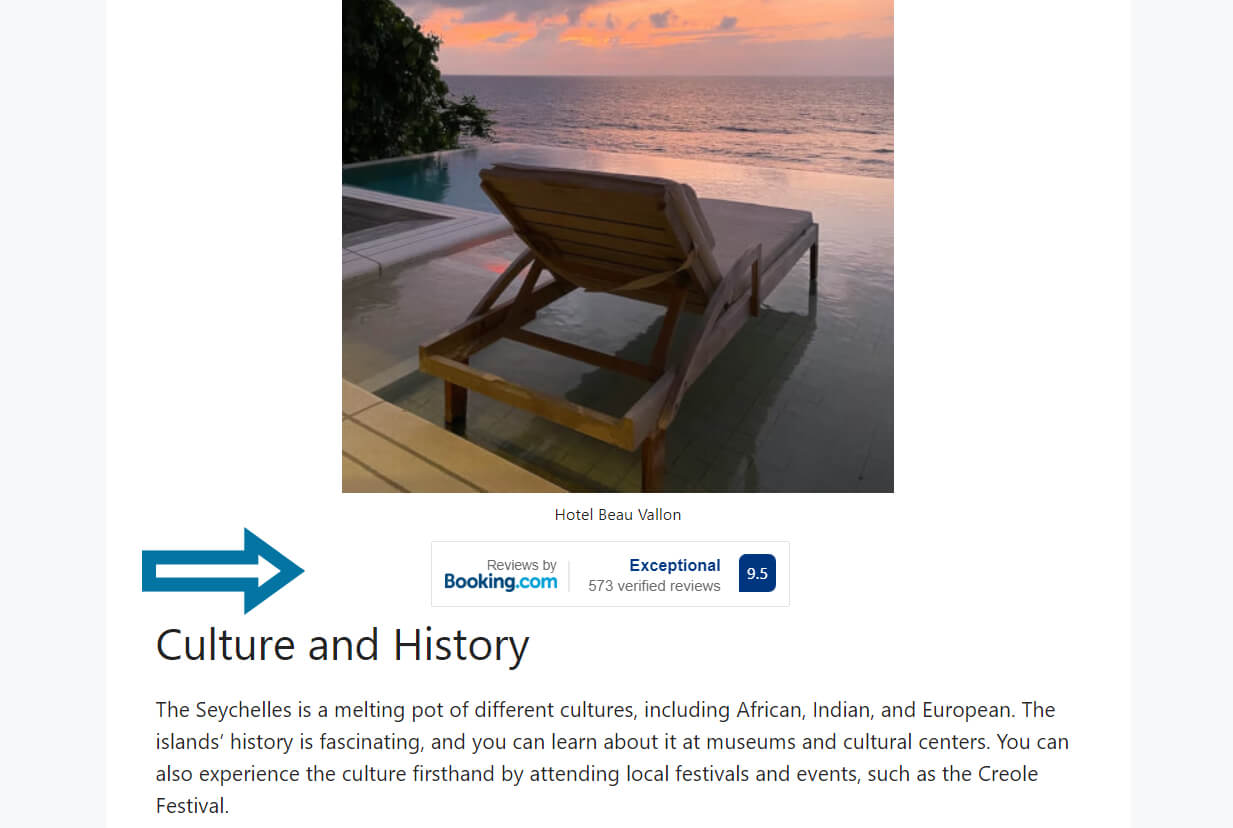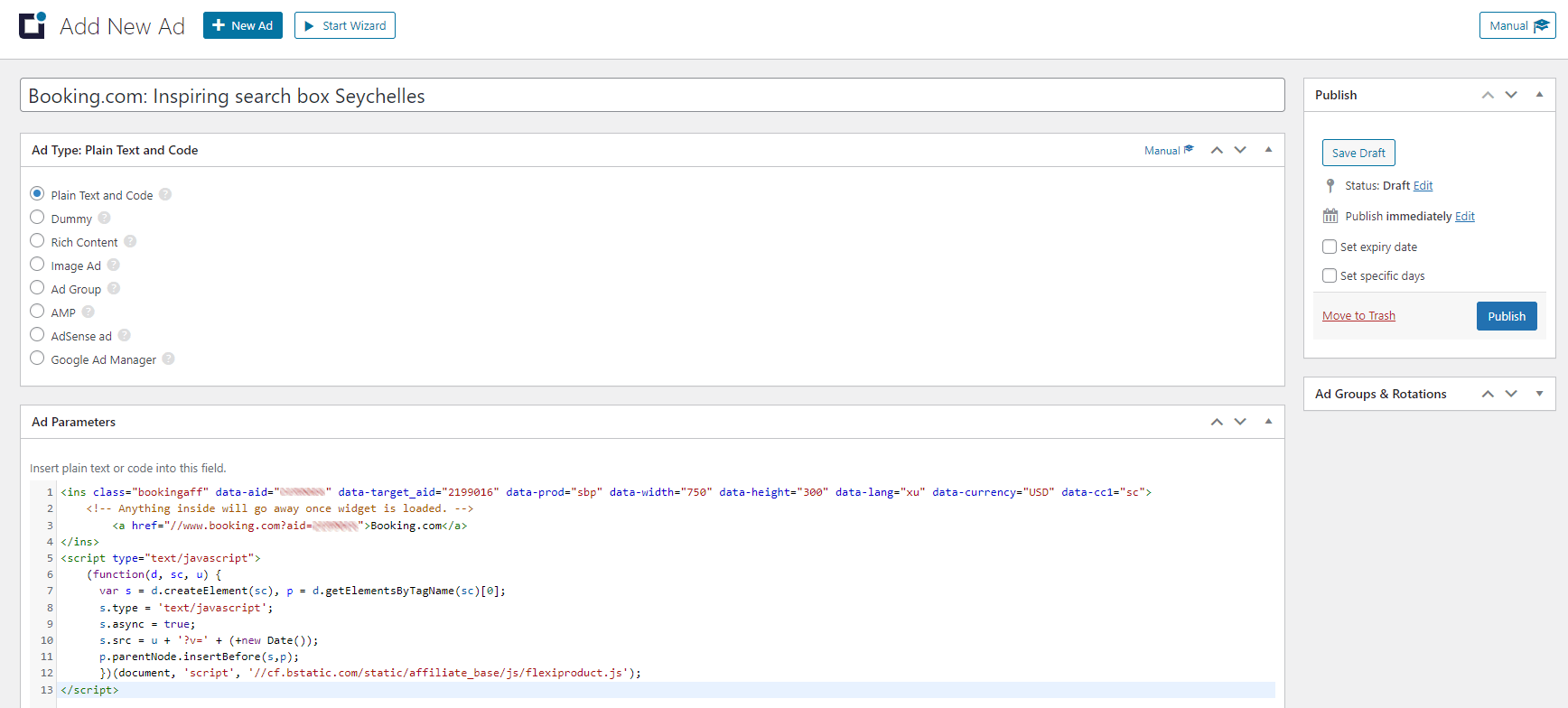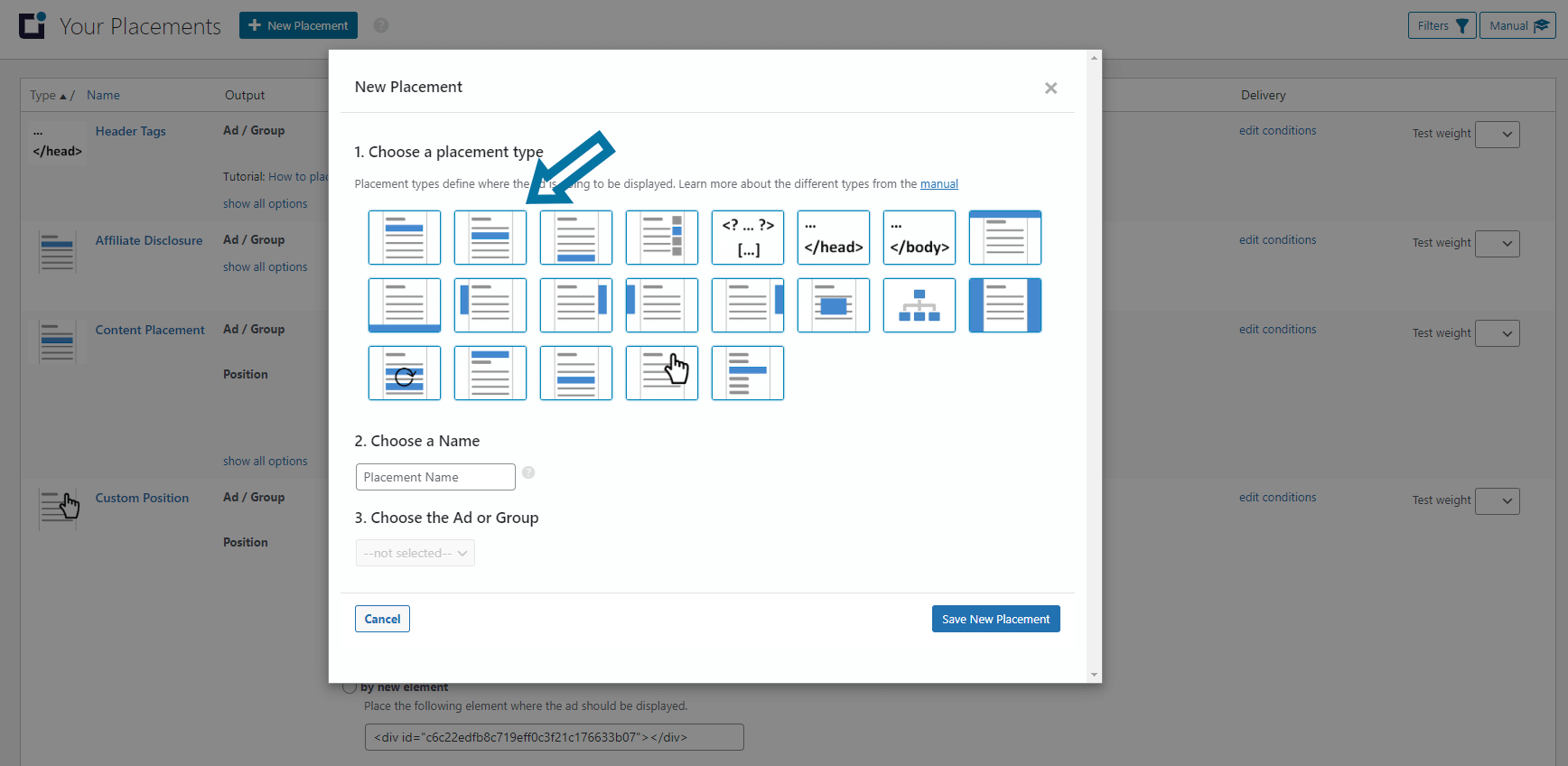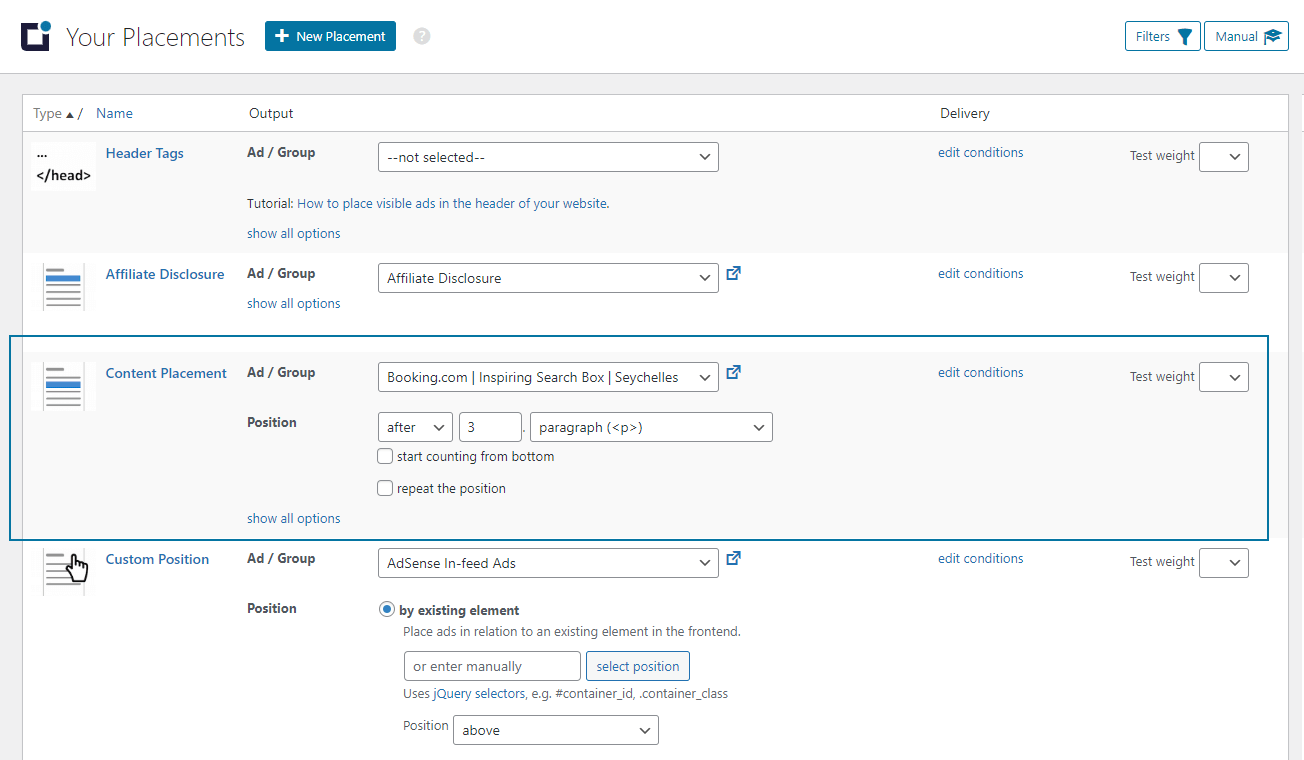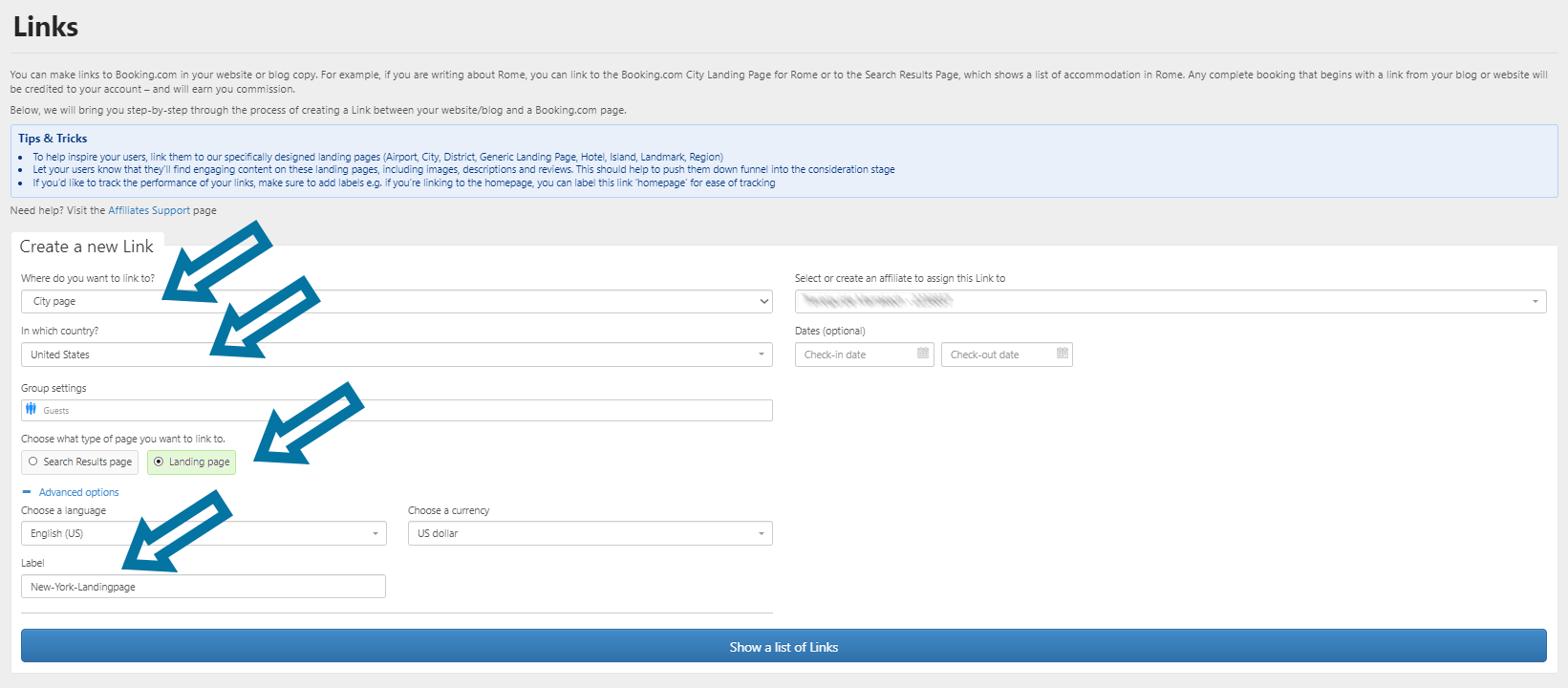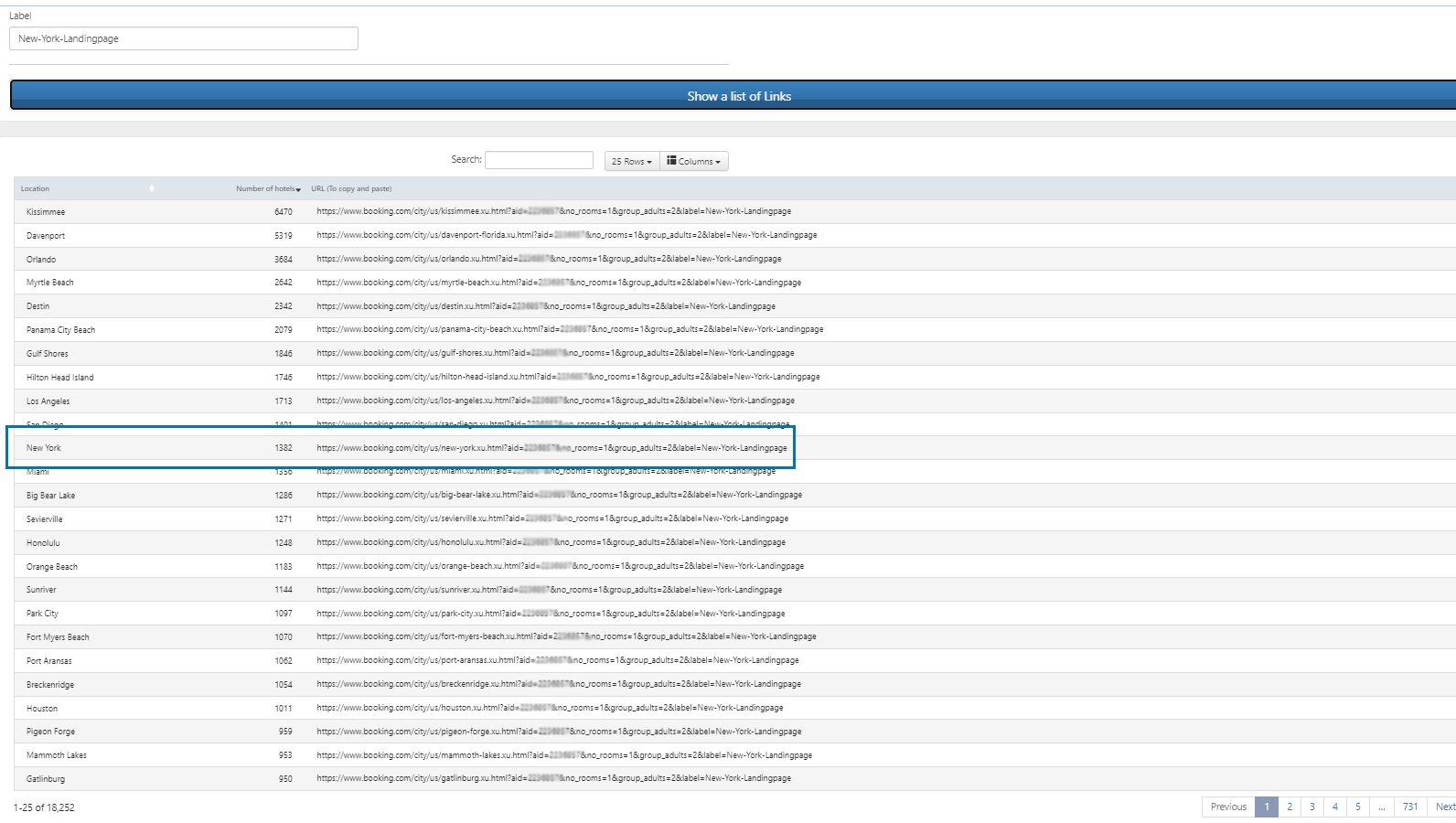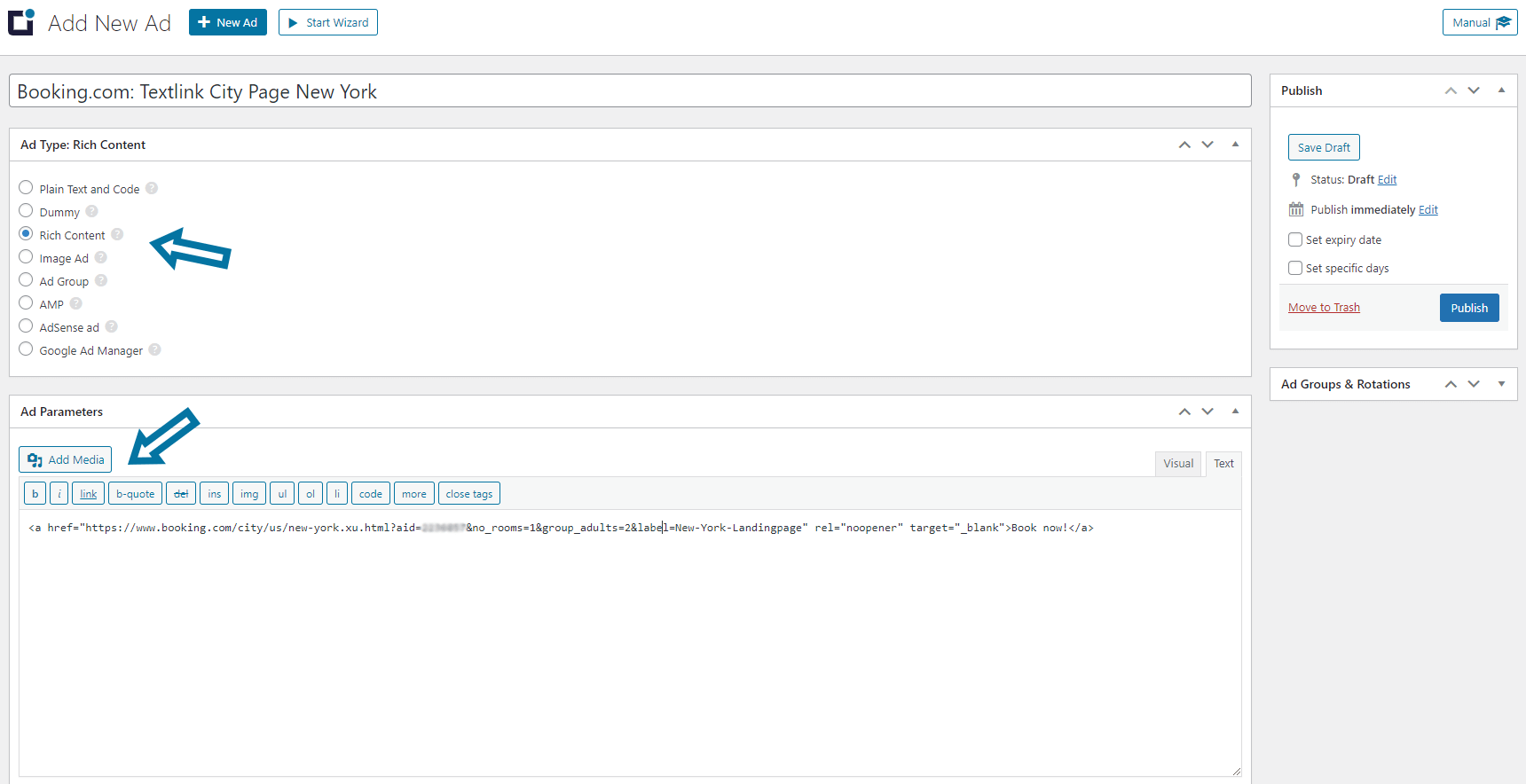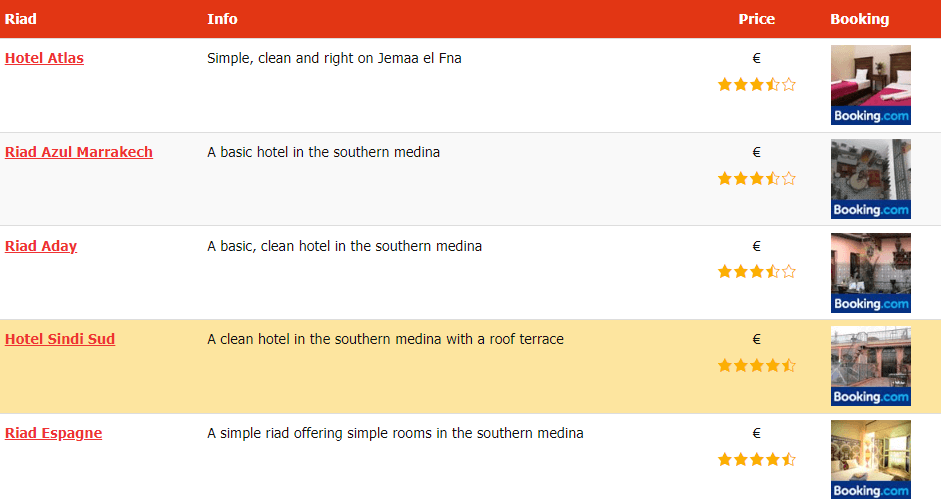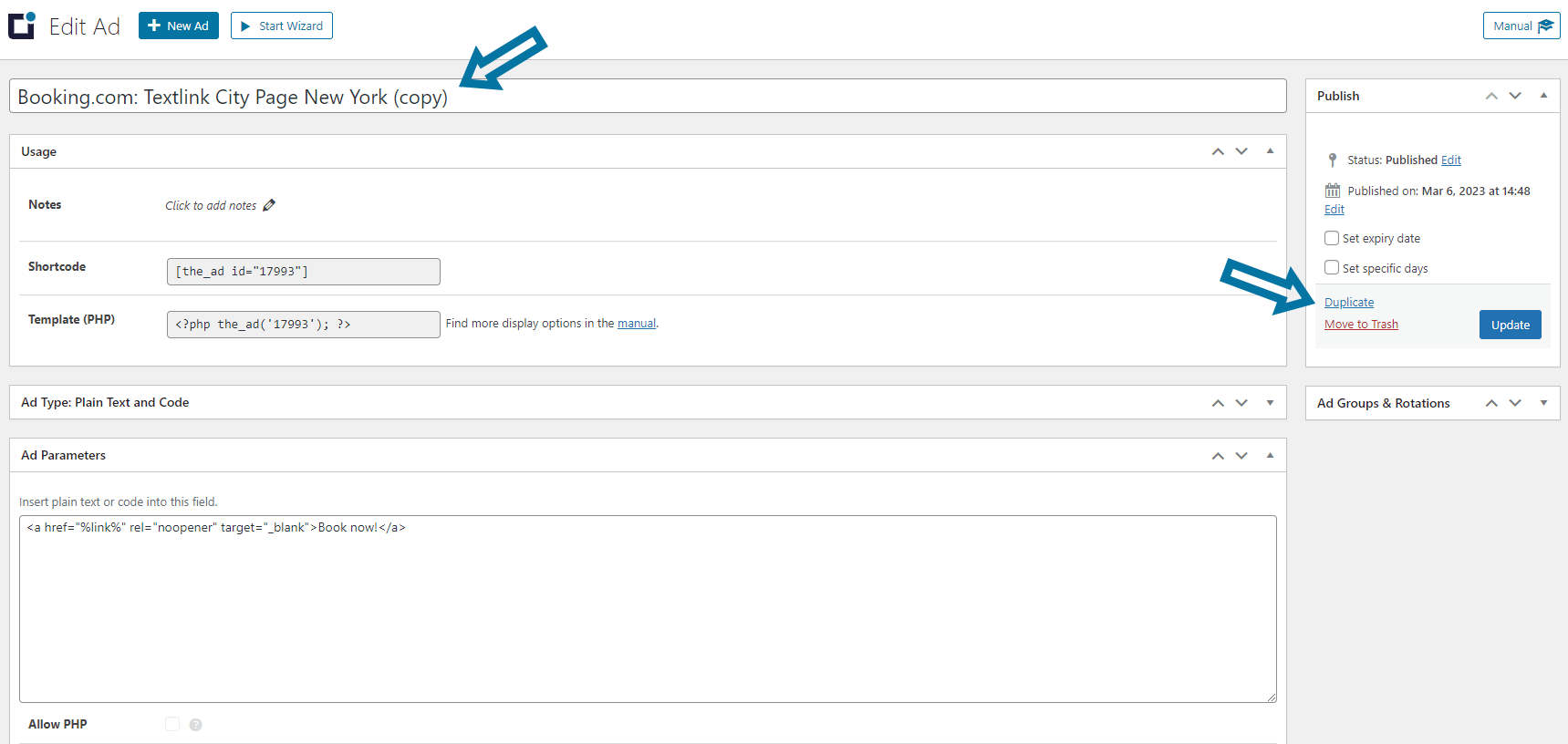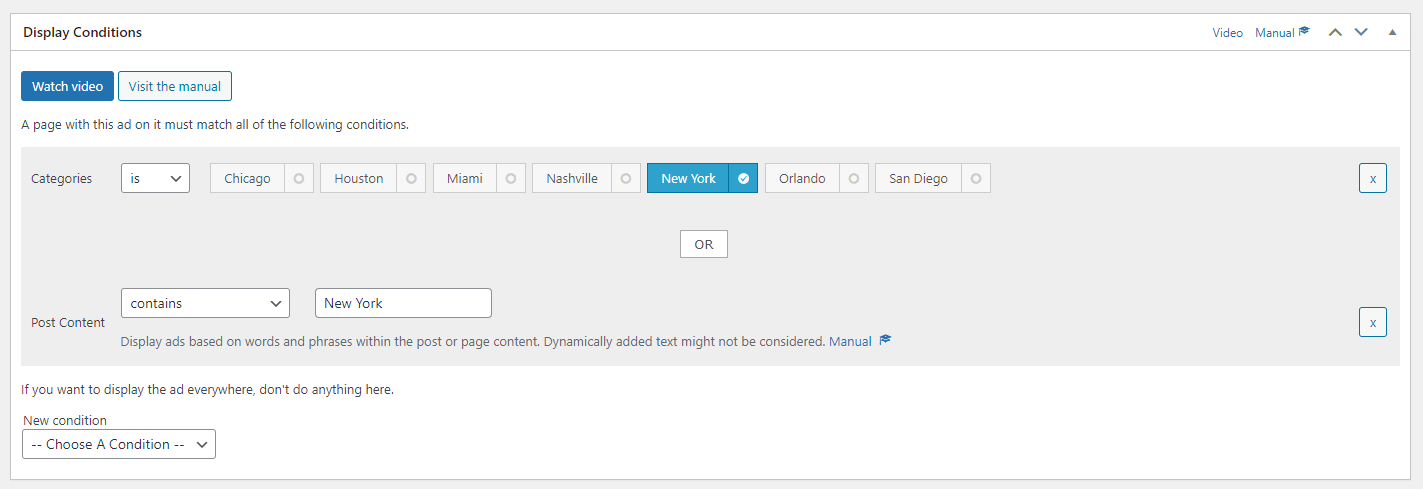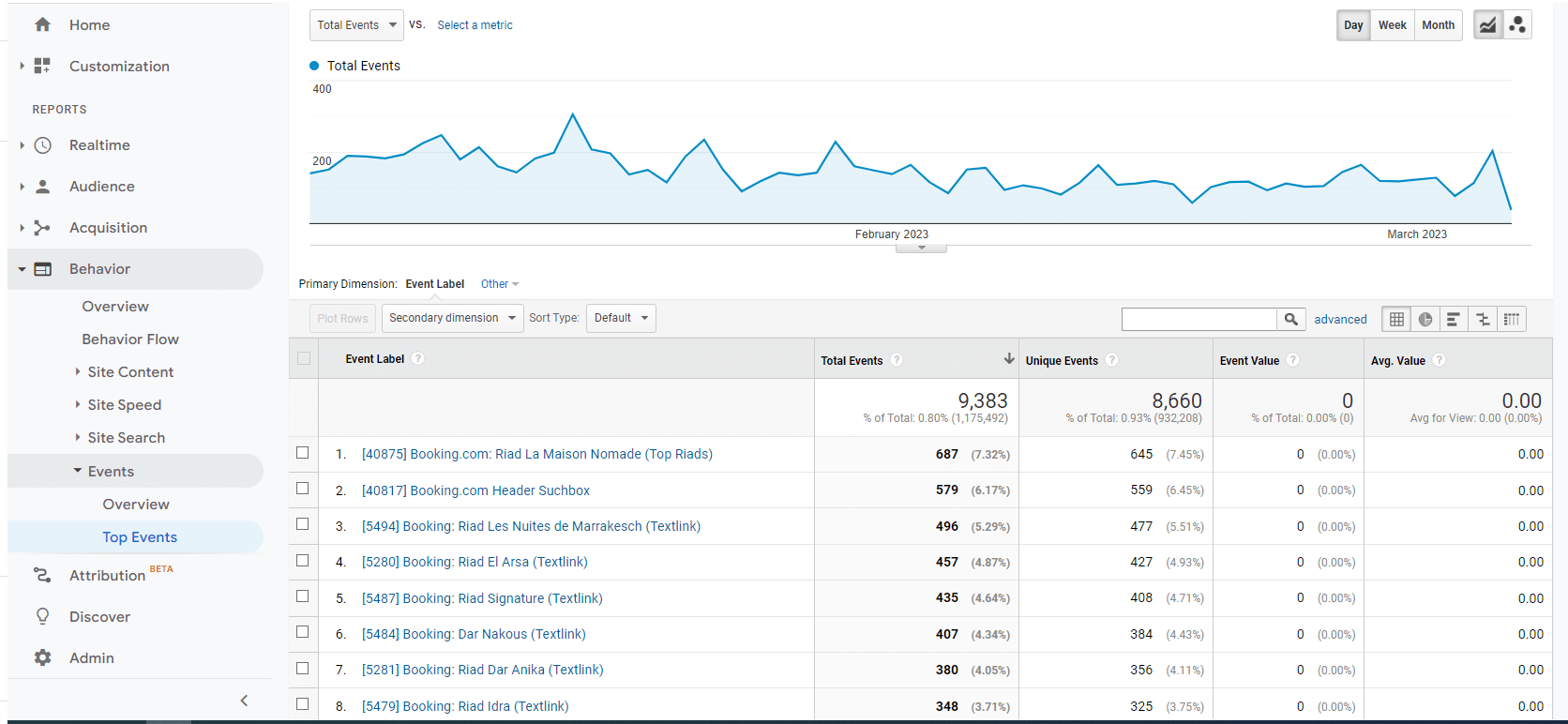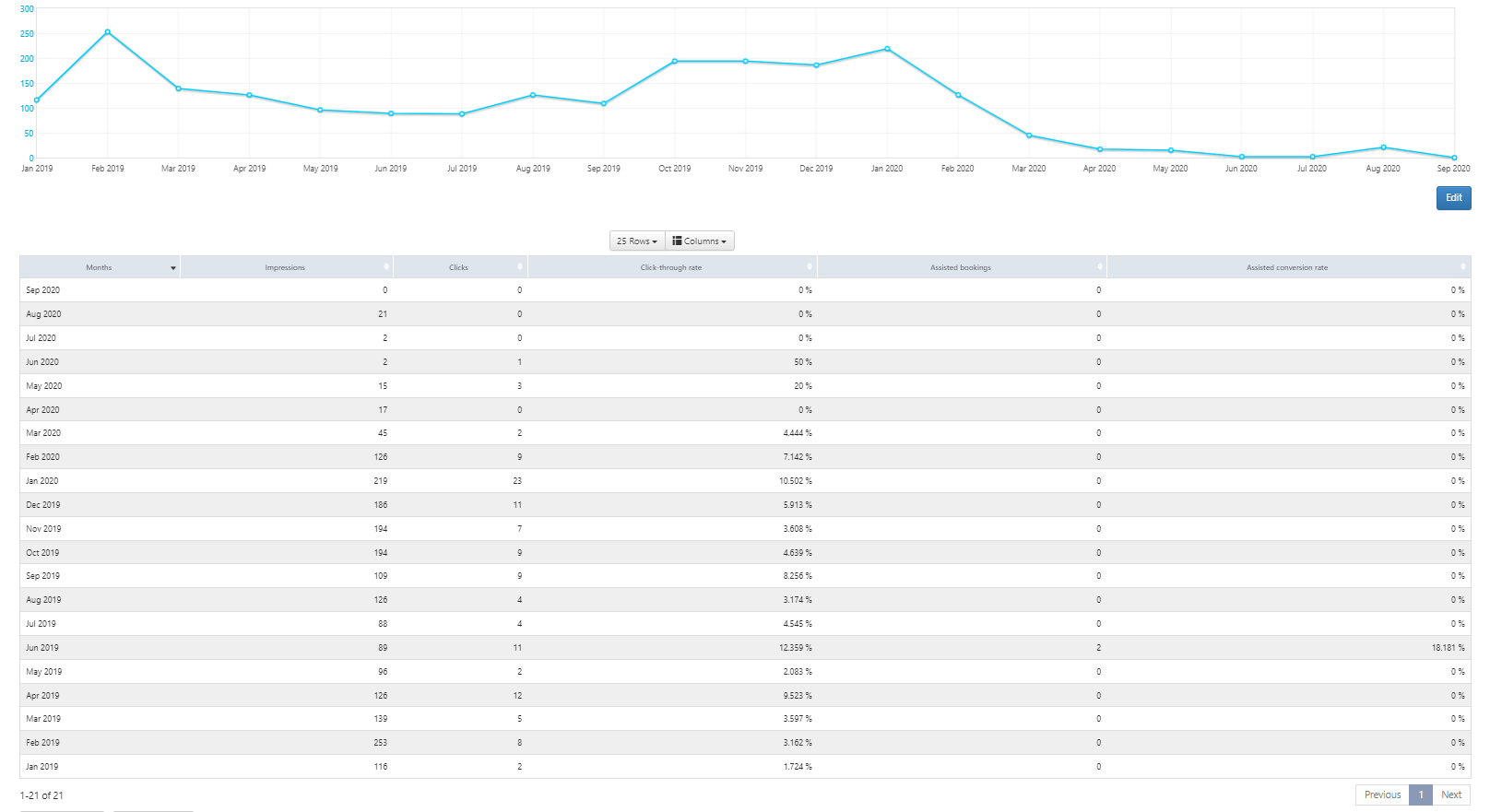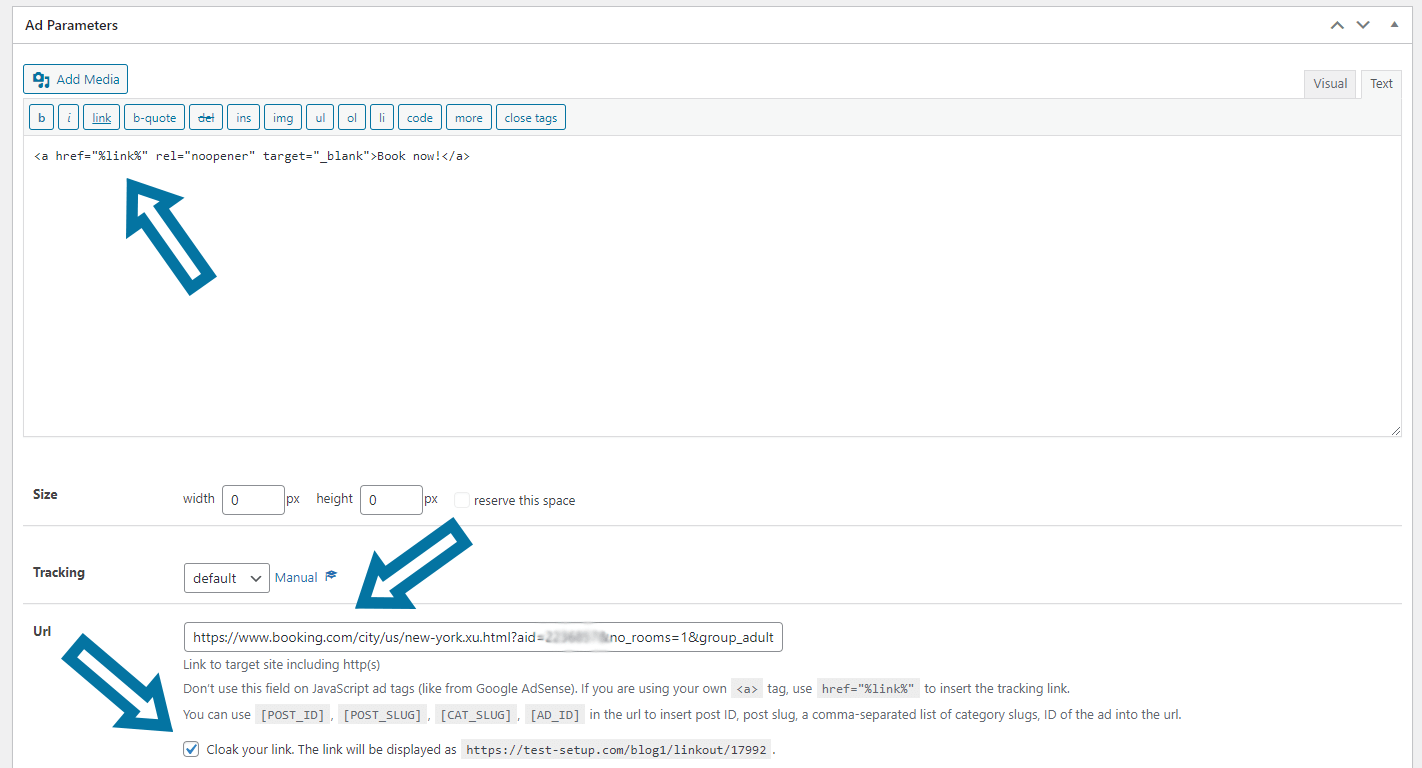By integrating Booking.com affiliate ads into your website, you are able to offer your visitors a broad range of accommodation options, from apartments to hotels to resorts. The company pays competitive commission rates and provides user-friendly tools. But by far the best asset that helps you earn a passive income is the trust that the Booking.com brand enjoys in the travel industry.

In this tutorial, I will walk you through the entire process of integrating Booking.com ads into your WordPress website step by step. I will cover everything from signing up for the Booking.com affiliate program to creating ad placements. I will also share proven tips for optimizing your content for maximum earnings using Advanced Ads.
Table of Contents
Whether you are a seasoned publisher or new to affiliate marketing, this tutorial will provide the knowledge and skills you need to successfully integrate Booking.com affiliate ads into your WordPress website and start earning commissions today.
Which type of website matches the Booking.com affiliate program best?
The Booking.com affiliate program is an excellent match for websites that focus on travel, tourism, and destination-related topics. This thematic focus includes websites offering travel guides, accommodation reviews, sightseeing tips, and other travel content.
The hotel platform operates globally and offers properties in over 220 countries and territories worldwide. This allows you to provide your visitors with a vast selection of accommodations for all budget classes, including budget-conscious and luxury-seeking travelers, no matter where they travel.
4 Reasons at a glance why Booking.com is a great affiliate partner
- an immense range of accommodations from nearly all over the world, including hotels, resorts, apartments, and many more
- competitive commission rates for every successful booking made through your website (25-40% of the commission Booking.com receives for each booking)
- a trusted brand with a strong reputation, resulting in a reasonable conversion rate
- a user-friendly platform, including marketing tools, data insights, and dedicated account managers, making affiliate marketing comfortable for publishers
Overall, if you run a travel or destination-related website with a global audience, the Booking.com affiliate program will very likely be a perfect match for you.
Signing up for the Booking.com partner program
Here are the step-by-step instructions for signing up for the Booking.com affiliate program as a blogger or website admin.
- Go to the Booking.com affiliate partner page.
- Enter the required information, including your name, email address, and website URL.
- Create a password and select your preferred currency.
- Choose your favored payment method, e.g., bank transfer or PayPal.
- Complete the registration by clicking the “Sign up” button.
- Click on the activation link in the email from Booking.com and log in to the affiliate partner dashboard.
Now, your website has been successfully registered.
Once logged in, you have the ability to create and add ads to your website and earn commissions on bookings made through your Booking.com affiliate links.
The ad widgets of Booking.com
In the Booking.com affiliate backend > Products, you will find a section with different ad widgets that you can customize for your site. In the following section, I’ll show you what these widgets look like and how to fit them to your website during their creation process.
Banners
The Banner widget comes in three different picture motives that you may choose from. To adjust the copy of the ad widget, choose one of more than 40 languages. The banner builder allows the following standard sizes:
- 120×600
- 200×200
- 250×250
- 300×250
- 468×60
- 728×90
After creating the banner, you will see a field with the ad code. You will need to copy this ad code later. But first, let’s look at the other ad widgets provided by Booking.com.
Deals Finder
Booking.com’s Deals Finder widget is a helpful tool to display the best deals for a specific region or city. You are able to customize the layout to match the design of your website.
Clicking on this ad leads to a search result page. Visitors can use filters and sorting options to find suitable accommodation deals on that page.
For example, assume that you promote hotel deals for New York City. Visitors who click the ad will see search results for New York City and can then sort them by price, review score, distance from popular attractions, and other criteria.
Inspiring Search Box
The Inspiring Search Box displays stunning travel images that users can click on to explore destinations and experiences. The search box allows users to enter their destination, travel dates, and the number of guests and then displays a list of properties that match their search criteria.
This widget looks beautiful, but it cannot display individual cities. After picking a country, the widget presents images of its three most popular locations. Consequently, embedding this ad widget into content related to the most frequently visited destinations is the best monetization strategy for the Inspiring Search Box.
Map widget
The Booking.com Map widget is helpful for showcasing accommodations on an interactive map along with their prices, ratings, and availability. It lets users explore different locations and find suitable accommodations based on their preferences, budget, and travel dates.
Search Box
The Search Box widget displays a simple search form where users can enter their destination, travel dates, and the number of guests. After submitting the form, users are presented with a results page that lists properties matching their search criteria.
This widget is easy to set up. You may customize it to match the design of your website.
Review Score widget
The Booking.com Review Score widget displays the overall review scores and the number of reviews of particular properties. Cleverly inserted, e.g., above a call to action element in a hotel review or a comparison table, it can make your recommendation more trustworthy.
You have the ability to slightly customize the Review Score widget to match the design of your website.
Car Rental widget
The Booking.com Car Rental widget is designed to help users find the best car rental options for their trip. Signing up for the Booking.com subsidiary Rentalcars.com affiliate program is required to use this widget.
You can create a search box that allows users to enter their pick-up location, drop-off location, and travel dates. Then, it displays a list of car rental options that match the user’s search criteria, including information about the car, price, and ratings.
Rentalcars.com also provides a basic banner builder. I get the best results with the search box or text links integrated in the content.
How to embed the Booking.com ad widgets into WordPress
Now that we’ve looked at Booking.com’s official ad widgets, we’ll deal with their integration into your website in the following section. I will work on a concrete example for this. But the necessary steps for integration are identical for all ad widgets from the Booking.com affiliate program.
Create an ad widget in your affiliate partner backend of Booking.com
In your affiliate account at Booking.com, navigate to Dashboard > Products and select the ad widget you want to create. Finalize all settings and retrieve the ad code. Copy the code to your clipboard.
I’m using an Inspiring Search Box widget for this example.
Copy the code into a new ad unit
Next, go back to your WordPress backend and navigate to Dashboard > Advanced Ads > Ads, where you click the button to create a new ad.
Give the ad a name to quickly identify and find it later.
Select the Plain text and code type and paste the ad code from your clipboard into the Ad Parameters field.
Then, publish the ad.
Place the ad on your website
The last step is to insert the ad into your content. For example, use a placement and insert it automatically into all your pages.
I have chosen to automatically integrate my ad with a Post Content Injection placement for this example.
If you instead prefer to insert it manually into the post or page, copy this ad’s shortcode or PHP function and paste it in the appropriate place.
This manual provides more detailed instructions about positioning ads using placements, shortcodes, widgets, or PHP functions.
Promoting Booking.com with affiliate links
In the Booking.com Affiliate backend, you can find a separate section for creating text links under Products > Affiliate Links. Since you should proceed slightly differently when implementing them than with the ad widgets mentioned above, I will describe their best use in a separate part of this tutorial.
The deep link builder provided by Booking.com allows you to generate links to your desired target page with just a few clicks.
Available text links
You can define what kind of landing page on Booking.com you want to link to with the affiliate link. Choose from the following link targets:
- airport pages
- city pages
- district pages
- hotel pages
- island pages
- region pages
- generic landing pages (Apartments, resorts, villas, B&B, guest house landing pages)
The type of landing page determines whether the user lands on the subpage for a specific lodging or on a search results list with accommodations of a particular region.
When choosing the link type, take into account the content in which you will integrate the affiliate link. The rule of thumb is that the link target should be as specific as the content where you publish it.
So, if you publish the link in a review for a specific hotel, e.g., the Hyatt Place New York City, the link should lead directly to the Booking.com page of that hotel. On the other hand, if you implement a link on a page with tips for a stay in New York City, it makes more sense to link to the city page that shows different available accommodations, not just one specific hotel.
After you have made all the settings, click on the “Show a list of Links” button, where you can then copy your link. Since I have chosen the landing page of a city site, here I get a selection of available landing pages.
If the city I want to generate a deep link for was not in this selection, I would change the landing page type from “Landing Page” to “Search Result page” and specify the desired city in advance.
How to embed affiliate links from Booking.com into WordPress
Text links don’t work well in traditional banner spaces because they are too unobtrusive for that. The closer they are to the content, the better they perform. Ideally, these links are even part of your texts. Therefore, including these links manually using their shortcodes is a good idea.
The first thing to do is to create an ad with the text link. So, please copy the link you want from Booking.com’s link generator, navigate to Advanced Ads > Ads, and paste it into a new ad.
Select the Plain text and code or the Rich Content ad type and choose a name for the ad that allows you to quickly identify it later, e.g., Booking.com: Hyatt Place New York City or Booking.com: Textlink City Page New York.
Save the ad and copy the shortcode.
Then, open the post where you want to embed the link and add the shortcode within the text.
Your ad should be visible in the frontend now.
Other uses for text links
But that’s not all. You can do much more with text links than integrating them into the text of your articles.
For example, you are able to embed them into overview tables to recommend selected hotels of different budget classes on destination pages.
Plugins like TablePress set hardly any limits to your fantasy and let you create a table or an infobox with a booking link with just a few clicks.
Another proven concept is to add a Booking.com affiliate link to a button or any other call-to-action element. You can use the standard block editor of WordPress to create this ad code and manage such buttons with Advanced Ads afterward. See our manual for further instructions on styling ads with the block editor.
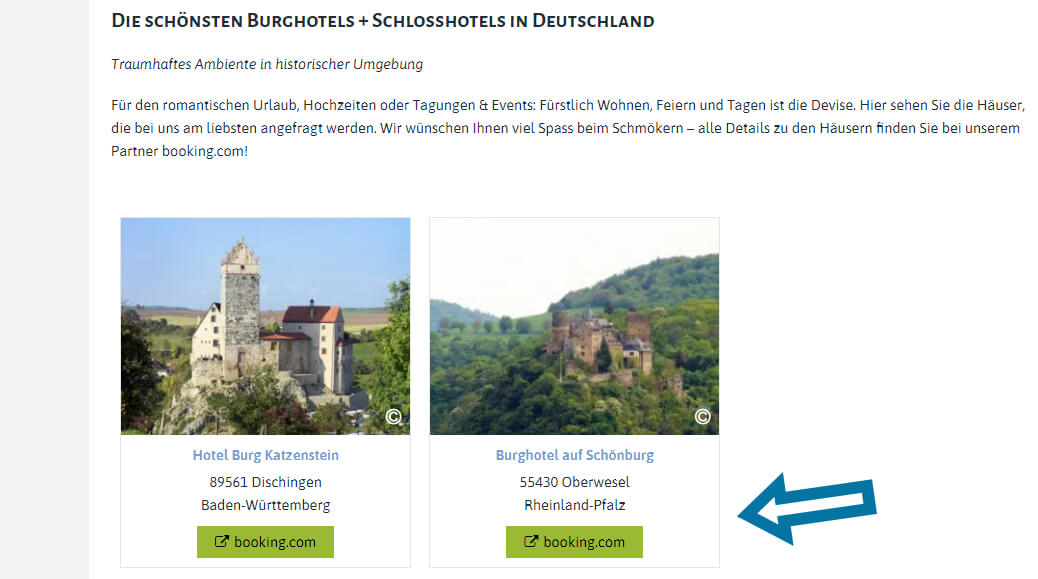
Productivity tip: Duplicate ads
If you monetize a site with affiliate links from Booking.com and create a separate ad for each link, the number of ads you need to make can quickly skyrocket. Because instead of a static banner or search box, you’re suddenly faced with creating multiple ads with affiliate links.
For example, if you embed affiliate links in a post about the ten most luxurious hotels in New York, you will need to create one ad unit for each affiliate link. On my destination pages, I quickly come up with several hundred such text links, mind you, per page!
At this point, you can speed up your workflow with an unpretentious feature from Advanced Ads Pro that allows you to duplicate ads. With one click, you’re able to clone an existing and carefully titled ad unit.
Then, swap the target link, change the ad title, and copy the shortcode into your content or table. The Duplicate ads feature sounds trivial, but it saves an incredible amount of time in the long term when creating numerous similar links.
Target Booking.com Affiliate ads
When creating effective ads, it is essential to target your ad units. Targeting means ensuring that the right people, who are most likely interested in what you offer, see a specific ad. This can increase the chances of users clicking on your ads and booking accommodation.
Advanced Ads allows you to set specific conditions that dictate where and when your ads appear. For example, you can display ads only on posts within a particular category or those containing exact keywords. By using these tools, you may improve the relevance of your ads and increase the chances of conversion from your target audience.
Let’s remember this and go back to our New York City example. Suppose you want to optimize the performance of a Deals Finder widget for New York City by embedding this only in posts related to the city. In this case, you could add a display condition like Category or Post Content to ensure that the ad appears only in posts belonging to that category or containing the keyphrase “New York”.
Targeting via conditions is only relevant to auto-injection, for example, if you integrate ads into groups and insert them into your content via placements. Further condition settings are unnecessary if you place ads directly via shortcode, e.g., as text links directly in the content or your tables.
Track the performance of Booking.com affiliate ads
After integrating your affiliate links and ad widgets, check the frontend to see if everything works correctly. After that, it’s time to wait and see if your users interact with the ads and make bookings. In this stage, knowing which ads users click on and which ones lead to sales is crucial.
If you embed the ad widgets, you can see their performance in the Booking.com reports. One exception is that the text links do not appear there.
I recommend using Advanced Ads Tracking simultaneously to monitor the text links’ performance. If you additionally connect the Advanced Ads tracking with Google Analytics, the collected data will go far beyond what you find in Booking.com reports. Combining both reports allows you the best possible analysis of your ad performance.
For example, you can analyze in which posts users clicked on Booking.com’s ad widgets. This way, you may identify content not working well for these ads and test different banners.
The Booking.com reports
As mentioned, Booking.com offers a dedicated reporting system where you can analyze the performance of all ad widgets (except text links). Find it under Dashboard > Reports > Product Reports.
There, you are able to retrieve the following data for each created ad widget:
- Impressions
- Clicks
- Click-through-rate (CTR)
- Assisted Bookings
- Assisted conversion rate
Tip: Use labels
You can automatically define a label for each Booking.com ad or text link when you create it, which the generator will include as a parameter in the URL. These labels form one of the few criteria in the Booking.com reports that let you learn more about how a particular booking came about.
For example, the label for the link to the hotel in New York could be Hyatt-Place-Review.
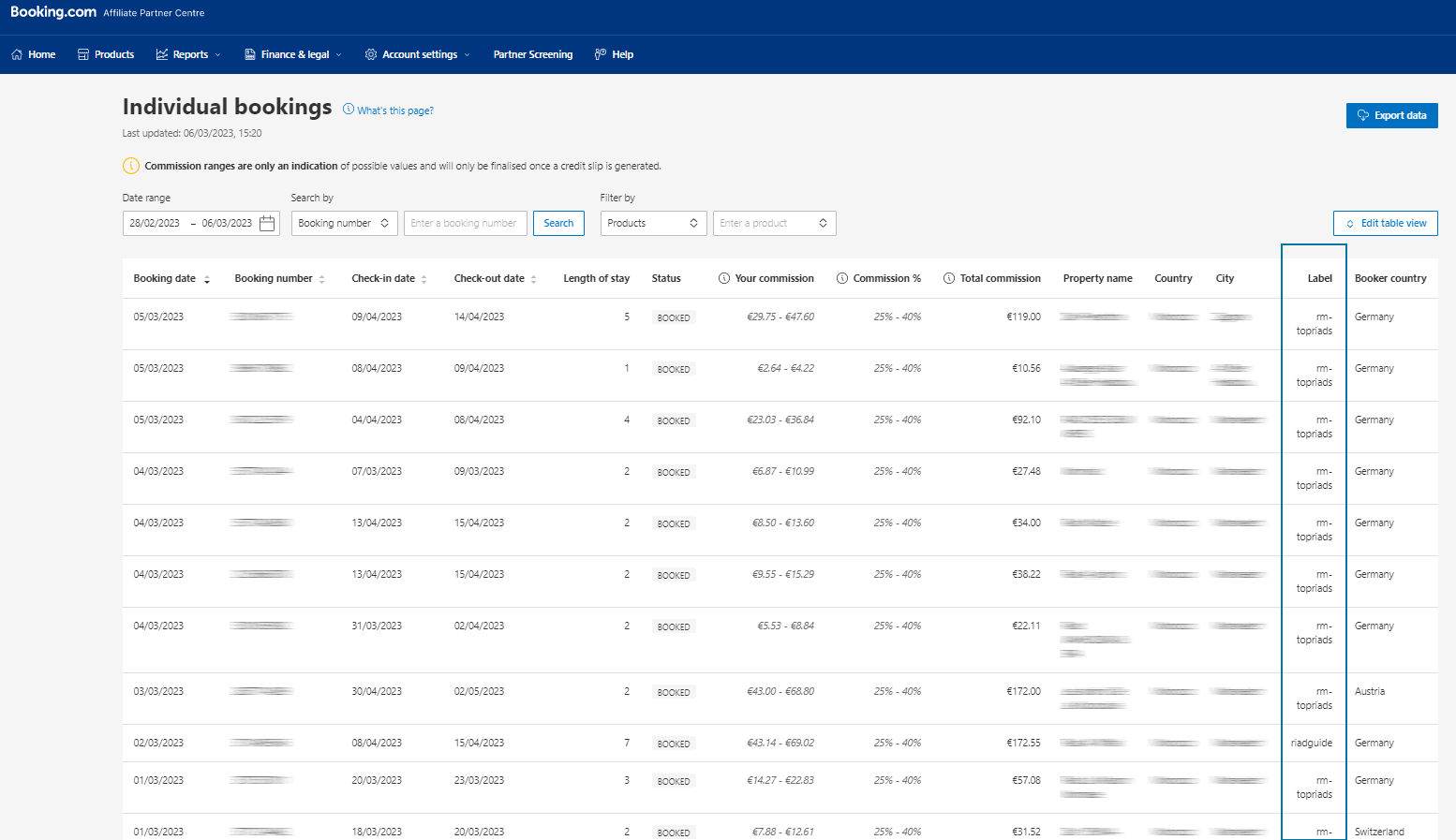
The Advanced Ads Tracking
Use the Tracking add-on to measure the impressions and clicks of all ad widgets, including your affiliate text links ads.
As mentioned above, if you combine the Advanced Ads tracking with Google Analytics, your insights will go far beyond that.
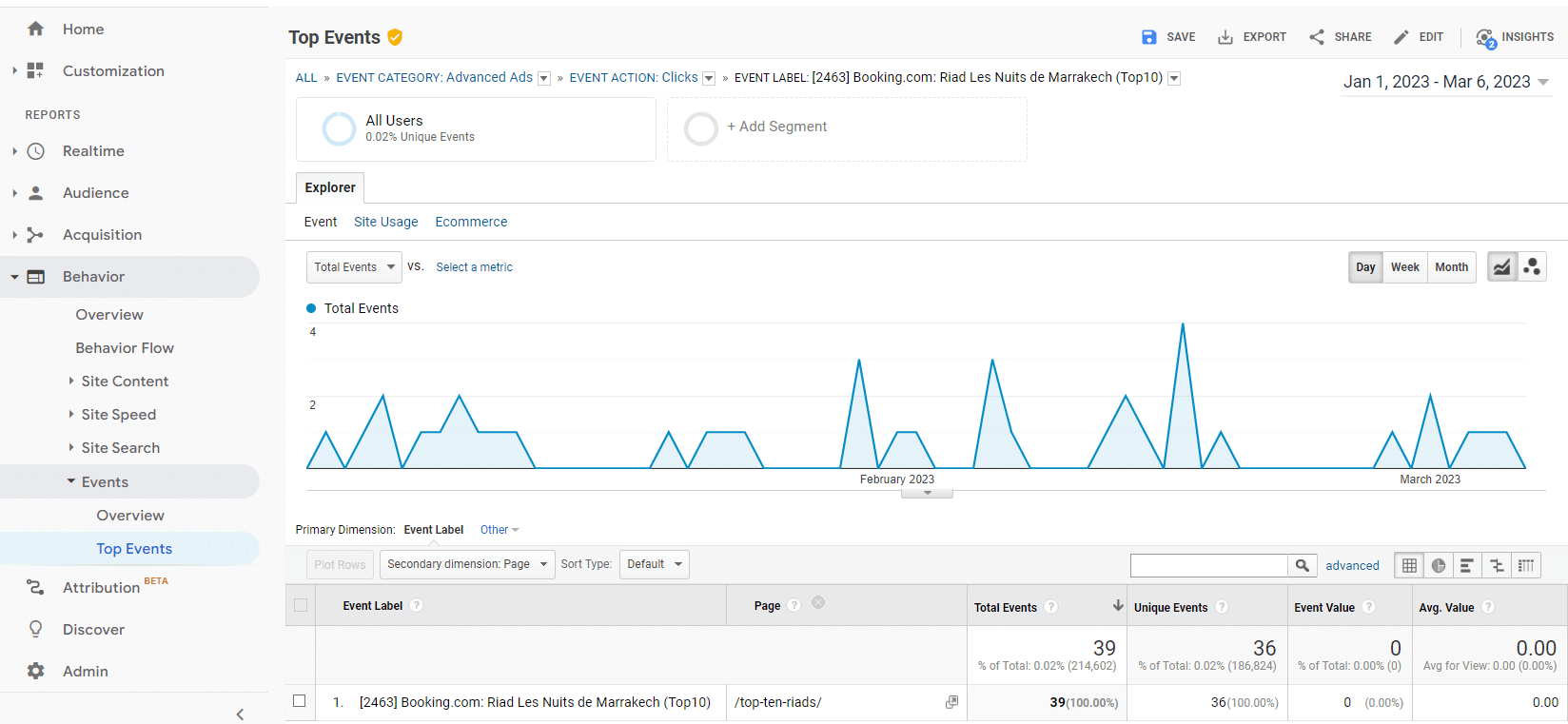
The Ad Label option, already recommended above, is also selectable when generating text links. This way, you can associate bookings with selected links to which you add this label.
Special notes for Tracking Text links
Since text links do not appear in the product report of the Booking.com affiliate program, you should use the Tracking add-on to monitor their performance. Optionally, the add-on allows you to use our much prettier and shorter tracking links.
You are able to optionally mask text links so that they follow a fixed and tidy link structure and look more editorial.
For example, this would change the link https://www.booking.com/city/us/new-york.en.html?aid=1234567 to the prettier, shorter version: https://example.com/linkout/23423.
To track masked text links, you must modify their code and replace the link with the specific placeholder %link%. Paste the target URL link into the Target URL field below instead. Find more details about how to use this placeholder in the Tracking documentation.
Proven strategies for Booking.com affiliates
There are several proven strategies and tricks that Booking.com affiliates can use to increase their sales and earnings. Here are a few examples:
Place ads in attention-grabbing positions
Besides the Tracking add-on, other extensions like Popup and Layer ads or the Sticky ads add-on can be helpful when integrating and optimizing Booking.com’s affiliate ads.
Both add-ons provide additional placements with high click-through rates. A clever selection of well-targeted ad widgets on these placements and continuous optimization can significantly increase your revenue potential.
Identify the most profitable ad widgets
Unfortunately, I can’t make general statements about which ad widget from the portfolio of the Booking.com affiliate program performs best and triggers the most bookings. While researching this tutorial, I found other reports where formats worked well that didn’t get any clicks at all on my websites. So, as is often the case, it’s advisable to test thoroughly. Try the different ad widgets in split tests to see which ones get clicked and lead to bookings. This way, you can identify widgets with weak clicks and remove them from your ad rotations.
Target ads as perfectly as possible to your content
The better an ad matches the page’s content and thus the visitors’ search interest, the higher the chance of a booking. Use Display and Visitor Conditions to match your Booking.com affiliate ads closely to your content and visitors.
Monitor your ad performance
Keep an eye on the performance data of your ads. Use A/B testing to run different Booking.com ads in parallel and compare their results. Regularly remove the poor-performing ads and test other formats and ad widgets to constantly improve your CTR and conversion rate.
Feature high-converting properties
Spotlight properties on Booking.com with high conversion rates and give them prominent visibility. These could be accommodations with top ratings, distinctive offerings, or prime locations attracting many visitors. By doing so, you can expect better earnings due to their higher conversion rates.
Optimize your content and find low-competition keywords
Use appropriate keywords related to your destination to increase your website’s visibility on search engines. However, obtaining good rankings and attracting organic traffic may be difficult if you try to rank with highly competitive keywords.
In such cases, identify less competitive keywords with substantial search volume. Finding untapped topics to write about in the diverse travel industry is always possible. Provide unique value-added content such as travel guides, itineraries, and reviews to attract readers and encourage them to book through your affiliate links.
Conclusion about the Booking.com affiliate program
Booking.com’s affiliate program is perfect for monetizing travel-related content about specific places and destinations. Depending on the thematic focus of your website, you can generate much higher revenues than with classic display ads.
The attractiveness of a partnership with Booking.com has several reasons: You can find accommodation for almost any place in the world. The good branding of Booking.com allows you to achieve a high conversion rate. In addition, this type of advertising is much more closely related to your content than other ad networks, which is why your visitors perceive it as less promotional. Moreover, you can offer your users real added value with formats like the Map widget, the Search Box widget, or a deep link to a specific accommodation.
If you have travel content on your website, you should definitely check if you can turn it into passive income with Booking.com’s affiliate program.