Visitor Conditions allow you to display ads only to specific users. All available Visitor Conditions have in common that the decision whether an ad is shown to or hidden from the current user is made based on information that might be individual, like the device he is using, where he is coming from, or which languages he understands.
If you use Advanced Ads Pro, these conditions give you more control over ads and allow you to use this feature for placements. Navigate to Advanced Ads > Settings > Pro and activate the “Advanced visitor conditions” checkbox to access all available options.
Table of Contents
List of Visitor Conditions
This page lists all available Visitor Conditions, links to the manual, and the add-on that contains the dedicated feature.
| Browser Language | Display ads to visitors with a specific language set up in their browser. This ensures that only people who understand a specific language will see an ad. |
| Browser Width | Display ads based on the screen or device width. |
| BuddyBoss Profile Field | Display Ads based on the users’ profile information on websites using BuddyBoss. Manual – Advanced Ads Pro |
| Cookie | Display ads based on an existing cookie. Manual – Advanced Ads Pro |
| Device | Display ads based on the device and target mobile, tablet, or desktop devices. Manual |
| GamiPress | Display ads to specific users based on their GamiPress points, ranks, or achievements. Manual – Advanced Ads Pro |
| Geo Location | Display ads based on specific geolocation, e.g., city, continent, or country. |
| Logged-in Visitor | Display an ad either to logged-in users or to logged-out users. Manual |
| Max. Ad Impressions | Display ads based on the number of impressions the ad has already received from this visitor. This is useful if you want to set up a frequency cap. |
| Max. Ad Clicks | Display ads based on the number of clicks the ad can receive from a visitor. This is useful to prevent users from clicking the same ad too often. |
| New Visitor | Display or hide ads for new visitors. |
| Page Impressions | Display ads based on a visitor’s number of page impressions. This is useful to fine-tune ads for recurring and faithful users. |
| Paid Memberships Pro | Display or hide ads based on the defined membership level of content pages |
| Referrer URL | Display ads only to users coming to your site from a specific source URL. Especially useful if you have affiliate programs, a Google search, or your newsletter. |
| User Agent | Define which browser or device should be able to see the ad. |
| User Can (Capabilities) | Display ads based on the users’ capabilities. This is helpful to advanced users who want to fine-tune ads based on individual user rights across all user roles. |
| User Role | Display ads based on the users’ role. This is helpful if you want to display different ads for some user groups, like those set by WordPress or membership plugins. Manual – Advanced Ads Pro |
Using Visitor Conditions
Visitor Conditions limit the ads to certain visitors. They can show the ad to only these visitors or hide them from them.
What you need to know:
- You don’t need to set up any Visitor Condition if you don’t want to show or limit the ad only to specific visitors.
- If you want to restrict the ads for particular pages, categories, etc., use Display Conditions.
- You can combine multiple conditions with AND and OR.
Adding a new condition
To add a new Visitor Condition for an ad, go to the ad settings and scroll down to the Targeting meta box. Then search for the select field with the available Visitor Conditions.
Choose the condition you want to add and click on the add button. The available options are different for each condition. Most of them have their manual linked in the table of all Visitor Conditions above.
Combining conditions with AND and OR
When there is already one active condition, you can choose whether a new condition should be checked in addition to the existing one (using the default AND) or opposed to it (using OR).
This is what you need to know when combining conditions:
- Conditions are checked in the set order.
- The OR operator means that the following condition is checked, even if the previous one was false.
- You can understand conditions combined by OR as blocks where only one of the conditions needs to be true to show an ad.
- The AND operator means that the whole check is stopped and returns false when any of the conditions connected with AND is false
In the example below, you see the mobile device condition and the browser width condition added by Advanced Ads Pro.

Using the OR statement to combine both conditions means that the visitor must either have a browser width below 767 pixels or be on a mobile device to see the ad – or meet both conditions.
You could also combine conditions of the same type, like a browser width above 480, with one saying a browser width below 767, so target specific browser ranges like small tablets.
You can find more examples of combining conditions in the Display Conditions examples.